This is a beta feature according to Algolia’s Terms of Service (“Beta Services”).
Format of the CSV file with historical events
The CSV file with historical events must have the following format:- The CSV file must be smaller than 100 MB.
- The first row must contain the strings
userToken,timestamp,objectID,eventType, andeventName. Extra columns are ignored. - Each row represents an event tied to a single
objectID. - The timestamps should cover a period of at least 30 days.
- Events older than 90 days are ignored.
Some programs like Microsoft Excel can add invisible characters when exporting a CSV file.
They might not be visible in regular text editors. The easiest way to find and remove
these characters is by using a code editor such as Visual Studio Code.
| Property | Description |
|---|---|
userToken | A unique identifier for the user session |
timestamp | The date of the event in a standard format: ISO8601 or RFC3339 (with or without the time) |
objectID | A unique identifier for the item the event is tied to |
eventType | Either “click” or “conversion” |
eventName | A name for the event, which can be the same as eventType |
Upload historical events for Recommend
To import historical events from a CSV file, follow these steps:- Go to the Algolia dashboard and select your Algolia application.
- On the left sidebar, select Recommend.
- Select a model you want to train and click Start using.
- In the Select data source section, select an Algolia index as a source for your recommendations.
-
In the Collect events section, click Upload .csv to upload your CSV file with the historical events.
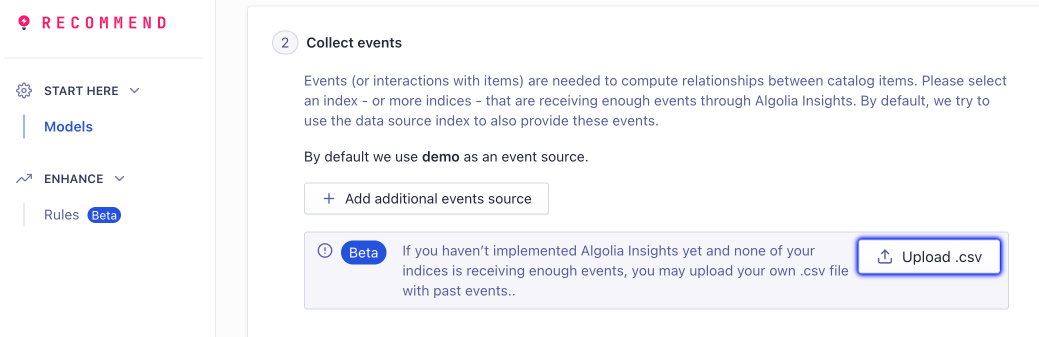
Export events from Google Analytics 360 with BigQuery
If you track user events with Google Analytics, you can export these events with BigQuery. You can then save these events in a CSV file which you can import in the Algolia dashboard to start training your Recommend models.Before you begin
Before you can export your events from Google Analytics with BigQuery, you must meet the following requirements:- A Google Analytics 360 account with a website tracking ID
- Enhanced Ecommerce activated and set up for your website
- BigQuery Export enabled in Google Analytics 360 for setting up daily imports into BigQuery
- The
productSKUproperty from Google Analytics 360 must match theobjectIDproperty of your Algolia records.
Set up a BigQuery export
To export user events for training Algolia Recommend models, adapt the following query. Replace the following variables:GCP_PROJECT_ID: the name of the project that holds the Analytics 360 data in BigQueryBQ_DATASET: the name of the dataset that stores the exported eventsDATE_FROMandDATE_TOwith the corresponding dates inYYYY-MM-DDformat for a time window of at least 30 days.
SQL