Before you begin
To connect commercetools and Algolia, you need a commercetools account and store with administrator access. You also need an Algolia app with administrator access. You can create one for free.Create a commercetools API client
To let Algolia interact with your store, set up a new commercetools API client:- Sign in to the Merchant Center of your commercetools project.
- On the sidebar, go to Settings > Developer settings.
- Click Create new API client.
-
Enter a name for the API client and select the API scopes for the new client.
You need at least the following scopes:
- All items under the View column
- View API clients
- Subscriptions
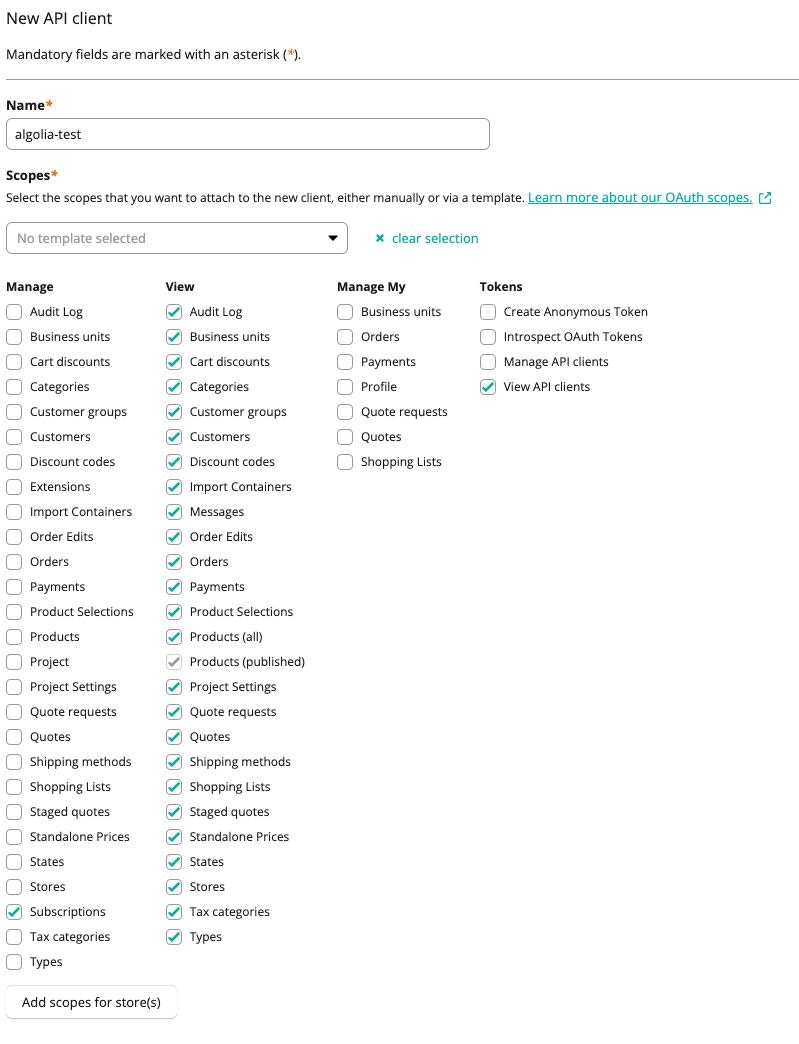
- Click Create API client.
-
Copy the curl command.
You need it to configure your commercetools integration in Algolia.
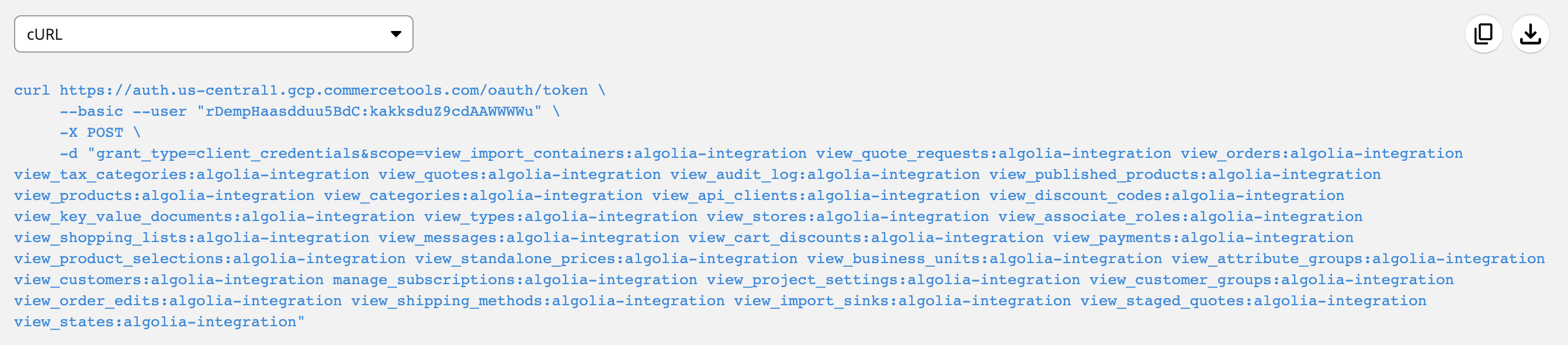
Connect commercetools in the Algolia dashboard
- Sign in to the Algolia dashboard.
- On the left sidebar, select Data sources.
- Click Connectors.
-
Find the commercetools connector and click Connect.
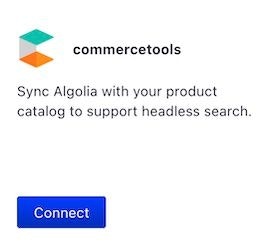
- To start your configuration, click Get started.