As of December 31, 2023, Shopify no longer allows apps to modify theme code.
To integrate Autocomplete and InstantSearch, use the Algolia AI Search & Discovery app’s App Embed and App Blocks.
To get started, see Quickstart and Algolia configuration.
Before you begin: update Shopify theme assets
To support Shopify Markets indexing, update your Algolia theme assets to the latest version.- In your Shopify admin, go to the Algolia AI Search & Discovery app.
-
On the Search options tab, click Enable on new theme and either install the theme assets to your existing theme,
or install a new theme.
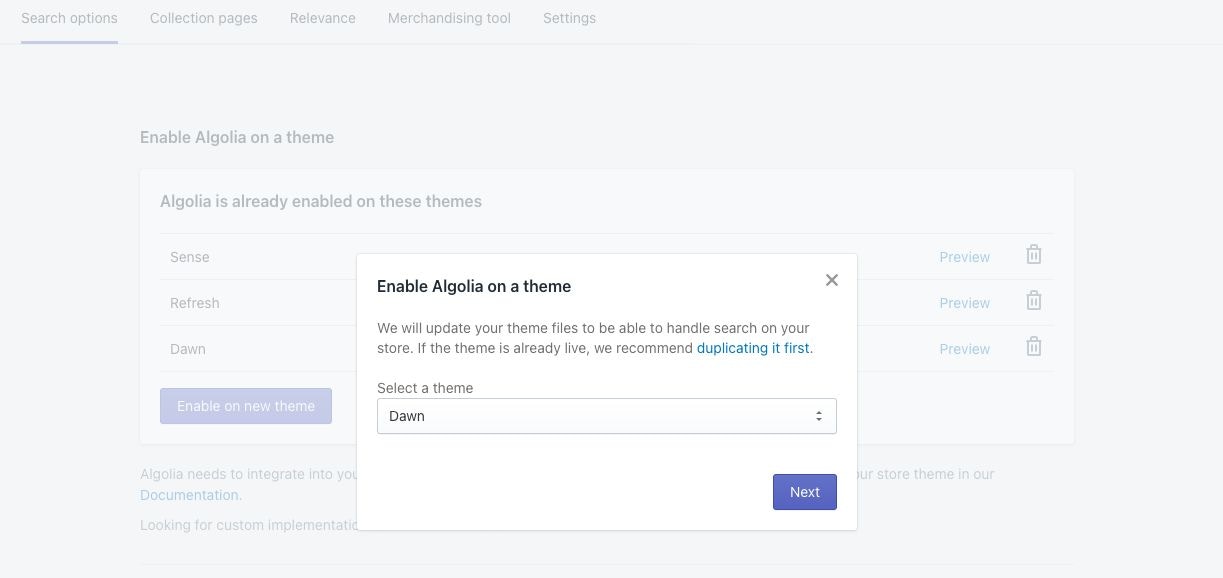
Enable markets indexing
- To enable markets settings on your store’s Algolia application, contact the Algolia Support team and provide them with your Shopify domain and Algolia application ID.
- After activation, go to the Indexing tab in the Algolia AI Search & Discovery app.
-
Select Enable Markets Indexing.
 Some active markets may disappear from the Shopify Markets settings if no language is explicitly selected— languages are no longer inherited from your store settings.If you save your configuration while these markets are hidden, Algolia stops indexing them, interpreting them as removed.To prevent data loss:
Some active markets may disappear from the Shopify Markets settings if no language is explicitly selected— languages are no longer inherited from your store settings.If you save your configuration while these markets are hidden, Algolia stops indexing them, interpreting them as removed.To prevent data loss:- In the Shopify admin, explicitly select at least one language for each market you want to index.
- Ensure the market is visible in the Markets indexing settings of the Algolia Shopify app.
-
For each market and language combination you want to index,
check the option in the Sync to Algolia column.
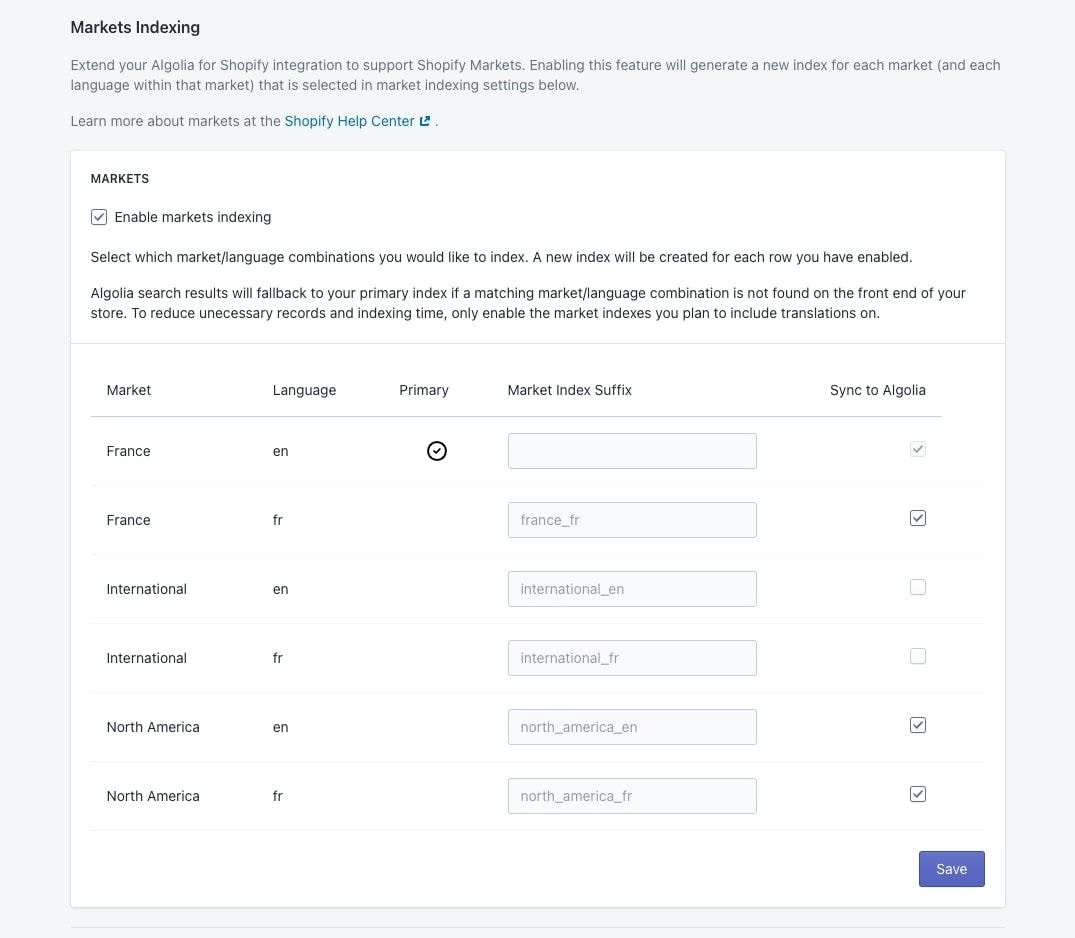
- Click Save.
Reindexing
First, Algolia prepares for real-time indexing in the background. This might take up to one minute. Next, Algolia reindexes your products and collections with new indices, replicas, and extra metafields for each record, such as, multiple currencies.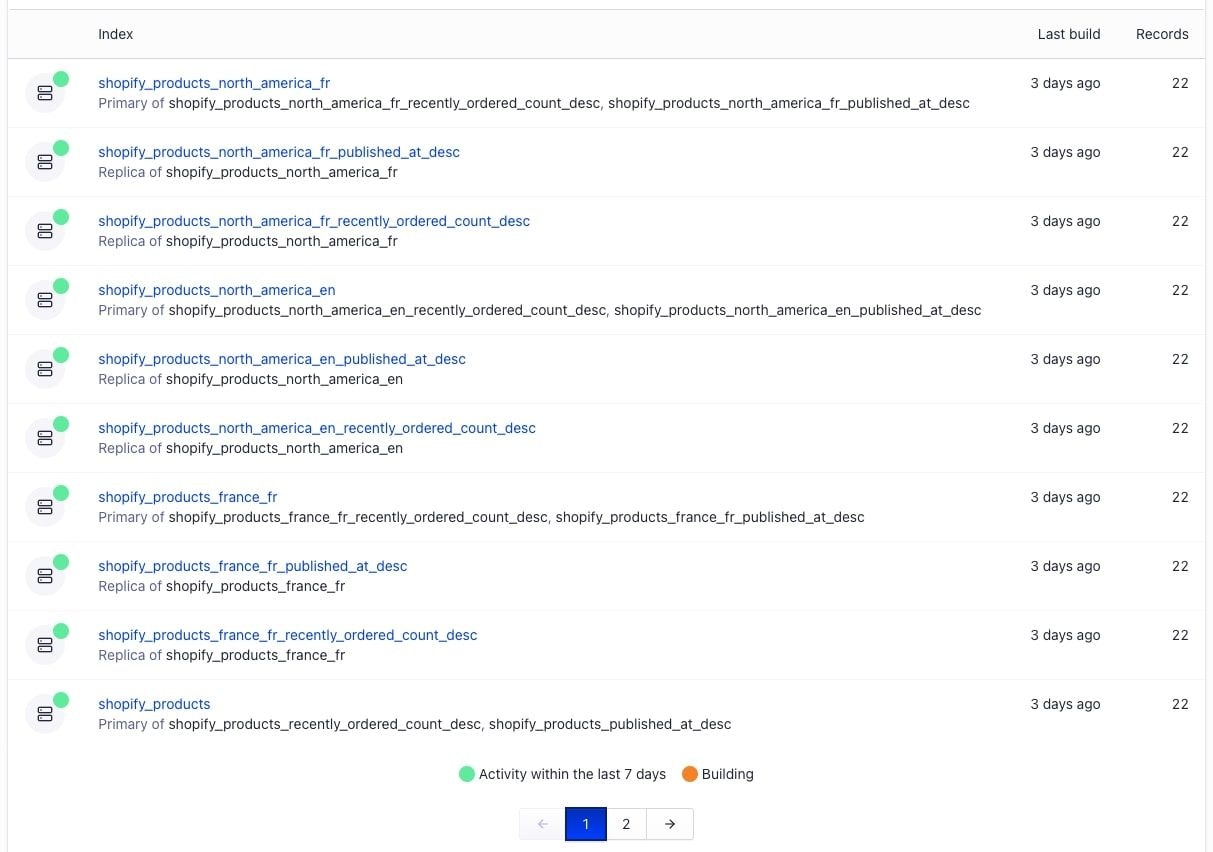
Configure your Shopify storefront
Update your search experience to support translation.Autocomplete dynamic selector helper
- In the Search options tab, go to the Search basics section.
- In the Autocomplete section, click Customize.
- Select Use default dynamic selector. This helps the Algolia autocomplete menu to connect to the correct search form URL when users change to a different language or market in your store.
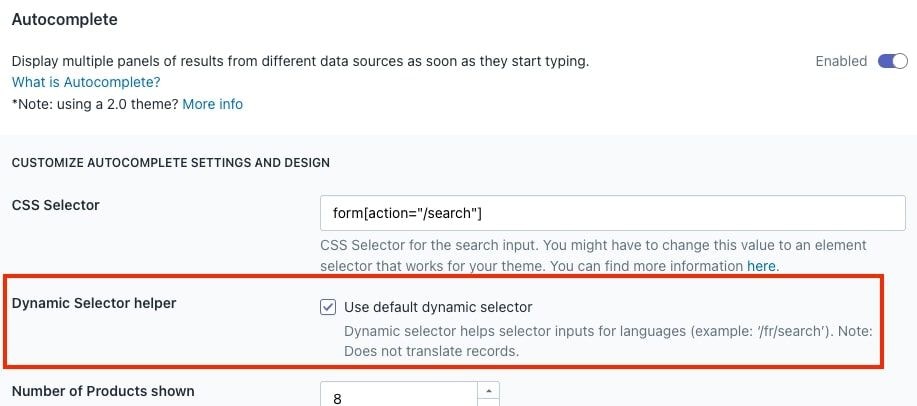
Widget text translations
You can translate text from your Shopify templates with Shopify’s Translate and Adapt app. The translatable text from Algolia includes labels, placeholders, and helper text. To edit the translations:- Open the Translate and Adapt app.
-
Select Store metadata.
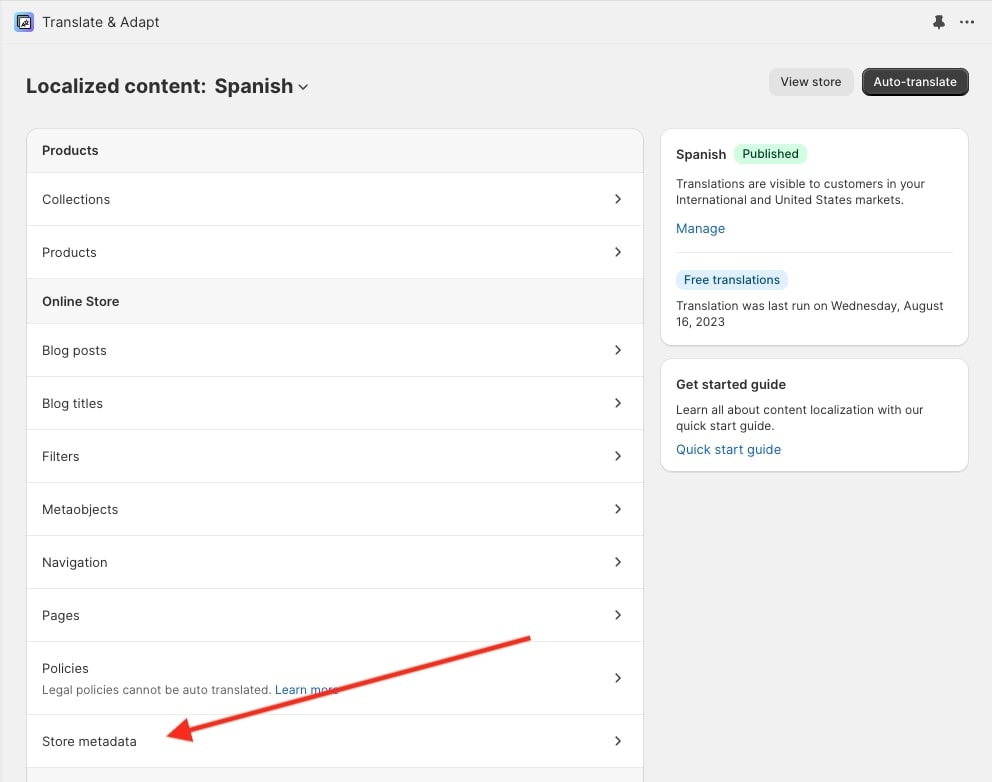
-
Add your translation to these metafields:
algolia_search.translations: translations for labels and placeholder textalgolia_search.instantsearch_facets: translations for facet filtersalgolia_search.instantsearch_sort_orders: translations for different sort orders
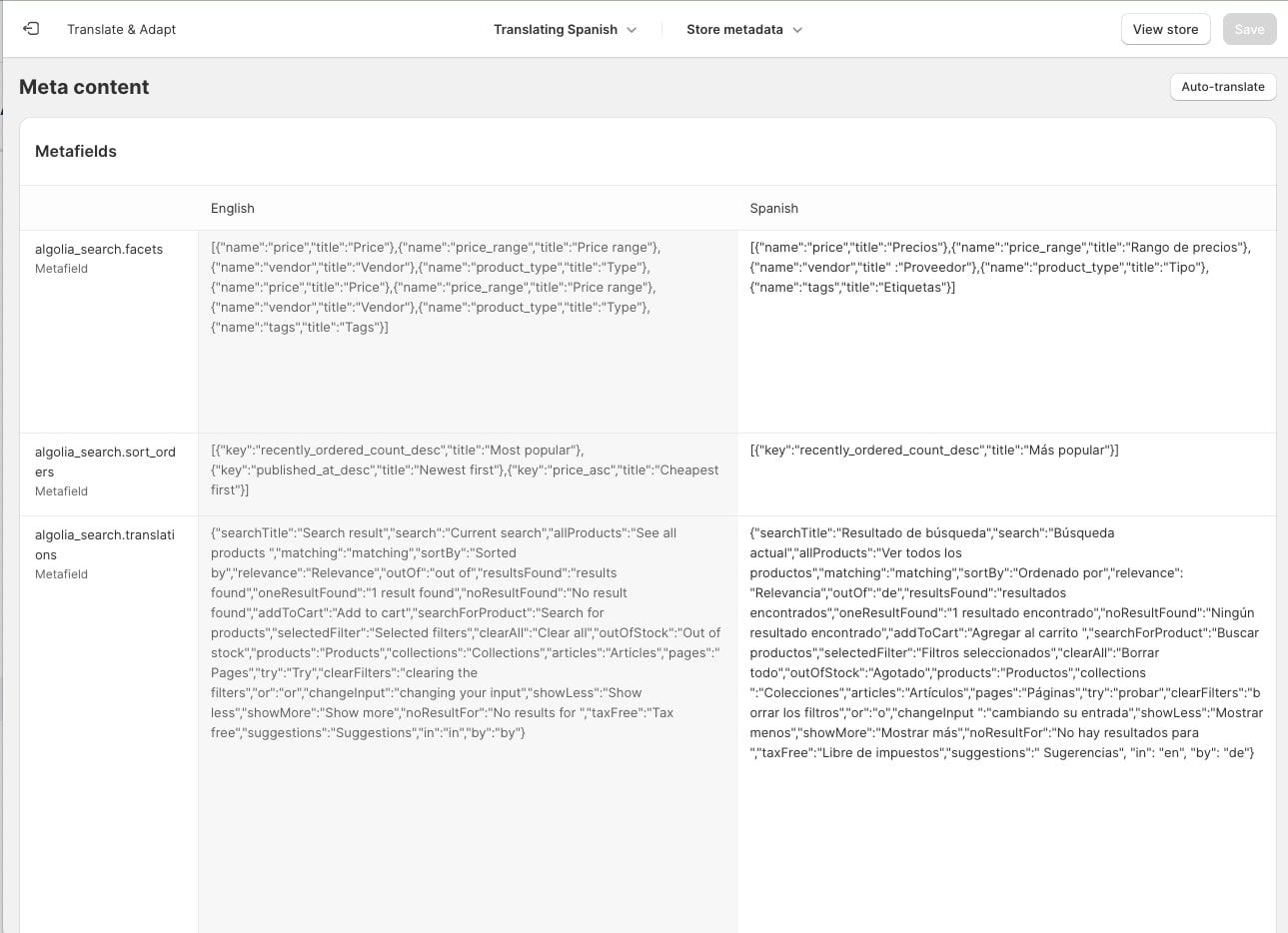
Schema
If you added translations for product attributes in Shopify, they’re added to each record. Otherwise, the record defaults to your store’s primary language. The currency for each record defaults to your store’s primary currency. Additional currencies are added as separate objects, such as,market_pricing_eur.
Setting attributes as unretrievable affects Markets indexing.
For more information,
see Retrievable attributes.
The following example shows the changed fields of a record after enabling Markets indexing:
JSON