As of December 31, 2023, Shopify no longer allows apps to modify theme code.
To integrate Autocomplete and InstantSearch, use the Algolia AI Search & Discovery app’s App Embed and App Blocks.
To get started, see Quickstart and Algolia configuration.
The configuration file is out of date, or configuration changes aren’t applying
The root cause is thealgolia_config.js file being out of date.
This can happen if the theme isn’t configured within the Algolia AI Search & Discovery app or if the configuration file is overwritten.
To confirm that the theme is configured within the app, check that it shows up in the list in the Search options tab.
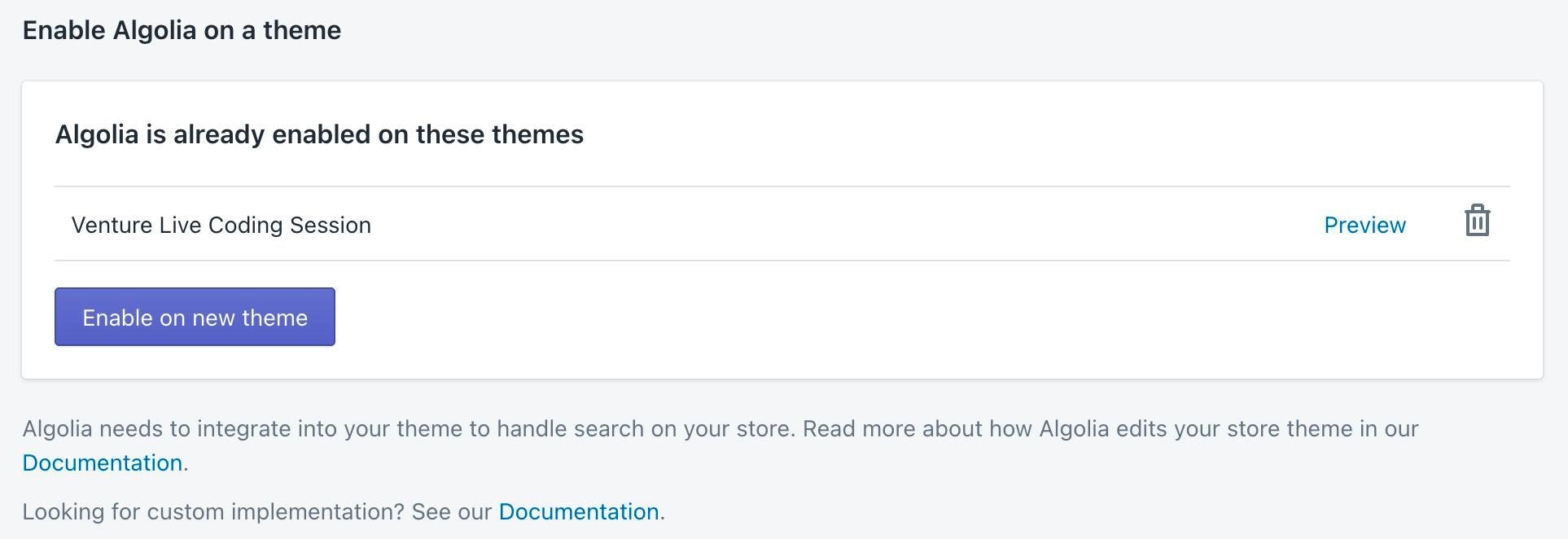
algolia_config.js file, you can synchronize the themes by clicking on the Synchronize button:

algolia_config.js file to your theme.
The configuration file gets overwritten when using Slate (or similar)
When using a versioned theme or a toolkit like Slate, thealgolia_config.js file might get accidentally overwritten.
To prevent this from happening, please ignore assets/algolia_config.js.liquid in your version control system.
For example, when using Git, you can add it to your .gitignore file.
Products don’t get updated when marking them available/unavailable
When updating products from the Shopify’s Admin section using the batch Make available or Make unavailable action, Algolia doesn’t update. This is because Shopify does not send the proper webhook. Update the availability of the products using the Availability field in the Bulk Editor:- Select the desired products
- Click on Edit products
- If you don’t see the Availability field, add it using the Add fields button
- Mark the products as available/unavailable
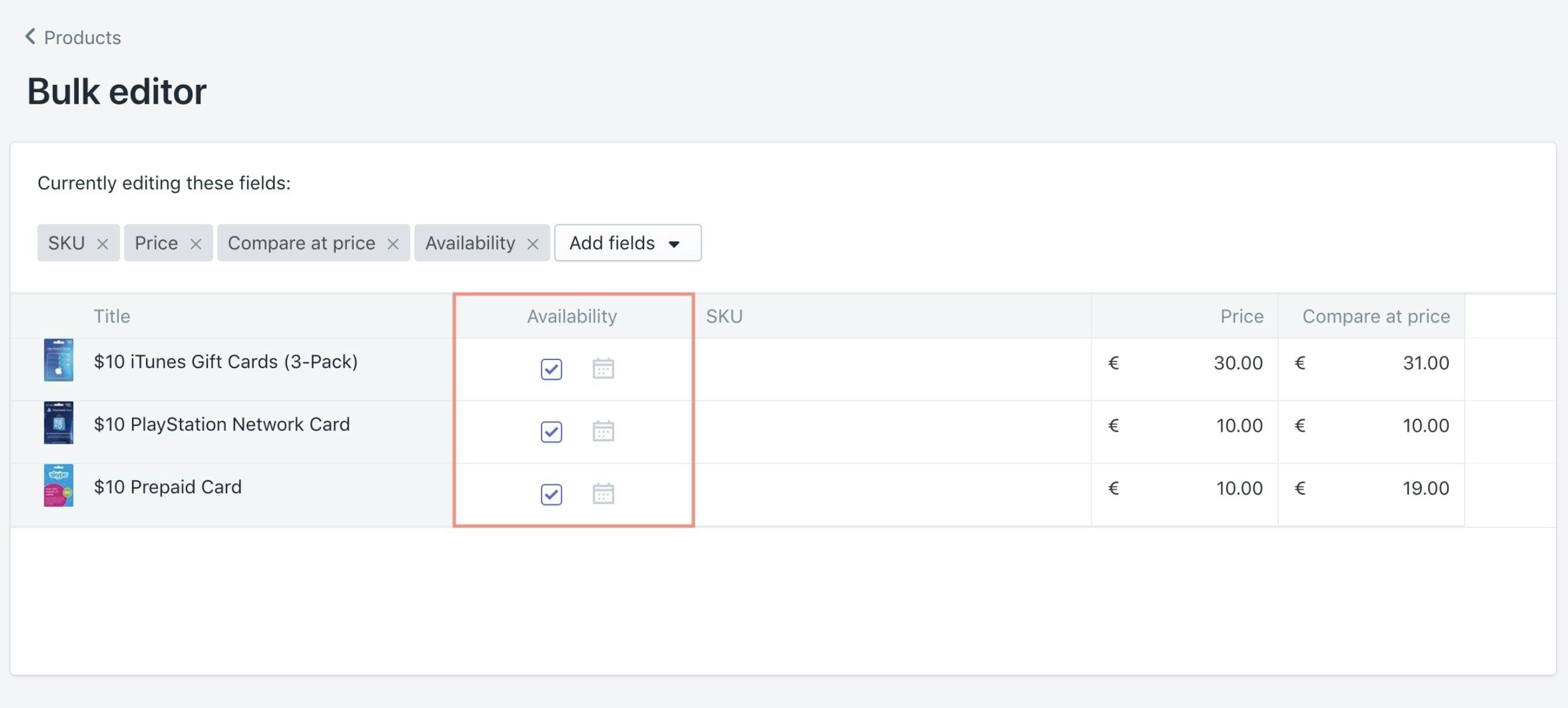
Products getting duplicated across multiple shops
If you have multiple shops using the same Algolia application, and see overlapping or duplicate products across them, this might mean the shops are sharing the same index. Ensure that different shops have different index prefixes. You can update prefixes by going to the Settings tab of the Algolia plugin. Updating the prefix triggers a full reindex of your products, which might take some time.The Algolia Autocomplete or InstantSearch isn’t visible
If you’ve installed the Algolia AI Search & Discovery app for the first time, or moved to a new theme, and the Algolia autocomplete or InstantSearch isn’t visible, then:-
Make sure the Autocomplete and InstantSearch options are selected.
- The InstantSearch option is available on the Search Options tab in the Search Page category.
- The Autocomplete option is available on the Display tab in the Autocomplete category.
- Ensure that the CSS selector for both these options is targeting the correct element.
- Go to the Active Installation section on the Display tab, and select the Install to a new theme option.
Invalid Algolia credentials during installation
If you see the error message “There was an error with your Algolia credentials” when entering your credentials, then:- Make sure you’ve entered the correct credentials.