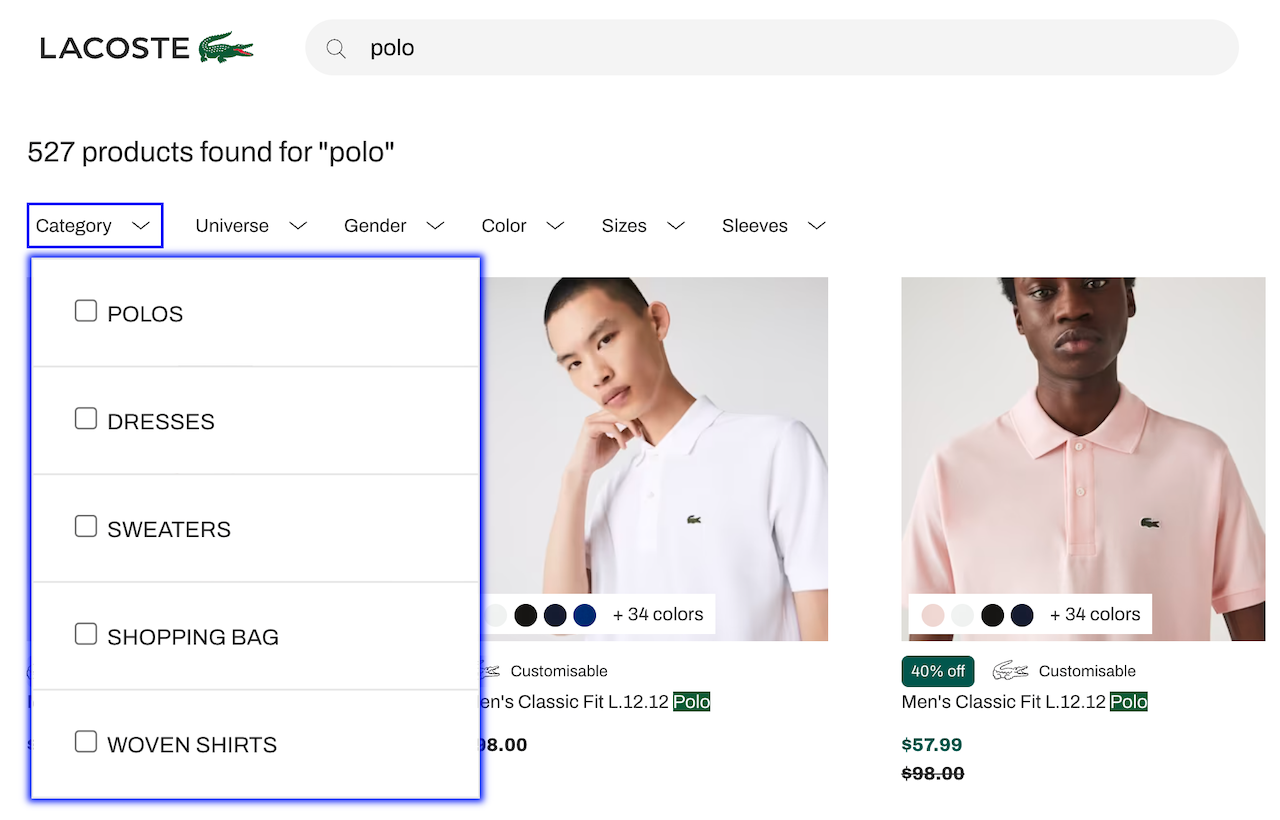
- It increases facet visibility and accessibility, encouraging more usage.
- It simplifies the screen, leaving more room for products and creating more on-screen breathing space, an important UX design choice.
refinementList or a hierarchicalMenu, widget, into a custom widget with a drop-down menu layout.
The provided code uses InstantSearch.js, which can be taken as-is or as a reference if you want to replicate the same pattern using Vue InstantSearch.
Wrapper elements
By design, each drop-down menu refinement widget wrapper has two elements:- A button with a label and facet count
- A drop-down menu box
div,
which allows multiple facets in the same container, thus creating a horizontal list.
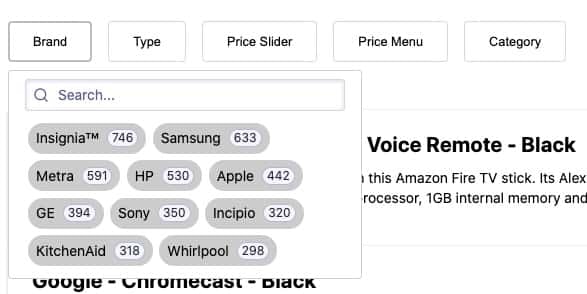
createDropdown that takes two parameters:
- The refinement widget you want to turn into a drop-down menu
- An object for optional settings
src/Dropdown.js file, returns an InstantSearch widget that can be placed alongside other widgets on your search screen.
All examples in this guide assume you’ve included InstantSearch.js in your web page from a CDN.
If you’re using it with a package manager, adjust how you import InstantSearch.js and its widgets for more information.
JavaScript
Quickstart
First, you create your own drop-down menu widget. Later, you customize it. To create the drop-down menu, use arefinementList widget on your type facet.
1
Prepare the HTML
- Import all JavaScript files, such as Algolia search, InstantSearch.js, and your own JS files.
- Declare a placeholder
divwith the IDtypefor the drop-down menu widget for thetypefacet.
index.html:HTML
2
Create the widget
Import the
createDropdown function from the src/dropdown.js
file before initializing an InstantSearch instance with your Algolia credentials and create the drop-down menu widget.In this case, use a refinementList widget for the type facet.
As a result, you create a customized refinementListDropdown widget for the type facet that can also be re-used for other facets.In src/app.js:JavaScript
Here,
instantsearch.widgets.refinementList refers to InstantSearch’s refinementList widget. See the widget reference guide.3
Add your custom widget to the InstantSearch instance
Now that you’ve created your
refinementListDropdown widget, you’re ready to add it to your InstantSearch instance.JavaScript
createDropdown function creates a widget that acts as a wrapper around the initial widget, which is passed as a parameter.
That’s why the created refinementListDropdown widget can take any of the settings available in the refinementList widget.
For example, { limit: 5, showMore: true } limits the default number of displayed facet values to “5”.

Settings
ThecreateDropdown function takes two parameters:
- Required: a refinement widget to turn into a drop-down menu
- Optional: an object with settings
JavaScript
cssClasses
Type: object
An object that lets you override the CSS class in your code.
Here’s an example with default values:
JavaScript
buttonText
Type: string | function
This is the text displayed in the DropDown button.
It can be a string or a function.
By default, it shows the price of the active price refinement.
Here’s an example from the priceMenuDropdown widget.
JavaScript
buttonClassName
Type: string
Same as buttonText, but for the button CSS class name.
Here’s an example from the priceMenuDropdown widget.
JavaScript
closeOnChange
Type: boolean | function
This argument can be a boolean or a function that returns true if you want the drop-down menu to close as soon as a user selects a value.
If it’s false, it doesn’t close automatically, thus enabling users to select more than one facet value.
Here’s an example in which the code returns true if users are using a mobile device.
JavaScript
Customize the UI
The generated markup lets you customize the look and feel to your needs, to change the default aspect of the drop-down menu with a few lines of CSS. Here’s the default version: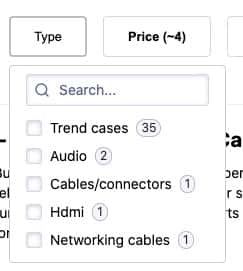
-
Inline facet values
The
brandDropdownwidget uses an inline list. See the code inapp.css. CSS
CSS -
Fixed height drop-down menu
The hierarchical
categoriesDropdownwidget uses a fixed height list. See the code inapp.css. CSS
CSS
Mobile support
On mobile devices, more than anywhere else, displaying facet refinements over the results is a must-have, considering the limited real estate. Drop-down widgets are a great fit, but you need to tweak the display so they can take advantage of the screen’s width and height.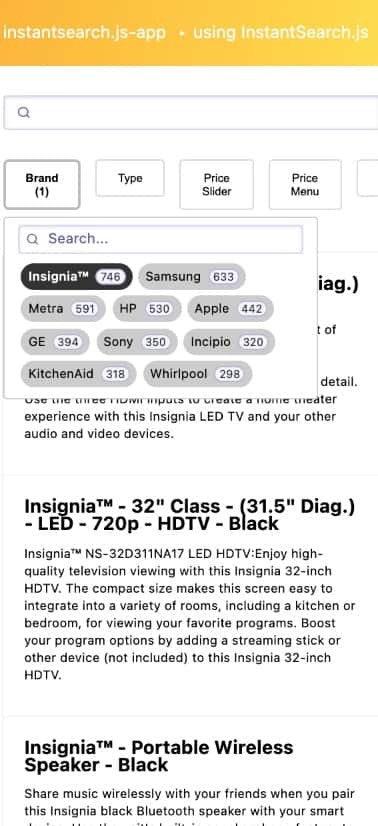
CSS
JavaScript