Before you begin
To follow this guide, you need to build both search results and category pages with one of these UI libraries:- InstantSearch.js version 4.59 or later (Upgrade guide)
- React InstantSearch version 7.2.1 or later (Upgrade guide)
- Vue InstantSearch version 4.12.0 or later (Upgrade guide)
Manage the Insights library
InstantSearch loads thesearch-insights library for you from jsDelivr. You don’t need to install it or set it up yourself.
If you’re using a Content Security Policy to protect your site and you want to let InstantSearch load search-insights for you, make sure to add https://cdn.jsdelivr.net in your list of trusted sources for JavaScript.
search-insights, you can add it to your project:
InstantSearch doesn’t load search-insights when it detects it on the page.
Enable events collection
You can enable the automatic collection of events from your InstantSearch apps in the Algolia dashboard (without coding), or when setting up your InstantSearch app (with coding). Enabling automatic events collection takes care of the following:- Add the
search-insightslibrary to your project and make it globally available aswindow.aa - Set an anonymous
userTokenfor sending events to the Insights API and for search requests - Include the
queryIDparameter in the search response - Send default click and view events for your InstantSearch widgets
No code
- Go to the Algolia dashboard and select your Algolia application.
- On the left sidebar, select Data sources > Events > Settings.
- Click Enable automatic events collection.
Code
Enable theinsights option:
Understand which events to track
You may want to send events that are not automatically captured by InstantSearch widgets. To understand which events you should send, think about the different steps a user takes through your website to perform desired actions, such as watching a video, reading an article, or liking a page.- Search results page
- Browse page
- External referrals
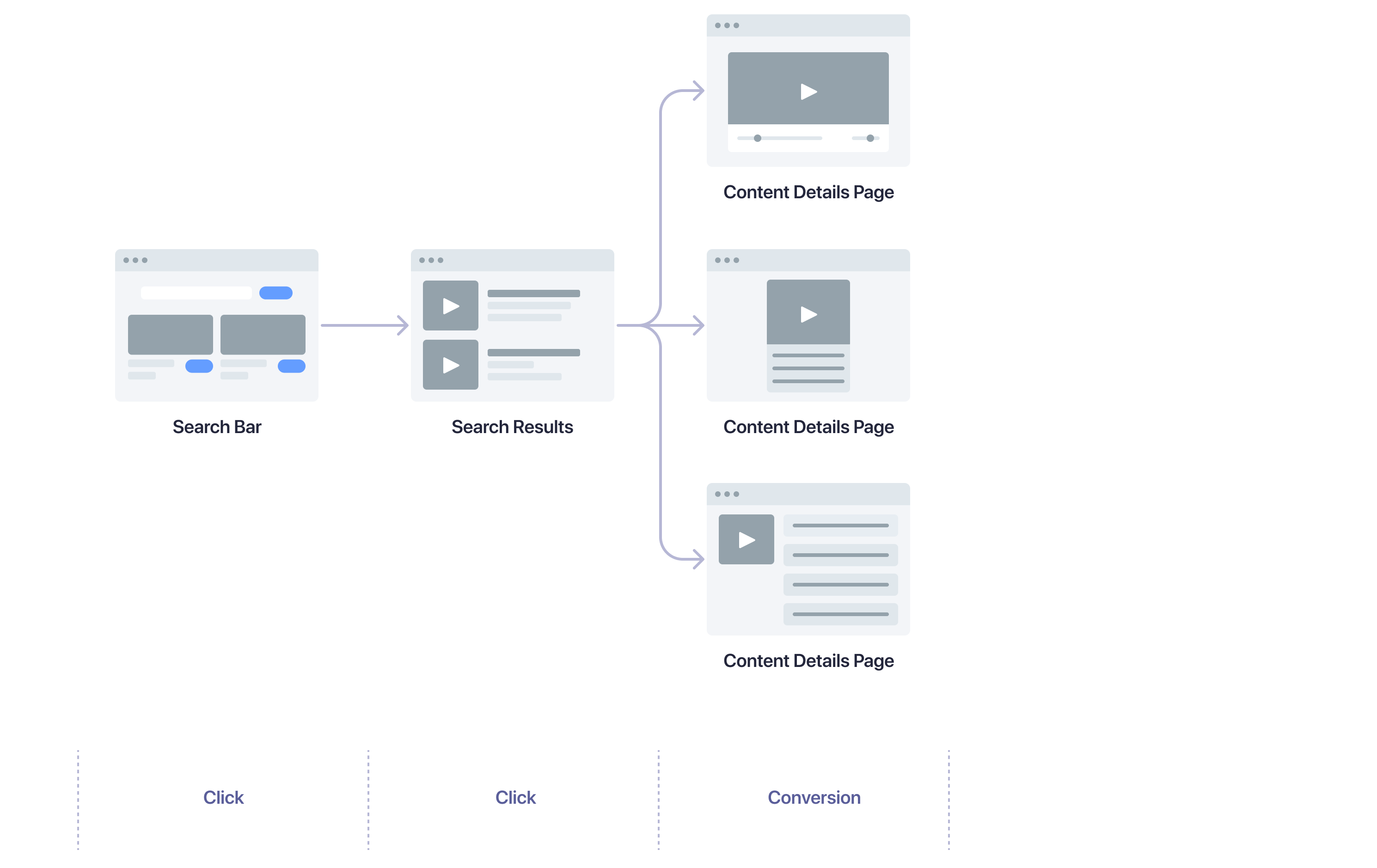
- Select content from the search results to open the content details page.
- Consume content, such as watching a video, reading an article, or listening to an audio track.
- Interact with content, such as liking, subscribing, or following.
Search and search results pages
Browse/category page
Content details page
| User action | Method name | Automatically collected? |
|---|---|---|
| User views content | viewedObjectIDs | No |
Keep track of query IDs
Conversion events are often triggered on pages that aren’t covered by InstantSearch, such as your content details pages. To relate the conversion events back to the search request made on your search results or category pages, you need to keep track of the query IDs across your pages.Track conversion events
Using InstantSearch widgets
You can use thesendEvent function to send conversion events from your InstantSearch app.
Setting custom
conversion events doesn’t prevent the custom click event from being sent.On pages without InstantSearch widgets
An example of a conversion event that may be relevant to your media site:JavaScript
window.aa object is the API client for the Insights API and is globally available
if you enabled automatic events collection.
The queryID parameter of the convertedObjectIDsAfterSearch method is used by Algolia to relate the event to a prior search.
The objectIDs parameter of the convertedObjectIDsAfterSearch method indicates which items were part of the conversion.
The objectID parameter is included in the search response for each hit.
If the event is not directly related to a search, for example, it’s triggered on the homepage,
use the convertedObjectIDs method instead.
JavaScript
Article Bookmarked: a user bookmarked an article.Article Liked: a user liked an article.Article Recommended: a user recommended an article.Playlist Followed: a user followed a playlist.Author Followed: a user followed an author.Brand Followed: a user followed a brand.
Track click events
Override default click events
Thehits and infiniteHits widgets expose a sendEvent function. Use it to send click events when users interact with your search results.
- A
clickevent with theeventName“Article More Info Clicked” - A
clickevent with theeventName“Article Clicked” (via event propagation)
Event.stopPropagation in your event handler.
click event that you defined,
it doesn’t send the default click event. In the following example,
when clicking the View more info button, only the “Article More Info Clicked” event is sent.
Track additional click events
For Algolia Recommend and Personalization, capture additional click events when users select individual items:- On your home page
- From recommendations
JavaScript
Optional: set up Personalization
For effective personalization, you need to identify users across sessions. It’s best to use an identifier from your authentication system after users signed in. For more information, see User token. After getting the identifier from your system, set it as theauthenticatedUserToken parameter.
JavaScript
JavaScript
JavaScript
Examples
- InstantSearch.js:
- React InstantSearch:
- Vue InstantSearch: