Before you begin
Ensure you have the following tools and accounts ready:- A Magento Open Source 2.4.x or Adobe Commerce 2.4.x store.
-
An Algolia account. If you don’t have one, create a new account for free.
When signing up, select a data center closest to the data center of your Magento installation.
This ensures better performance.
You can use Algolia AI Search & Discovery with Algolia’s Grow or Premium plans, but some features are only available in the Premium plan.
- PHP version 8.2 to 8.4. For more information, see the System requirements in the Adobe Commerce documentation.
- Composer version 2.
-
Algolia AI Search & Discovery extension. You can install the extension with Composer or from the Adobe Commerce Marketplace.
- Composer (production or staging)
- Composer (development or local)
- Marketplace
Quickstart
Connect your store to Algolia and run the initial indexing to sync your catalog.1
Configuration
-
Go to the API Keys page in the Algolia dashboard to find your credentials:
- Application ID
- Search API key
- Admin API key
-
In the Admin panel of your Magento project, go to Stores > Algolia Search > Credentials and Basic Setup to open the configuration page for Algolia.
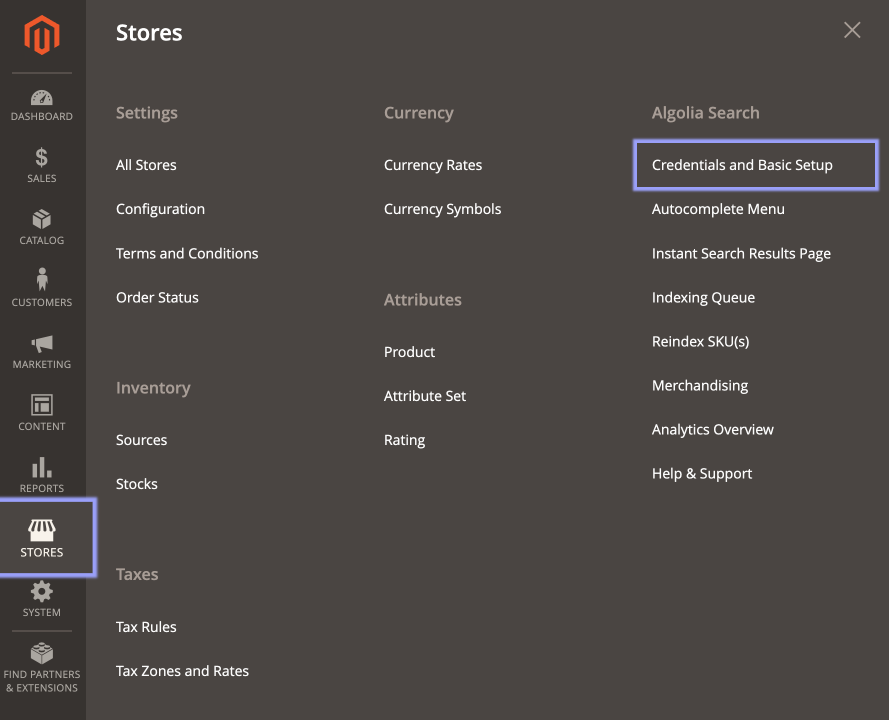
-
Enter your Algolia credentials and choose a name for the Index Name Prefix.
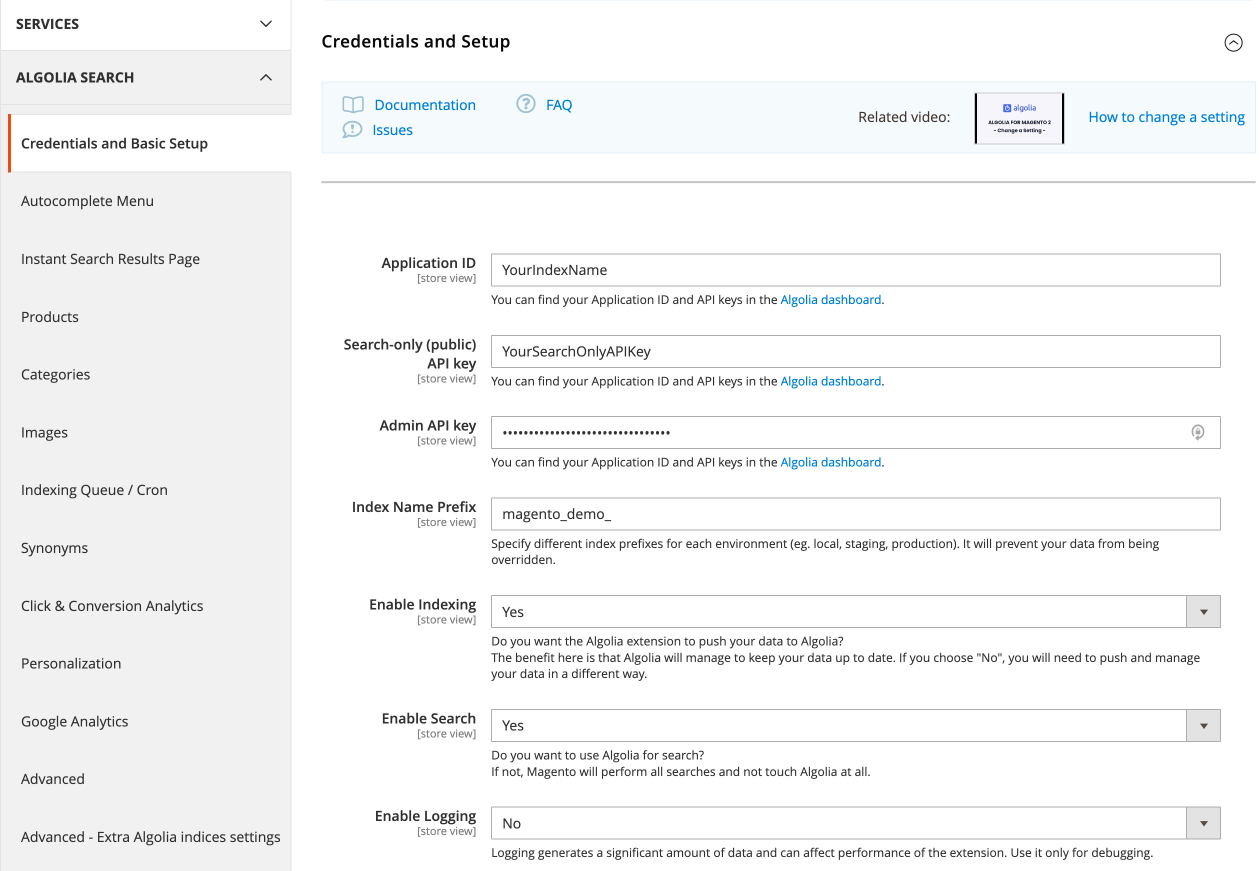
- Click Save Config at the top right to save your configuration.
2
Indexing
Start the indexing process to copy the data from your Magento store to Algolia.
To do this, run the following command from the root of your Magento project:
Use multiple application IDs
Starting with version 3.15.0, the Algolia AI Search & Discovery extension lets you use different application IDs for each website in your Magento store. For example, if your store includes website A and website B, you can connect each to a separate Algolia application. To do this:- In the default configuration, enter the credentials for application A.
- Select website B, clear the Use default option, and enter the credentials for application B.
- Clear the cache.
Ensure each application has access to the Algolia features you’re using.