- Automatically with an indexing queue
- Manually from the Magento console
- Manually on the command-line
- Section reindex. An entire section of the catalog (products, categories, pages) is uploaded to Algolia’s servers and reindexed.
- Single item reindex. A single resource (product, category, page) is uploaded to the servers and reindexed. Single item reindexing happens when a resource is updated.
Enable indexing to Algolia
To ensure that indexing to Algolia is enabled, go to Stores > Algolia Search > Indexing Manager > Enable Indexing and verify that Yes is selected.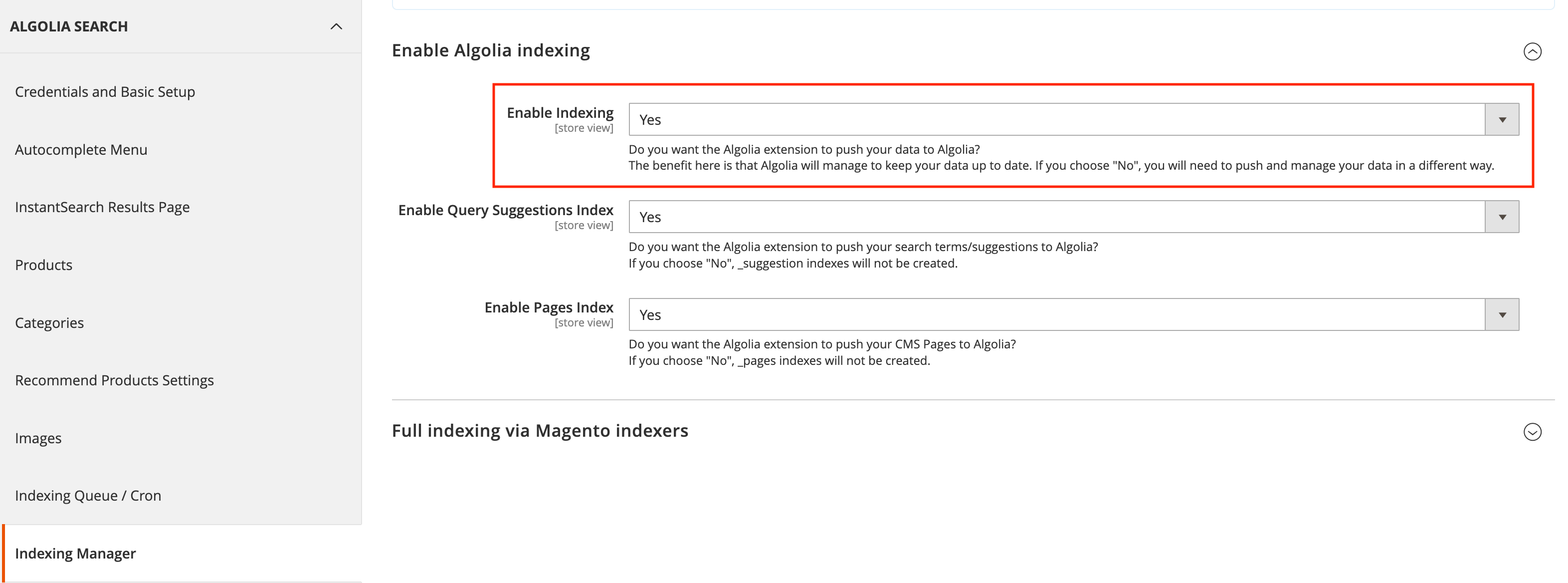
Section reindex with an indexing queue
The indexing queue uses temporary indices to reindex products. Instead of updating the production index directly, Algolia creates a temporary copy. It replaces the production index only after the update is complete. Changes to the index will be visible once the temporary index completely replaces the production index. When this option is enabled, indexing is faster because read and write operations happen on separate indices. Turn off this option if you need updates to appear in your index immediately, without waiting for a full reindex.Section reindex without an indexing queue
Without the indexing queue, reindexing the complete catalog is synchronous: everything has to wait until the process completes. Without a queue, reindexing takes more time and resources. It’s also less reliable: if products are updated while the reindexing is in process, the data on Algolia’s servers may not be up to date.Automatic indexing
The Algolia extension for Magento sends every change and deletion on products or categories to Algolia’s servers to keep all data up to date.Manual indexing
To index your data manually:1
Turn off the queue
To turn off the indexing queue,
set Stores > Configuration > Algolia Search > Indexing Queue/Cron > Enable Indexing Queue to No in the Magento dashboard.
2
Send manual updates
Use the command-line to send manual updates to Algolia’s server.
For example, to reindex all products:Use the same command for all other indices created by the extension:
| Command (version 3.16 and higher) | Command (version 3.15.x and lower) | Action |
|---|---|---|
algolia:reindex:all | Not available | Reindex all entities |
algolia:reindex:products | indexer:reindex algolia_products | Reindex all products |
algolia:reindex:categories | indexer:reindex algolia_categories | Reindex all categories |
algolia:reindex:pages | indexer:reindex algolia_pages | Reindex all CMS pages |
algolia:reindex:suggestions | indexer:reindex algolia_suggestions | Reindex all query suggestions |
algolia:reindex:additional_sections | indexer:reindex algolia_additional_sections | Reindex all additional sections |
algolia:reindex:process_queue | indexer:reindex algolia_queue_runner | Process jobs in the indexing queue |
algolia:reindex:delete_products | indexer:reindex algolia_delete_products | Remove inactive products from Algolia indices |
Manual indexing with the indexing queue
To reindex with the indexing queue turned on, manually trigger the queue runner, or let the cron job process it when your data is updated. To do this, and add all your products to the indexing queue, run:You should only implement this as a troubleshooting activity, not as a regular task.
Indexing Manager
Extension version 3.16.0 introduces the Indexing Manager, which includes a new configuration section and a dedicated page in the Magento admin for triggering full entity indexing.Configuration
To configure the Indexing Manager, go to Stores > Configuration > Algolia Search > Indexing Manager. From extension version 3.16.0, the legacy Magento indexers can be turned off for full indexing. However, the extension still uses them for incremental updates triggered by Magento’s materialized views or individual entity save events.For earlier versions of the extension, Magento indexers handle both full and incremental indexing.
Full reindexing with the Indexing Manager
To reindex, go to Stores > Indexing Manager.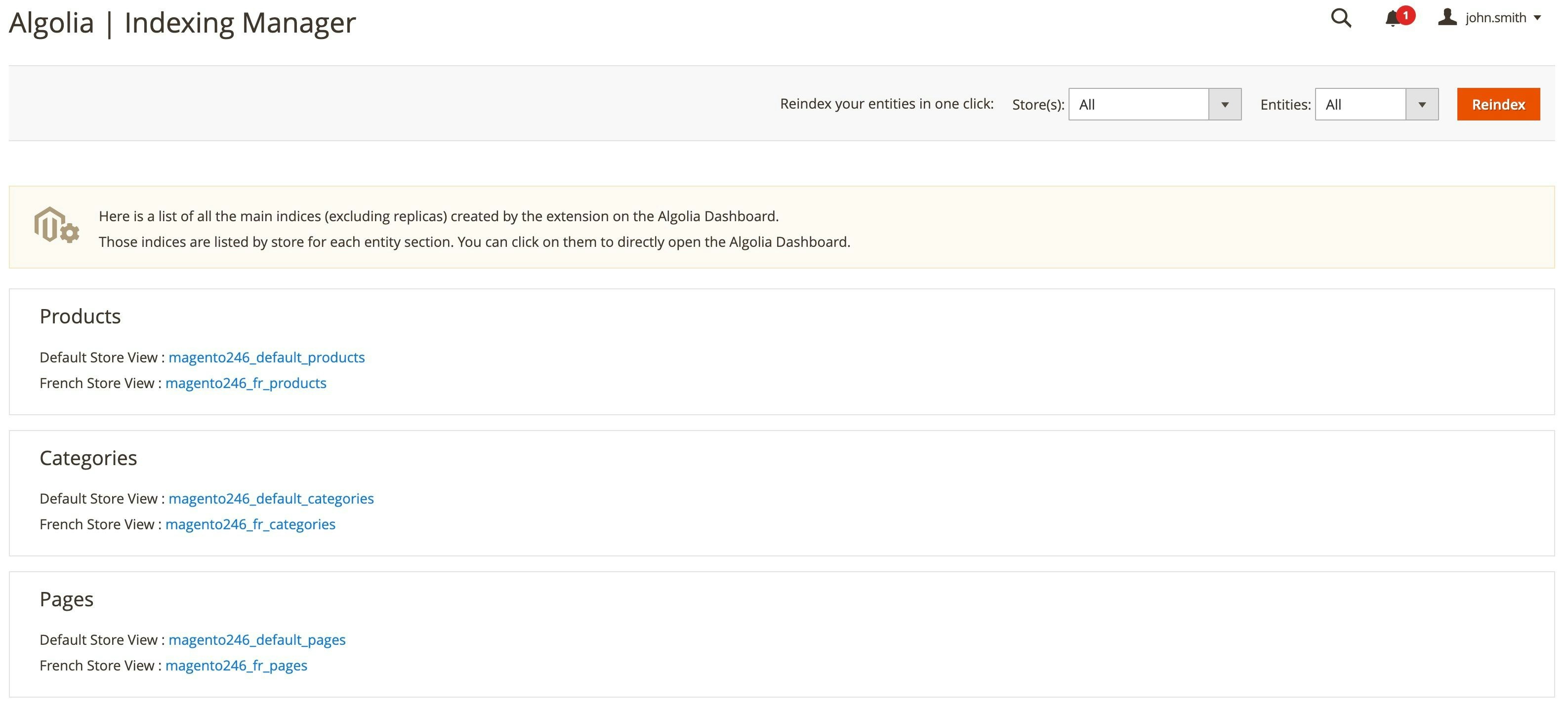
- At the top, you can select specific Entities and Store(s) for reindexing.
- Below, there’s a list of indices managed by the extension (linked to their Algolia dashboard entry).
Batching optimizer
Version 3.17.0 introduces the batching optimizer, a feature that performs a catalog analysis and provides recommendation regarding optimal batching size for indexing.Because product indexing is the most resource-intensive process,
the optimizer bases its recommendation on product records.
Magento catalog scan
This step performs a full scan of your catalog and returns the following:- Expected product index size for your store (based on the configured visibility).
- Percentage of simple products (
simple,virtual,downloadable, andgiftcard). - Percentage of complex products (
configurable,grouped, andbundle).
Representative sample
Based on the values returned by the Magento catalog scan, this step selects a representative product sample. By default, the sample contains 20 products. For example, if your catalog contains 75% simple and 25% complex products, the sample includes 15 simple and 5 complex products. Each product is transformed into a record and its size displayed in the output. Change the default sample size by passing a-s (--sample-size) parameter to the command (maximum: 1000 products).
For example:
Calculate optimal batch count
After defining the representative sample, the following values for the sample are calculated:- Minimum record size.
- Maximum record size.
- Average record size.
- Estimated maximum batch count, based on a 10 MB limit and the average record size.
- Standard deviation, to evaluate record size volatility.
-m (--margin) parameter to the command.
For example:
Update configuration
At the end of the process, you’re prompted to update the Maximum number of records sent per indexing request setting for your store. If you do update this value, make sure you then clear the Magento cache.These numbers are estimates.
Monitor indexing activity after updating the configuration.
If batches exceed 10 MB,
lower the Maximum number of records sent per indexing request value.
Index products
It’s essential for your business to have exact and up-to-date product data in your search.Full reindexing
To fully reindex all your products, run:Indexable products
To prevent too many indexed products and save indexing operations, Algolia only indexes products that actually appear in the online store. Algolia only indexes products that are:- Visible—either in the catalog, the search, or both
- Enabled
- Not deleted
- In stock—unless Magento is configured to show out-of-stock products, too.
Missing products
If search can’t find some products, go the Algolia dashboard, select the index that contains your products and search there.- If you can find the product, confirm that is has the correct visibility setting. If products are only visible in the catalog, they won’t show up while searching. They will only show up on the InstantSearch page (in the category section).
- If you can’t find the product, it hasn’t been indexed. Make sure it adheres to the indexing requirements. If the product meets the requirements, Reindex it.
Price indexing
When creating product records for the corresponding index, Algolia extracts pricing information from Magento’s core “Product Price” index. The Product Price index must be up-to-date each time the Algolia indexer runs. Review the state of the Product Price index from the Magento admin panel or the Magento CLI.-
Magento admin panel, under System > Index Management
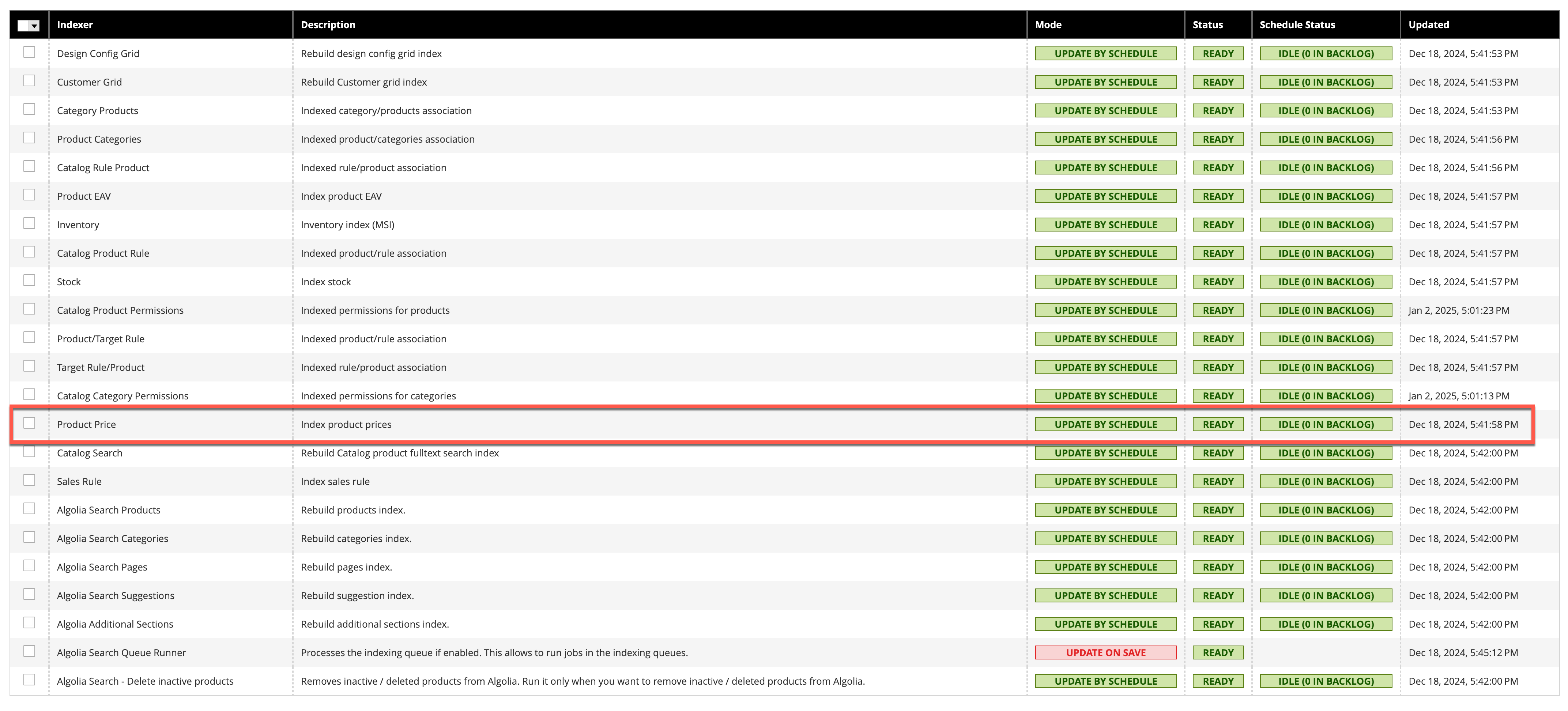
-
Magento CLI, identified as
catalog_product_price, by running:bin/magento indexer:status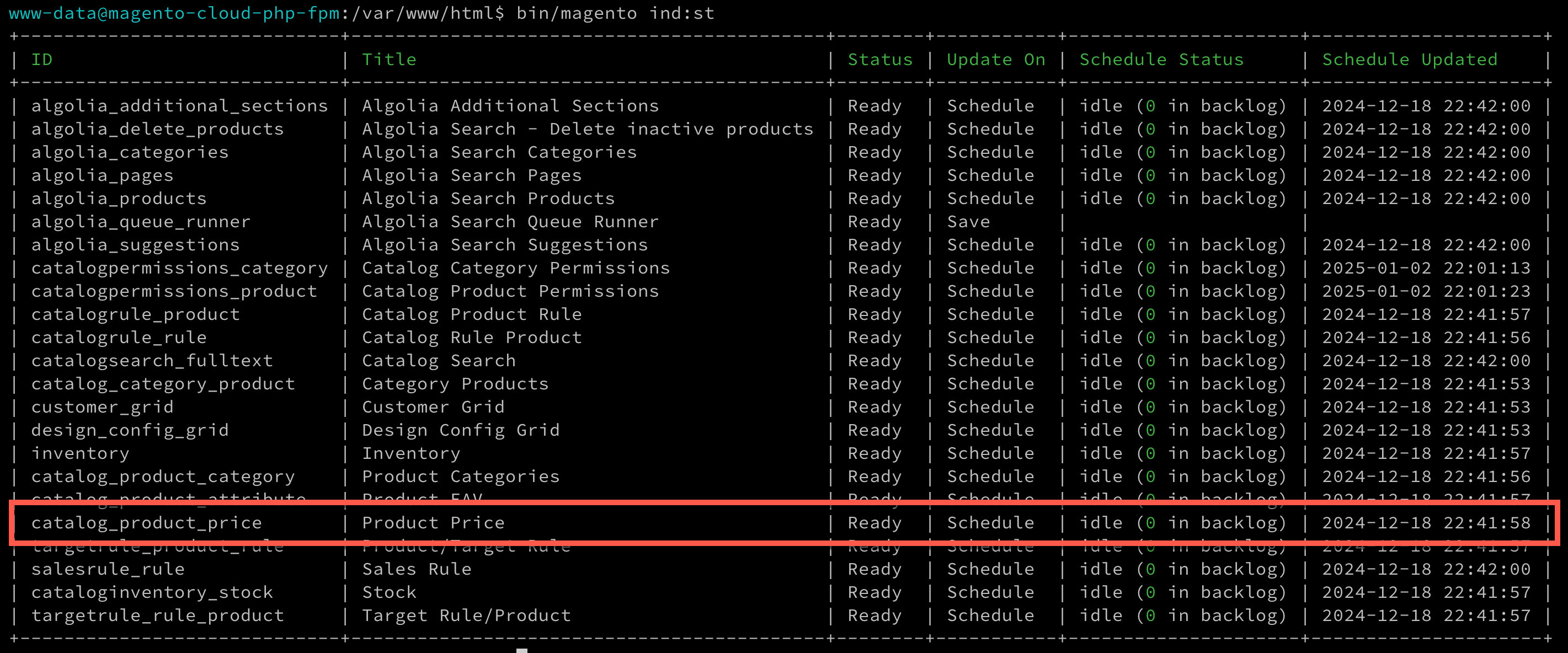
Searchable attributes
You can configure which attributes should be searched when users type their queries. To configure the list of searchable attributes, go to Stores > Configuration > Algolia Search > Products.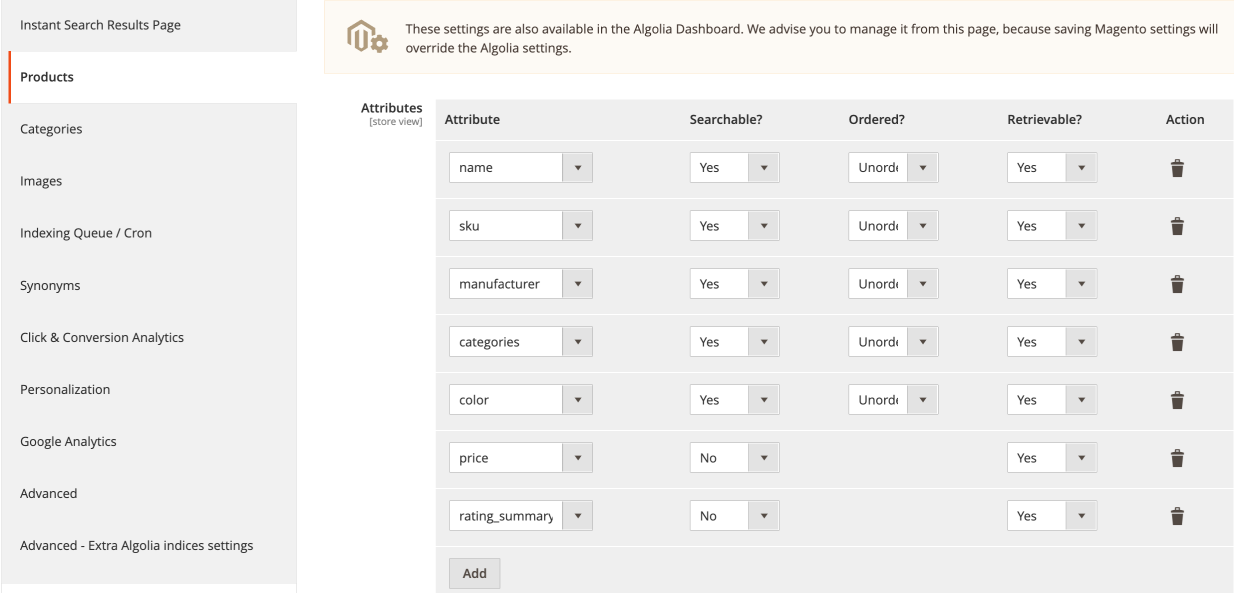
Default indexed attributes
Some attributes are always indexed, regardless of your configuration. These attributes aren’t all searchable but can be used for filtering, sorting, customizing the ranking, and building the results page. These product attributes are always indexed:| Attribute | Description |
|---|---|
name | Name |
url | URL |
visibility_search | Visibility in the search |
visibility_catalog | Visibility in the catalog |
categories | Categories, formatted as a tree path |
categories_without_path | Categories, without the tree path |
thumbnail_url | Thumbnail image |
image_url | Main image |
in_stock | Stock availability |
type_id | Type (simple, configurable, bundled, and so on) |
image_url start with /pub
This error can occur when your app has the pub/ directory as the root directory for the Magento installation.
This is usually considered a good practice, but it has some drawbacks.
The extension can’t know which directory is the root folder for Magento,
so it always assume the base directory is your root folder.
The best way to handle this problem is to make your server ignore /pub in the URL.
If it’s not possible to change the server configuration,
a setting is provided in Stores > Configuration > Algolia Search > Advanced > Remove /pub/ from image URLs.
When this setting is changed, reindex the catalog.
Product price indexing
From version 3.17.0, theprice attribute isn’t indexed by default.
To opt out of indexing it,
remove price from each of the following:
- Stores > Configuration > Algolia Search > Products > Attributes
- Stores > Configuration > Algolia Search > Products > Ranking
- Stores > Configuration > Algolia Search > InstantSearch Results Page > Facets
- Stores > Configuration > Algolia Search > InstantSearch Results Page > Sorts
Facets
Facets are attributes used to filter search results. Common facets include price, color, categories, and brand. You may need to adjust the facets of the products you sell and how your users search for these products. For each facet, you can specify:- The attribute
- The label - this will be displayed above the filter
- The facet type
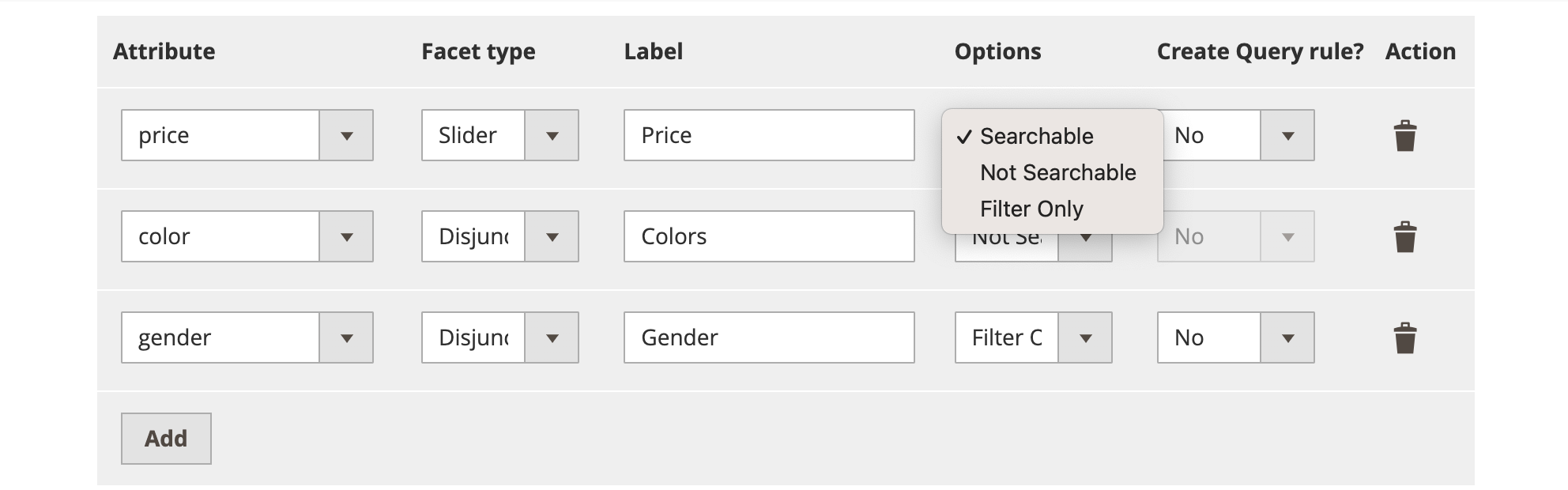
Rules are only available on Grow and Premium plans.
How to add numeric attributes as non-castable
To access the configuration page for Algolia in your Magento project, go to Stores > Algolia Search > Credentials and Basic Setup > Advanced in the Admin panel. From there, you can specify which text fields or non-castable attributes to include under Product numeric textfield attributes that should not be converted into a numeric field by Magento.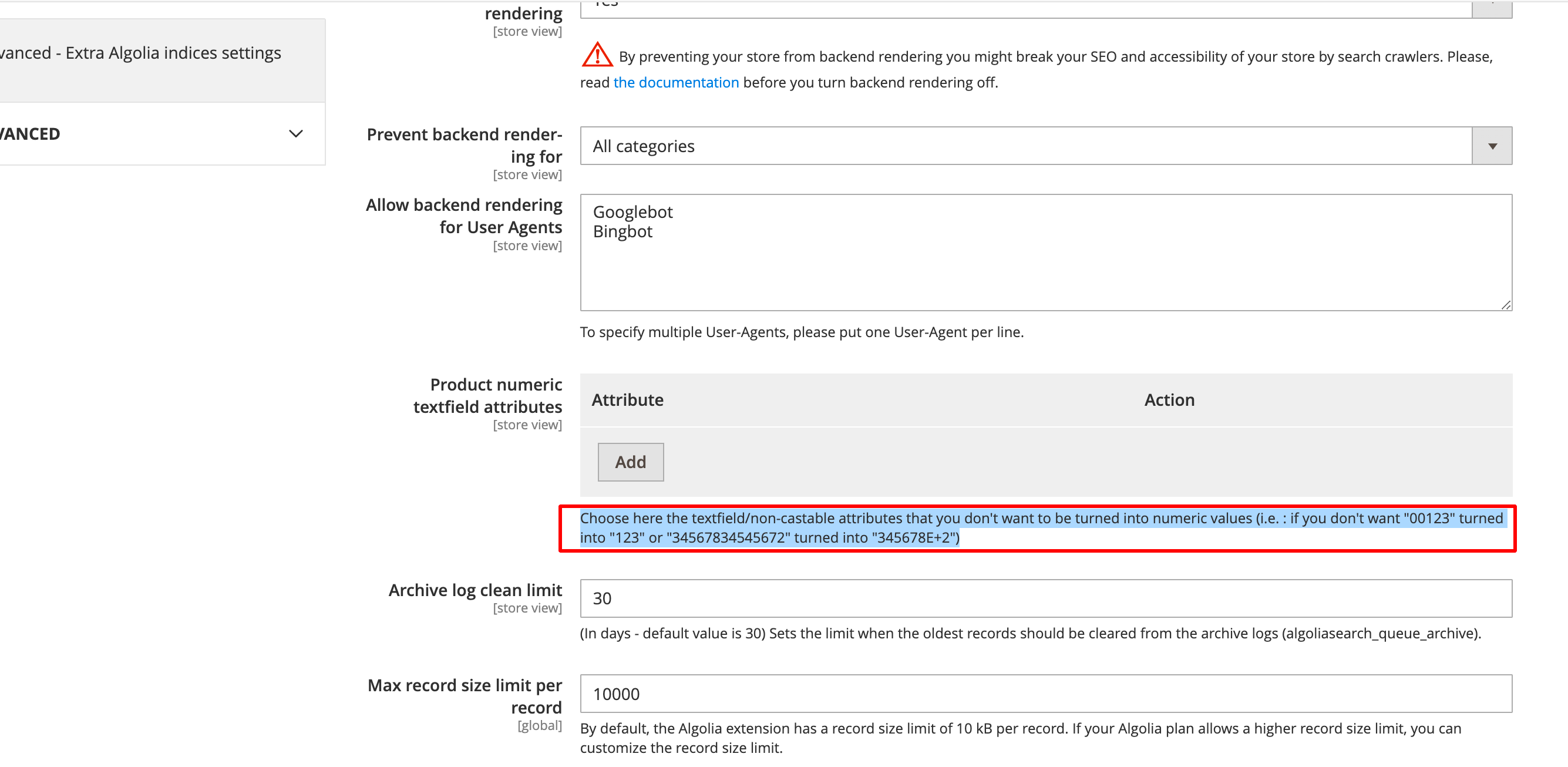
‘No’ values in filters
If a product doesn’t have any value assigned to an attribute, the value of this attribute will be automatically set to ‘No’ by Magento. To turn off indexing for ‘No’ values, set the Index empty value setting in your searchable attributes to No for the attributes you want to ignore ‘No’ values for.Changing any index setting requires a full reindex of all data.
Sorting strategies
Sorting is only available on the InstantSearch Results page.
By default, the Algolia Magento extension uses the exhaustive sorting strategy with Standard Replicas,
but you can switch to the relevant sorting strategy using virtual replicas.
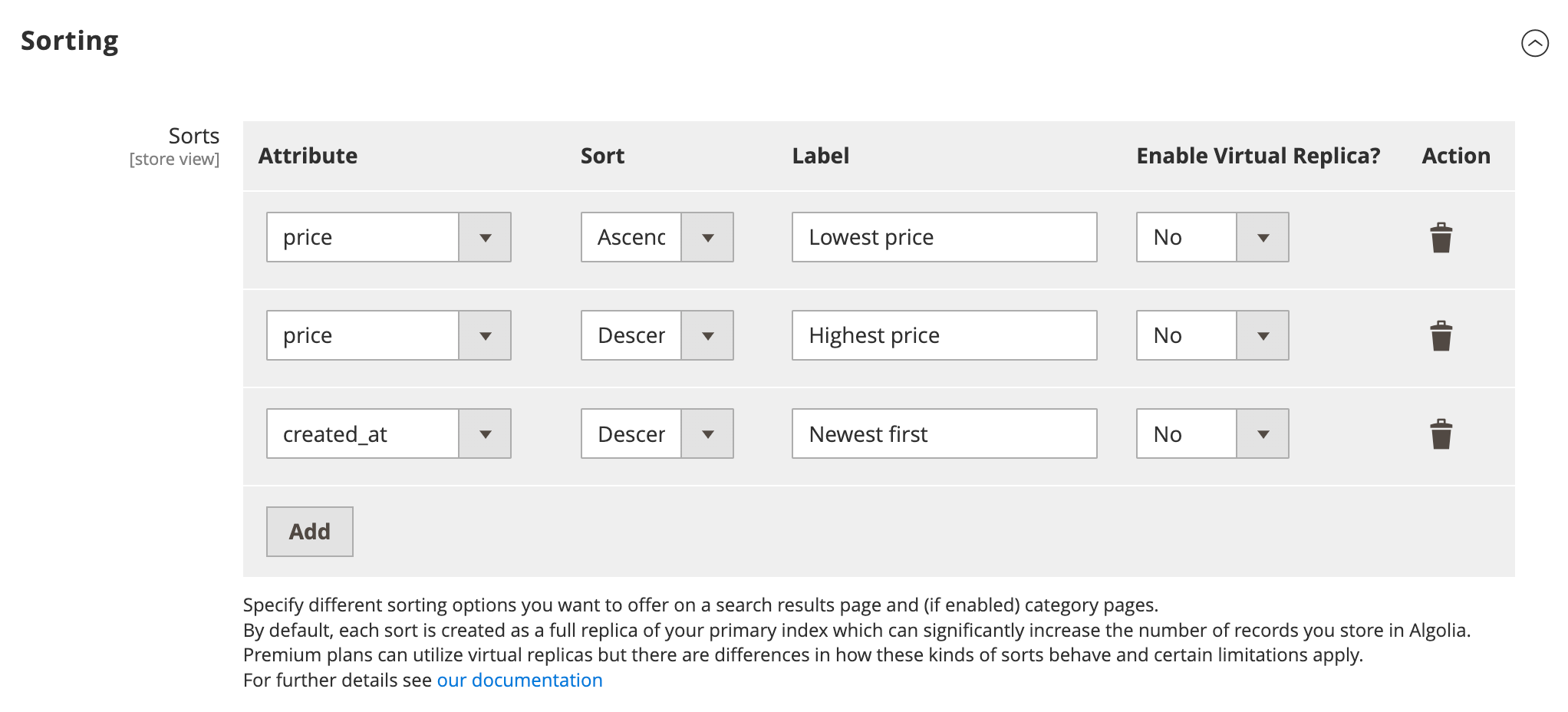
- From lowest price to highest price
- From highest price to lowest price
- From newest to oldest
Number of records created
To provide fast results, Algolia pre-computes a part of the order at indexing time. This means only one sorting is available for a single index. Each additional sort will result in an additional index. Sorting indices may take up significantly increased storage depending on whether standard (default) or virtual replicas are enabled for the corresponding sorting attribute configuration. In Magento, this means that by default these indices are created:- One per store
- One per store per additional sort order (such as by price or by date)
| Sort | Records | Total |
|---|---|---|
| Default sorting | 100×2 | 200 |
| Custom sorting | 100×2×4 | 800 |
| Total records | 1000 |
| Sort | Records | Total |
|---|---|---|
| Default sorting | 100×2 | 200 |
| Pricing sorting | 100×2×2×5 | 2000 |
| Custom sorting | 100×2×2 | 400 |
| Total records | 2600 |
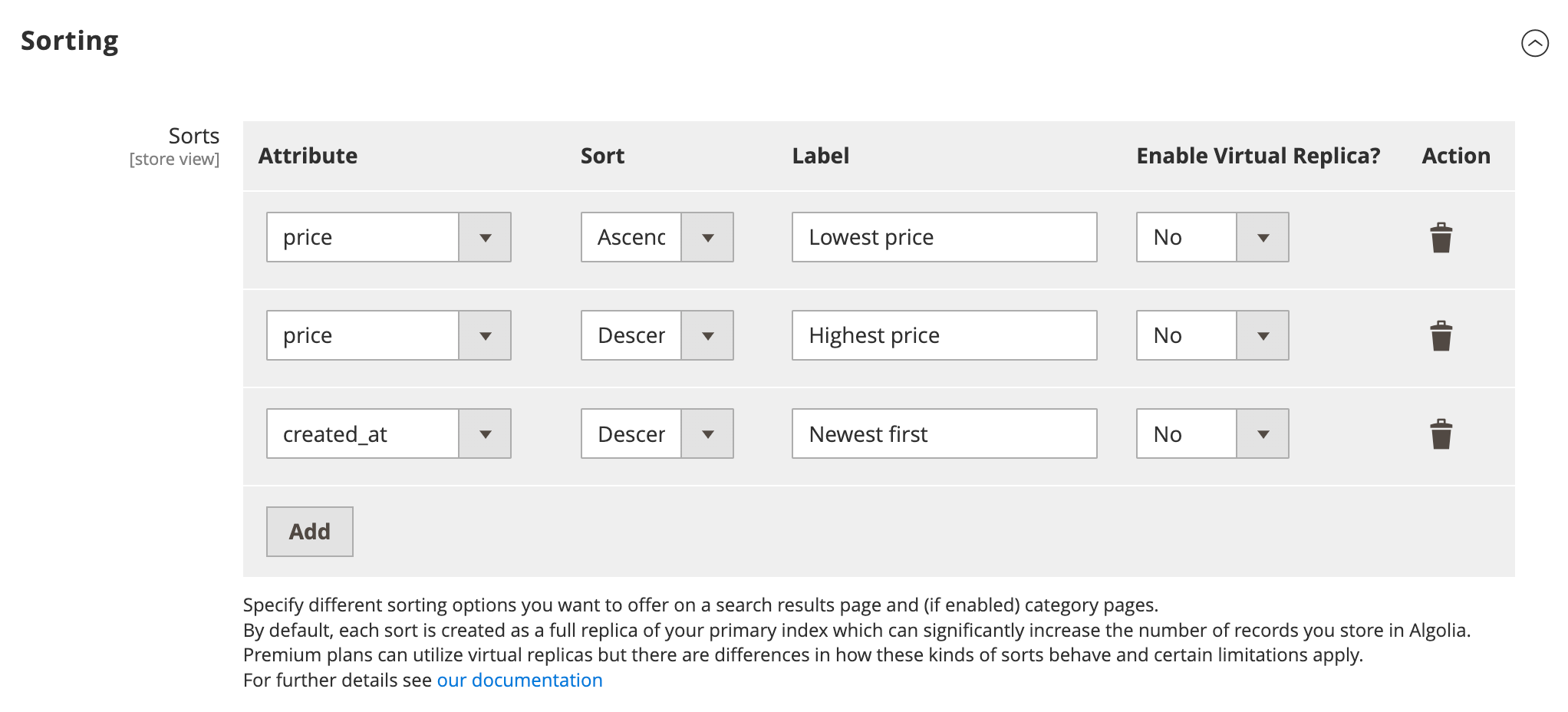
Switch to virtual replicas
Virtual replicas are not available on the Grow plan.
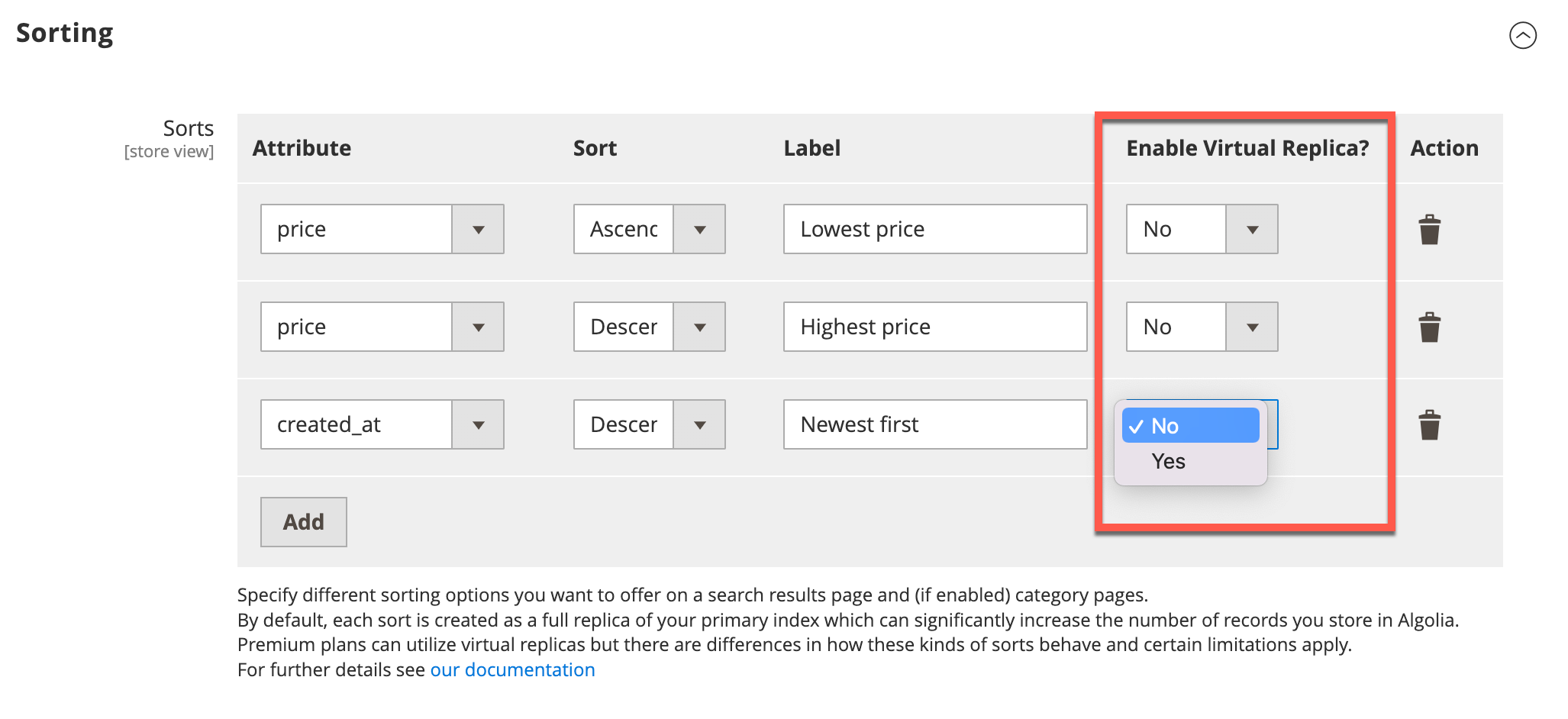
You can enable up to 20 virtual replicas
per index. The extension informs you if you exceed this limit.
Scoped configuration
The extension creates a product index for each Algolia-enabled store (or “store view”) in your Magento instance. To keep within the virtual replica limits on a single index, use the store view selector to configure your sorting attributes for each store independently. Choose the website or store view where you wish to apply the desired changes. For a website scope, remove the Use Default check mark and configure your sorting attributes accordingly: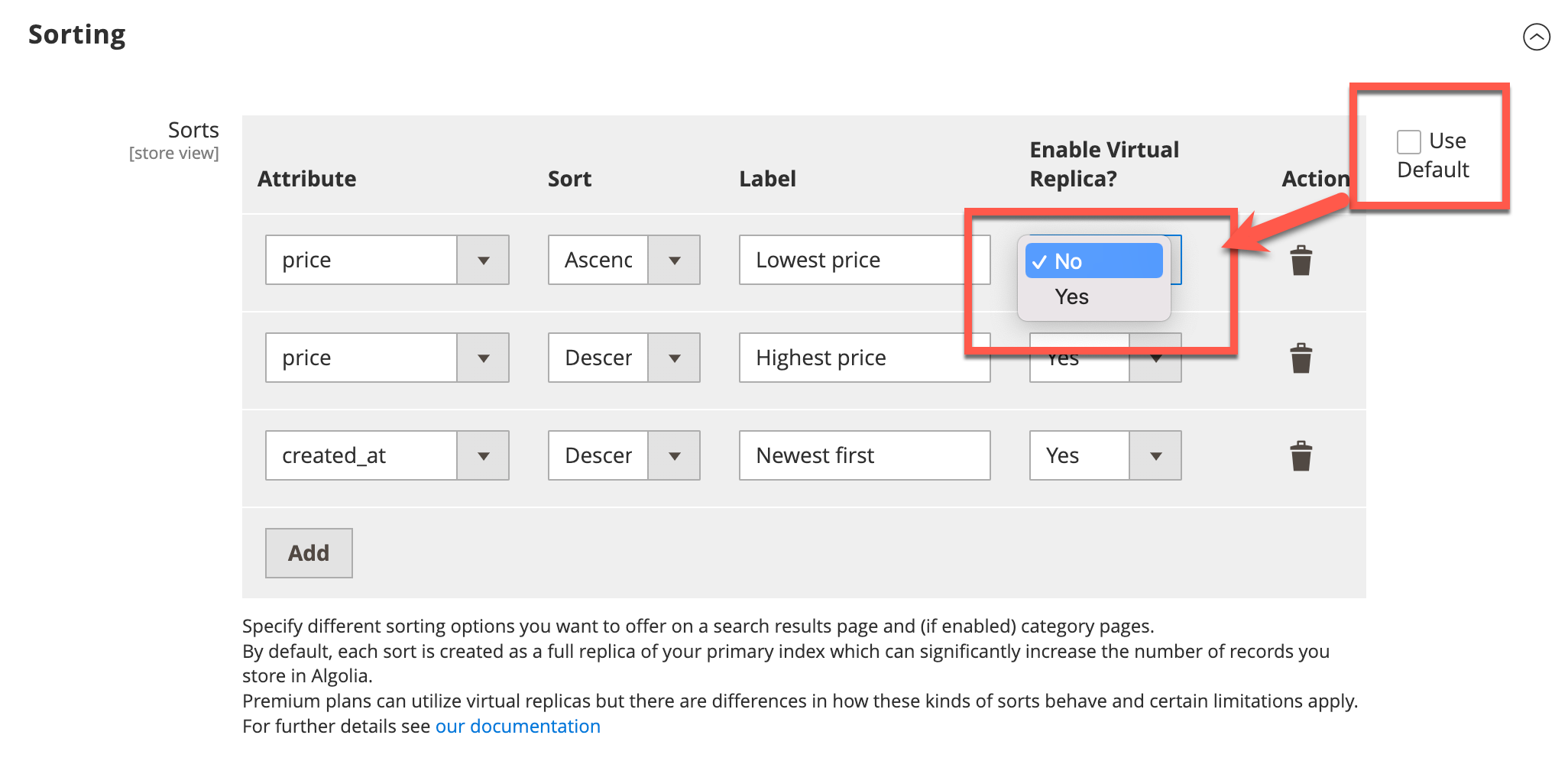
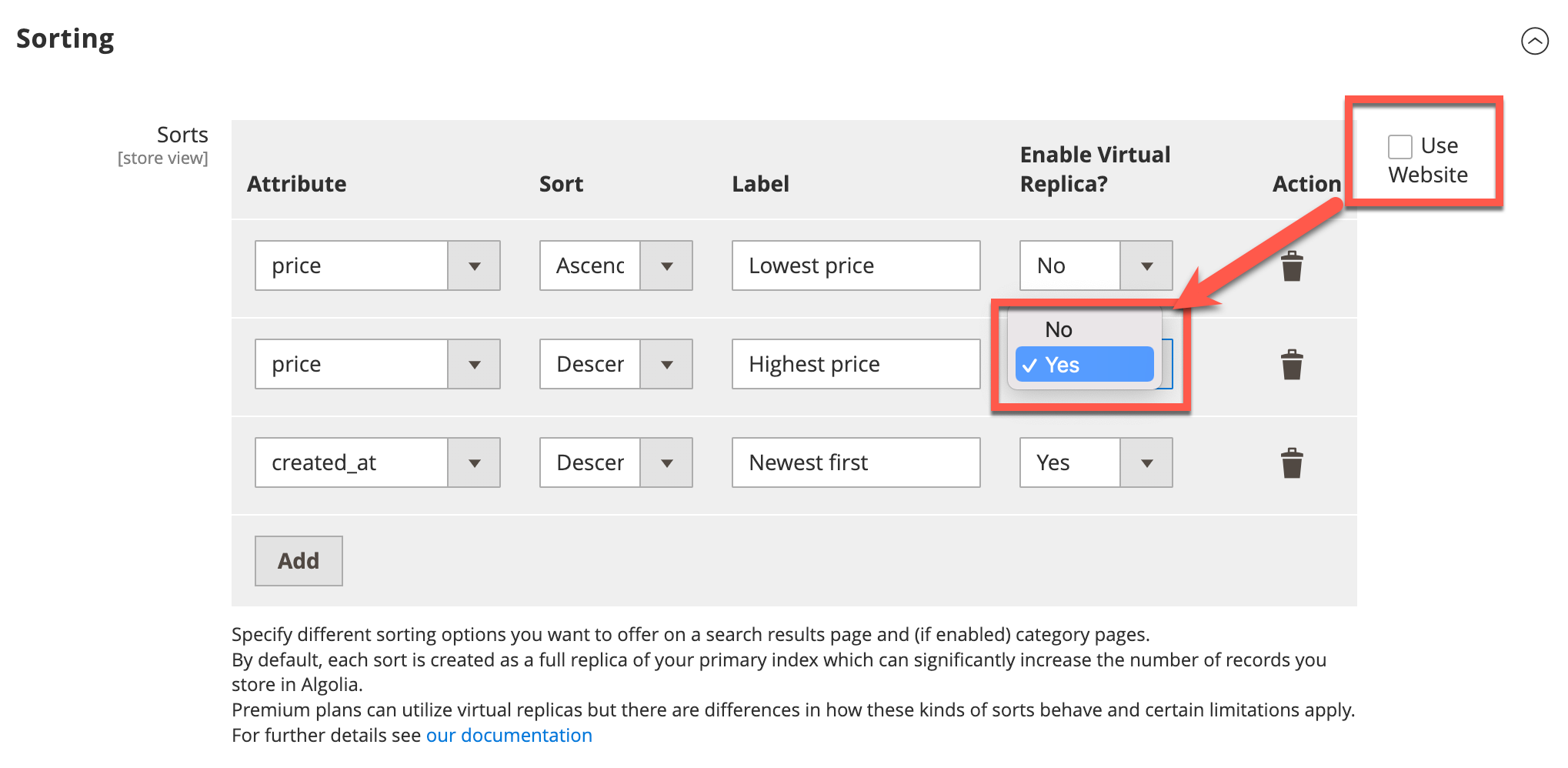
Index settings
Configure these product index settings in the Magento dashboard:searchableAttributescustomRankingunretrievableAttributesattributesForFacetingmaxValuesPerFacetremoveWordsIfNoResults
algolia_products_index_before_set_settings event provided by the extension.
For more information, see Custom backend events.
Index from the Magento products grid
Version 3.16.0 introduced new features to the Magento products grid:- You can select products in the grid and reindex them with the Actions drop-down menu in the top-left corner: select Reindex to Algolia.
- You can trigger full product reindexing by clicking Reindex All Products to Algolia in the main toolbar at the top of the page.
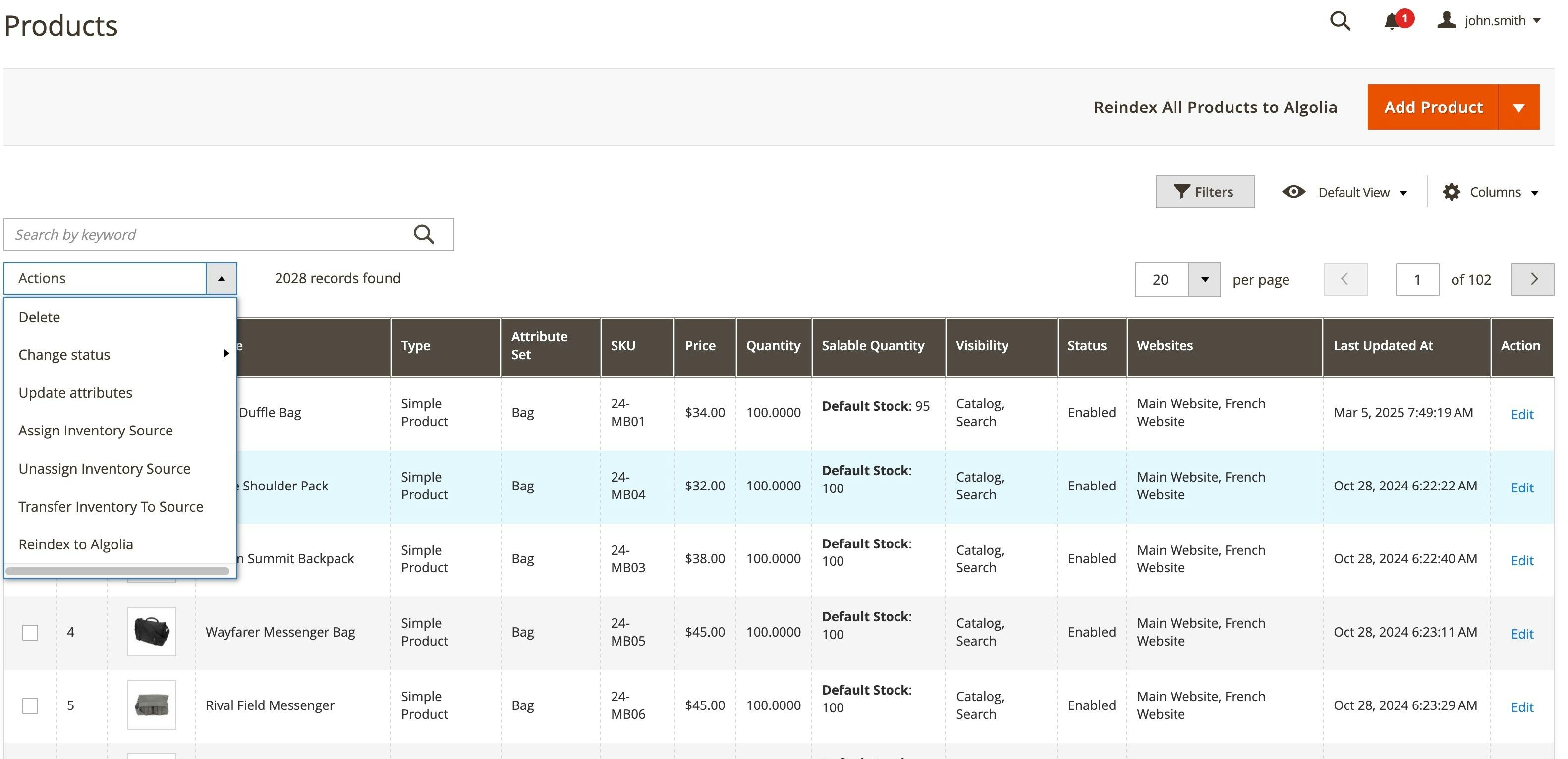
Index cache
From version 3.17.0, you can use a local cache to speed up full reindexing by skipping queries that retrieve collection sizes in large catalogs. To enable it, go to System > Tools > Cache Management as Algolia Indexer or run the following from the Adobe Commerce and Magento Open Source CLI:Index categories
To keep the number of records and indexing operations as low as possible, Algolia only indexes active categories. To show all categories in the Autocomplete menu and InstantSearch Results page, set Show categories that are not included in the navigation menu to Yes.
Full reindexing
Searchable attributes
You can configure which attributes should be searched when users type their queries. To configure the list of searchable attributes, go to Stores > Algolia Search > Categories. In the Categories tab, you can set each attribute as searchable, retrievable, or ordered. By default, all attributes are set to be searched as unordered. This is usually the best choice, and you shouldn’t change it without specific reasons. For more information, see Configuring searchable attributes the right way.Default searchable category attributes
Some attributes are always indexed, regardless of your configuration. These attributes aren’t all searchable but can be used for filtering, sorting, customizing the ranking, and building the results page. These category attributes are always indexed:| Attribute | Description |
|---|---|
name | Name |
url | URL |
path | Path (parent categories) |
level | Level in the category tree |
include_in_menu | Visibility in the menu |
_tags | Filled automatically by the extension |
popularity | Popularity |
product_count | Amount of products |
Index settings
Configure these category index settings in the Magento dashboard: Manage additional index settings in the Algolia dashboard. To set default values from Magento, configure this under “Advanced Algolia indices settings”. To change the settings programmatically, you can hook into thealgolia_categories_index_before_set_settings event provided by the extension.
For more information, see Custom backend events.
Index pages
To turn indexing of content-management-system (CMS) pages on or off, go to Stores > Algolia Search > Indexing Manager > Enable Pages Index. When set toYes the Algolia extension automatically indexes CMS pages,
allowing users to search for pages in the Autocomplete menu.
All active pages are indexed by default.
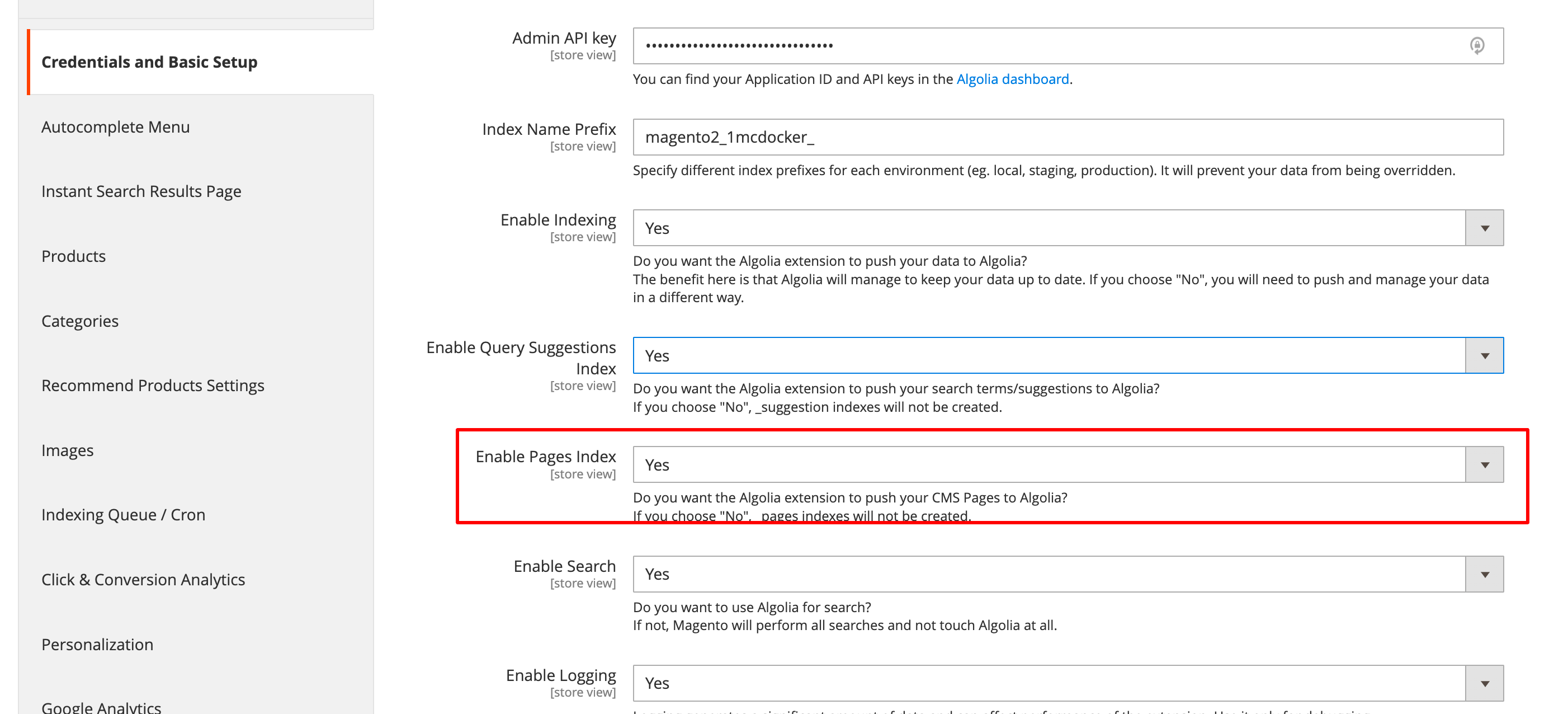
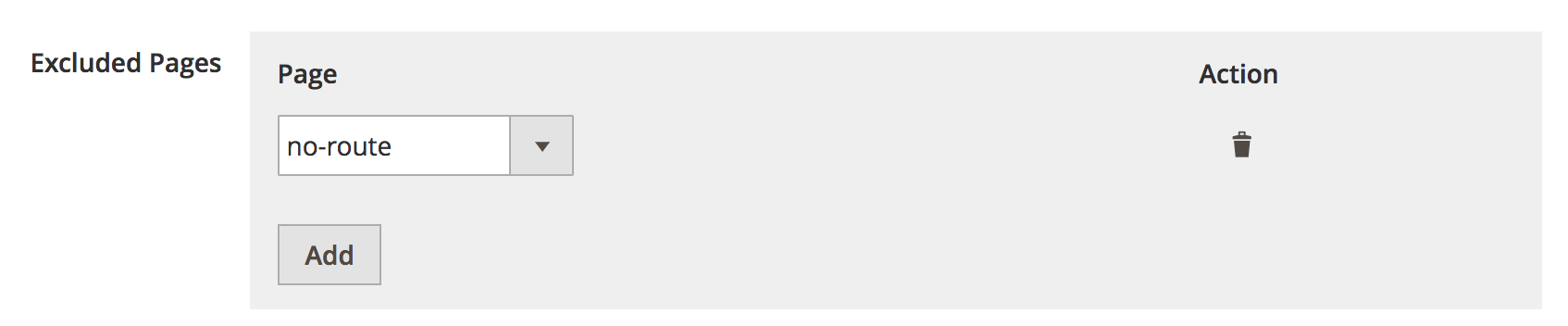
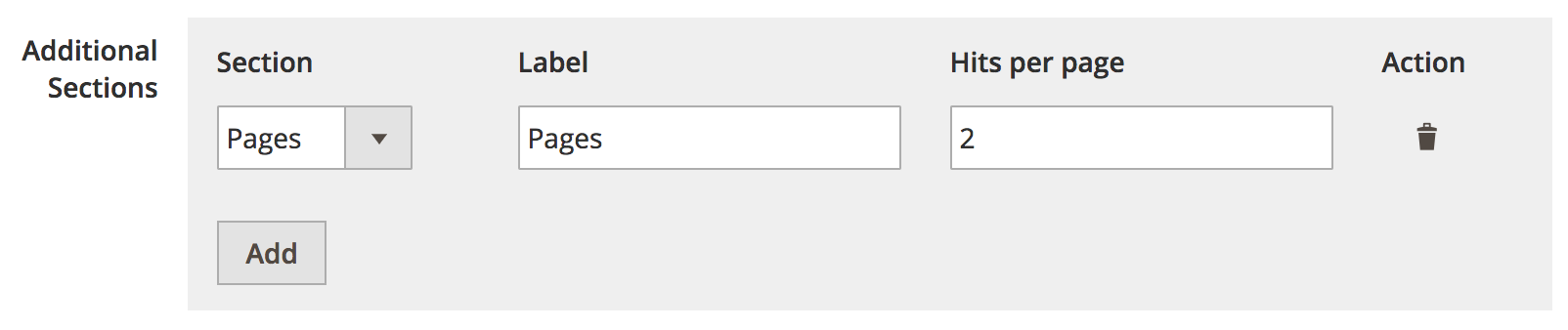
Full reindexing
Searchable attributes
You can’t configure the searchable attributes for pages in the Magento dashboard. However, you can change them programmatically, by hooking into thealgolia_after_create_page_object event provided by the extension.
For more information, see Custom backend events.
Default searchable page attributes
These attributes are always indexed and aren’t all searchable. You can use them for filtering, sorting, custom ranking, and building the search results page. These page attributes are always indexed:| Attribute | Description |
|---|---|
name | Name |
url | URL |
slug | Slug |
content | Content |
Index settings
The following page index settings are always set and can’t be changed through the extension’s interface:searchableAttributes:unordered(slug),unordered(name)andunordered(content)attributesToSnippet:content:7
algolia_pages_index_before_set_settings event provided by the extension.
For more information, see Custom Backend Events.
Index with the Magento pages grid
Version 3.16.0 introduced new features to the Magento pages grid:- Users can now select pages in the grid and trigger a reindex for them with the Actions drop-down menu on the top-left corner by selecting Reindex to Algolia.
- Users can now trigger a full pages reindexing by clicking Reindex All Pages to Algolia in the main toolbar on top of the page.
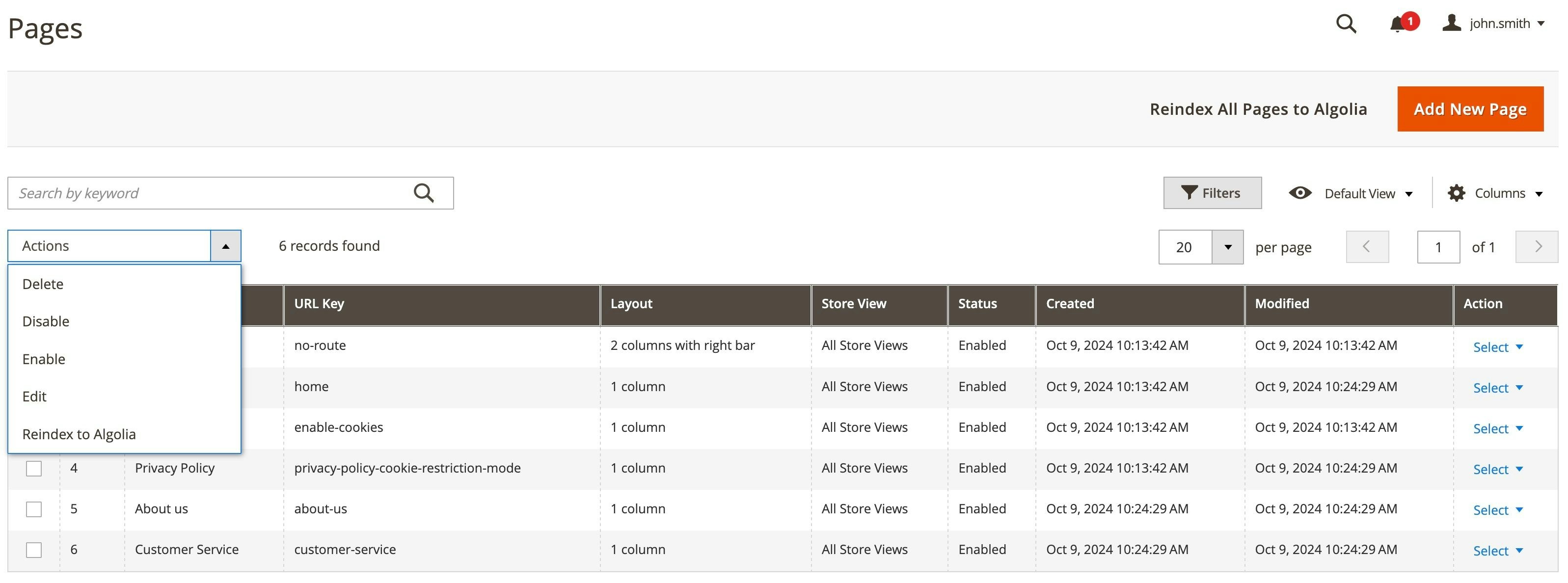
Index suggestions
Magento stores every query, the number of results, and the number of searches in thesearch_query table in the database.
Magento only stores backend searches. As-you-type searches aren’t stored.
To learn more about handling as-you-type searches, see Implement Algolia’s Query Suggestions.
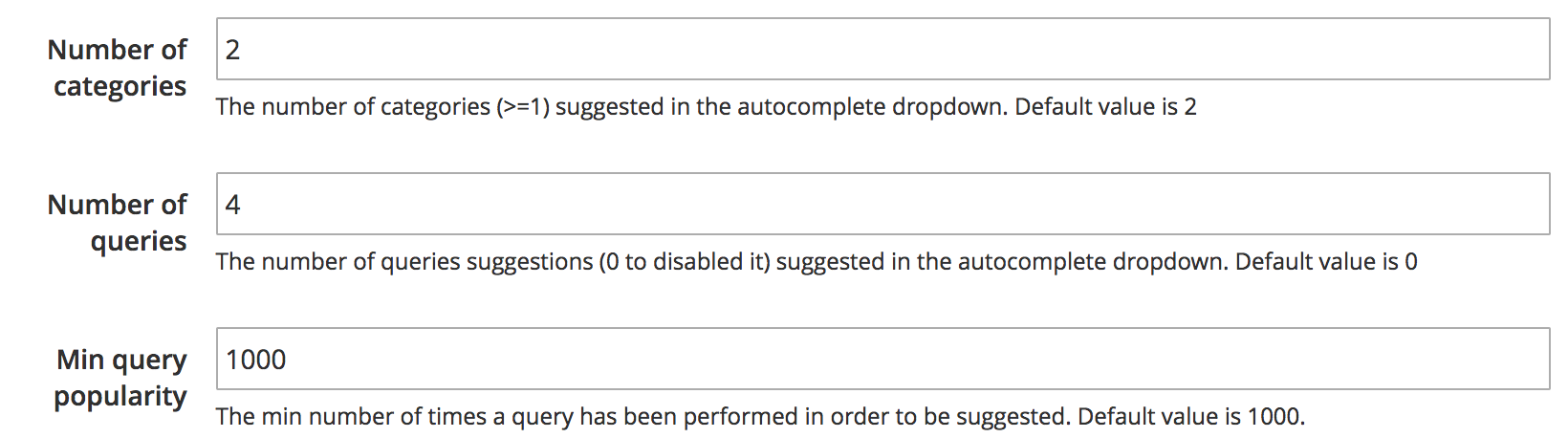
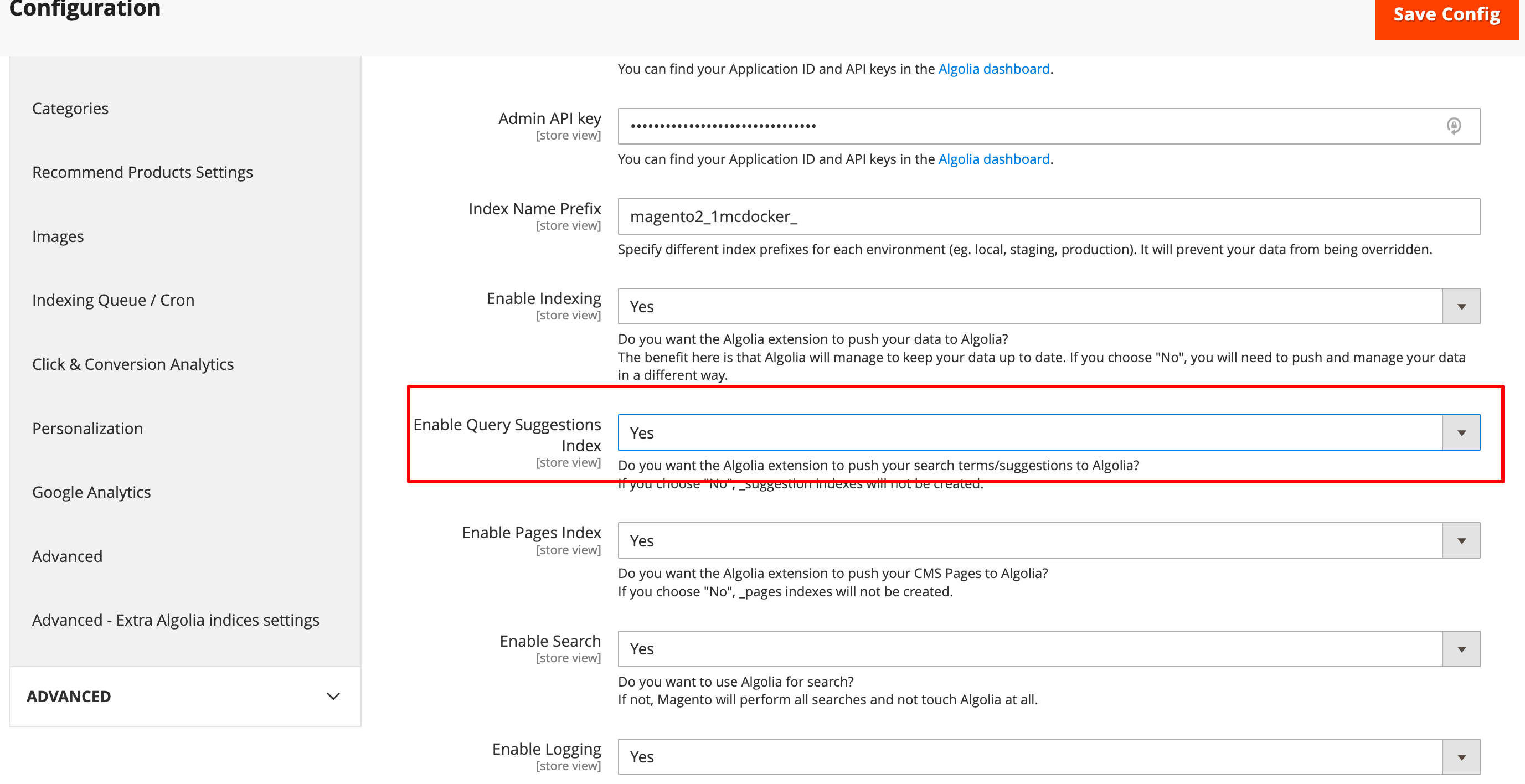
search_query is also updated,
the queries in this table become more relevant over time.
By default, suggestions aren’t indexed automatically. When enabling the indexing of suggestions, you need to trigger a manual reindex.
Another way to start the indexing of suggestions is by adding a recurring job to the cron table:
Full reindexing
Searchable attributes
You can’t configure searchable attributes for suggestions in the Magento dashboard. However, you can change them programmatically by hooking them into thealgolia_after_create_suggestion_object event provided by the extension.
For more information, see Custom backend events.
Default searchable query attributes
These attributes are always indexed and aren’t all searchable. You can use these attributes for filtering, sorting, custom ranking, and building the search results page. These query attributes are always indexed:| Attribute | Description |
|---|---|
query | Value |
number_of_results | Number of results |
popularity | Number of searches |
updated_at | Last update timestamp |
Index settings
The following query suggestion index settings are always set and can’t be changed in the Magento dashboard:searchableAttributes:unordered(query)customRanking:desc(popularity),desc(number_of_results)typoTolerance:falseattributesToRetrieve:queryremoveWordsIfNoResults:lastWords
algolia_suggestions_index_before_set_settings event provided by the extension.
For more information, see Custom backend events.
Index additional sections
The Autocomplete menu lets you display other sections from attributes, such as colors and brands.For this feature to work, you must enable the InstantSearch Results Page.
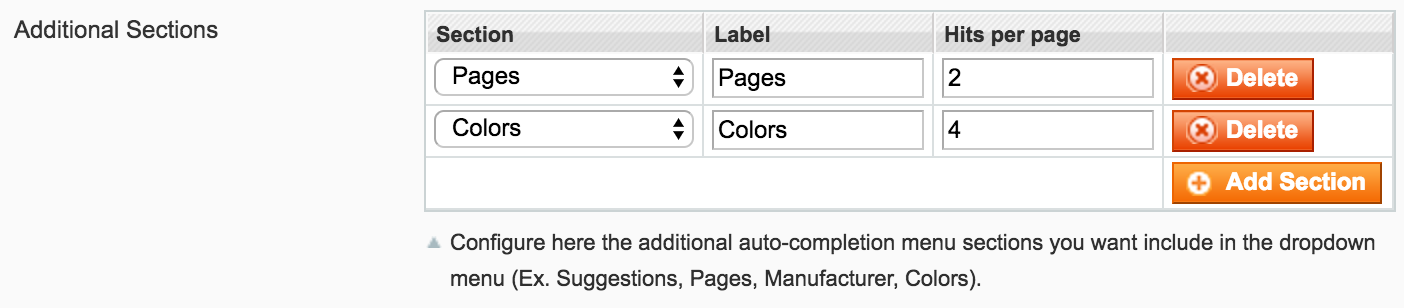
Searchable attributes
Manage additional index settings in the Algolia dashboard. It’s also possible to change the settings programmatically, by hooking into thealgolia_additional_sections_index_before_set_settings event provided by the extension.
For more information, see Custom Backend Events.
Default searchable attributes
These attributes are indexed by default and aren’t all searchable. They can be used for filtering, sorting, customizing the ranking and building the results page. The attributes that are always indexed:| Attribute | Description |
|---|---|
| value | The attributes’ value, for example, Red, XL, Nike. |
Index settings
The following additional section index settings are always set and can’t be changed through the extension’s interface:searchableAttributes:unordered(value)
algolia_additional_sections_index_before_set_settings event provided by the extension.
For more information, see Custom backend events.
Remove inactive products
To remove products from your Algolia index, use thealgolia_delete_products indexer:
The reindexer doesn’t delete products from your Magento database. Products are only removed from Algolia indices.
Incorrect links
Sometimes, links of the Magento installation can show up with an additional/magento/ in the URL.
Most likely, this is because web server rewrites are turned off.
Go to Stores > Configuration > General > Web > Search Engine Optimization and set the field Use Web Server Rewrites to Yes.
When this setting is updated, a full reindex is required for the changes to take effect.