Configure the queue
You should enable the indexing queue in production environments. To enable the queue, go to Stores > Configuration > Algolia Search > Indexing Queue/Cron in the Magento dashboard. All queued operations are stored in the database, in the tablealgoliasearch_queue.
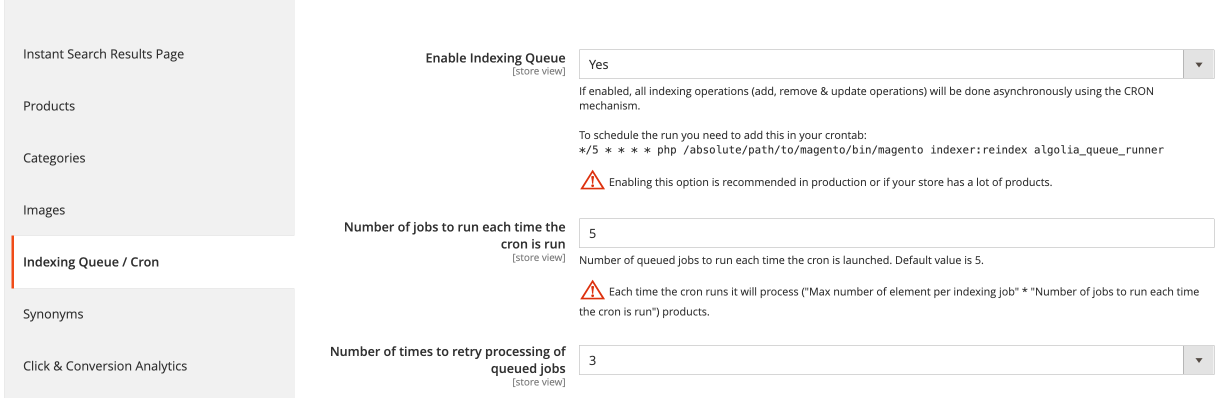
cron intervals.
To find out how many operations the server can handle,
you can try the following (this example assumes that the indexing queue runs every 5 minutes):
- Turn off the cron job.
- Set the number of operations to process to 10.
- Manually run the indexer.
- Measure how long one run takes.
- If it takes less than 4 minutes, increase the number of jobs.
- Repeat from point 3 until the indexing takes longer than 4 minutes.
- Turn the cron job back on.
Failed operations
When an operation fails during the processing of the queue, it’s added back to the queue. To prevent operations from being added back infinitely, you can adjust the Number of times to retry processing of queued jobs setting.Process the queue
After enabling the queue, you need to set up a process to handle the queue.Process the indexing queue automatically
The preferred way to handle the queue is by processing it at a regular time interval.Automatic queue processing (extension version 3.16 and higher)
Automatic queue processing (extension version 3.16 and higher)
Go to Stores > Algolia Search > Indexing Queue > Use Magento built-in cron in your Magento dashboard and turn it on.
Then specify a cron expression (defaulted to 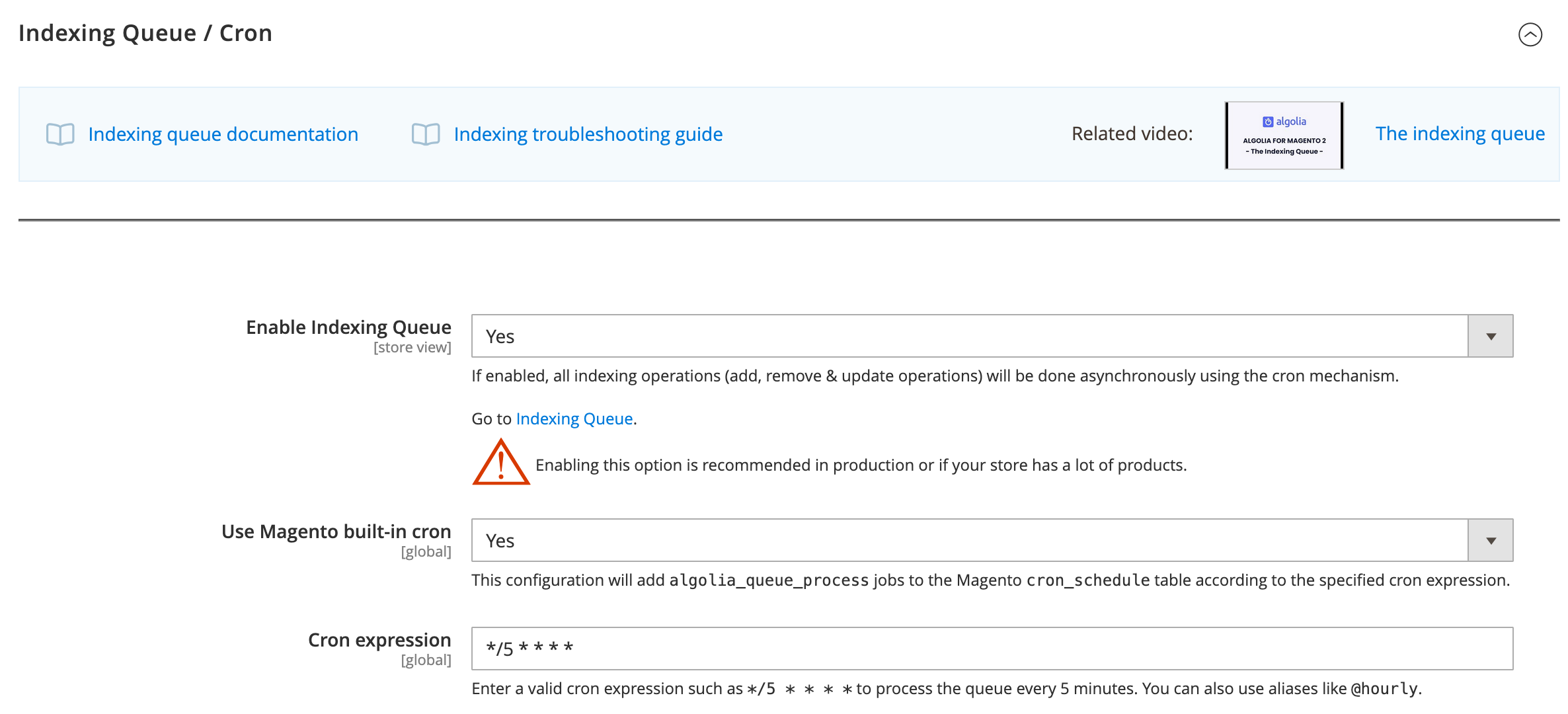
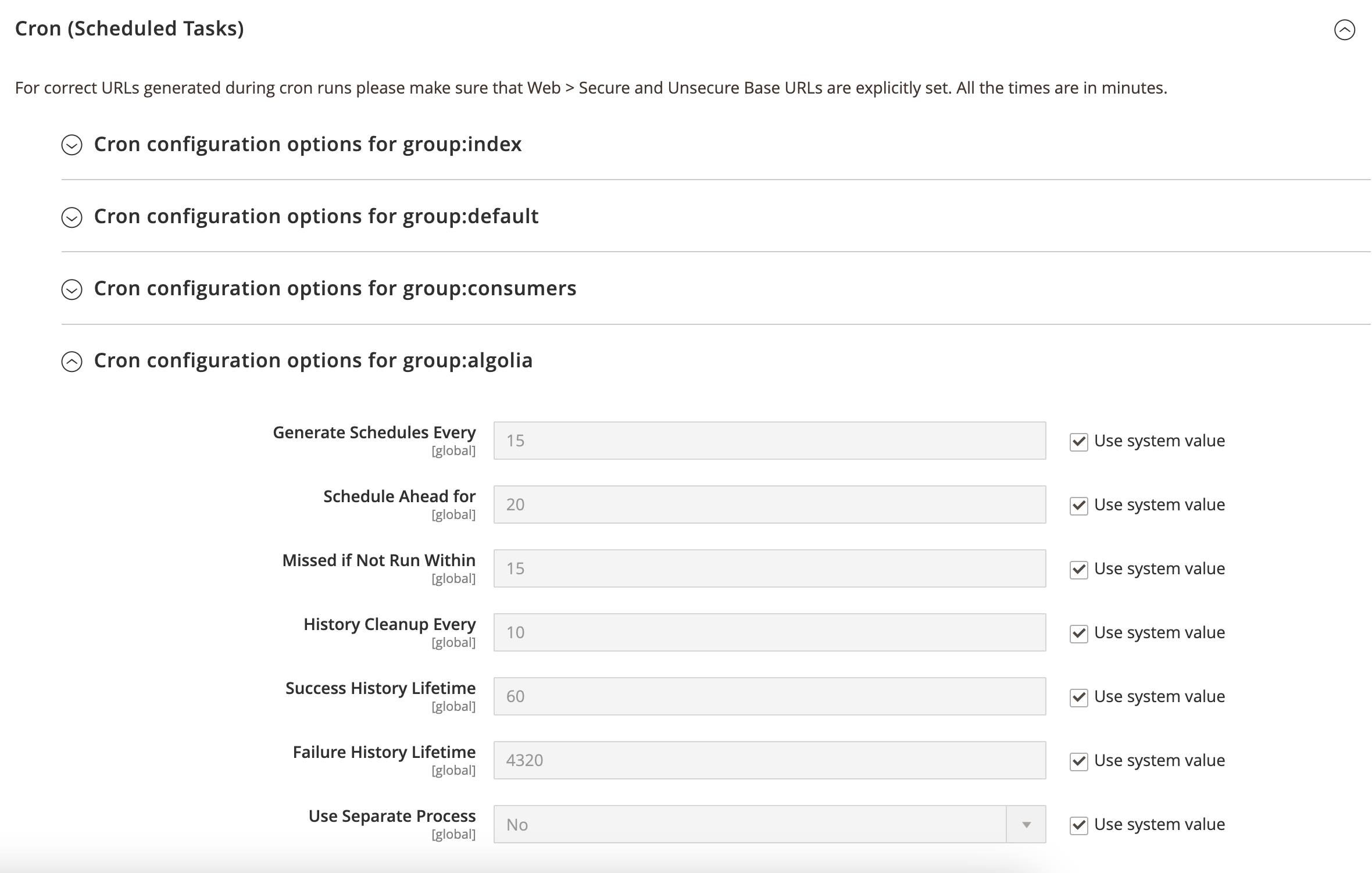
*/5 * * * *).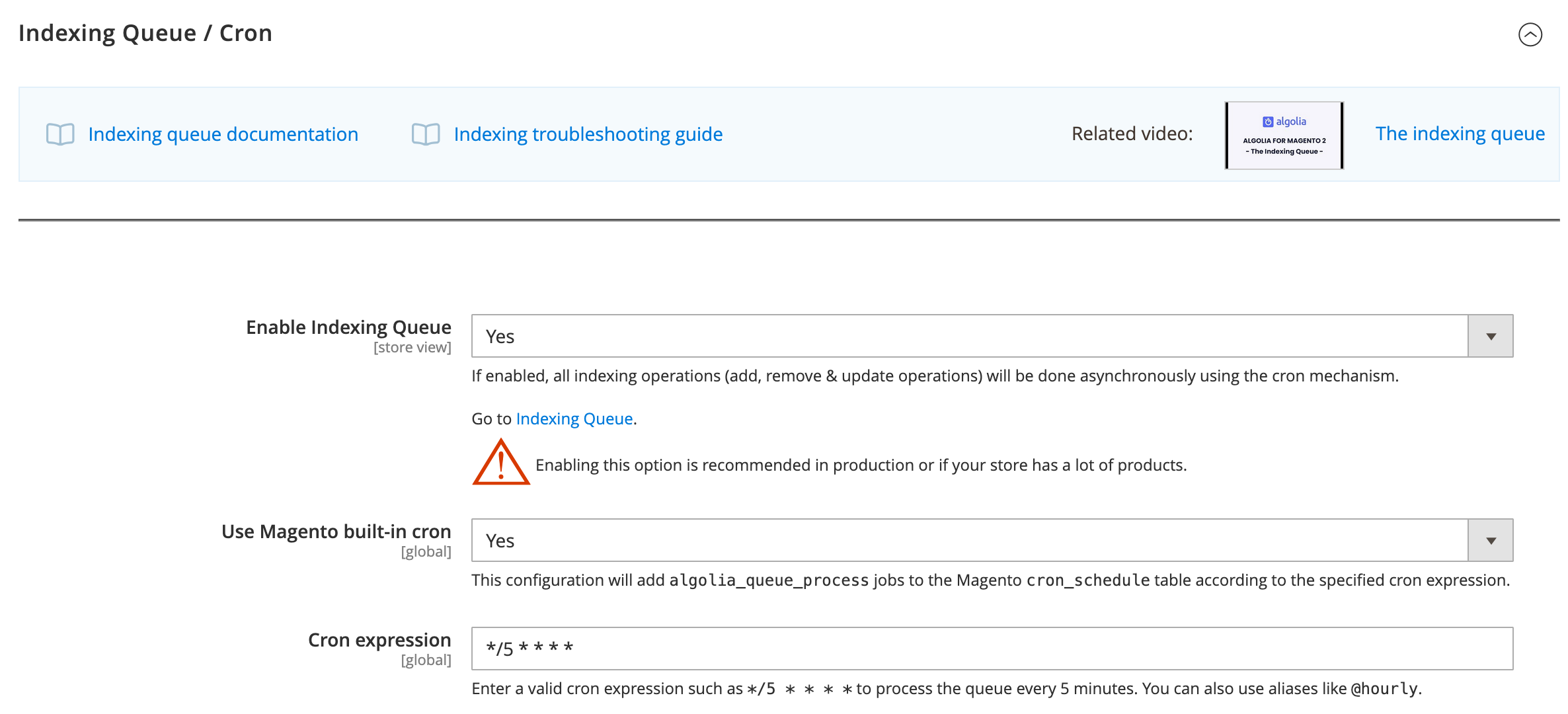
algolia_queue_process jobs to the Magento cron_schedule table according to the specified cron expression.The algolia_queue_process jobs are part of the algolia cron group that you can configure by going to Stores > Configuration > Advanced > System > Cron (Scheduled Tasks)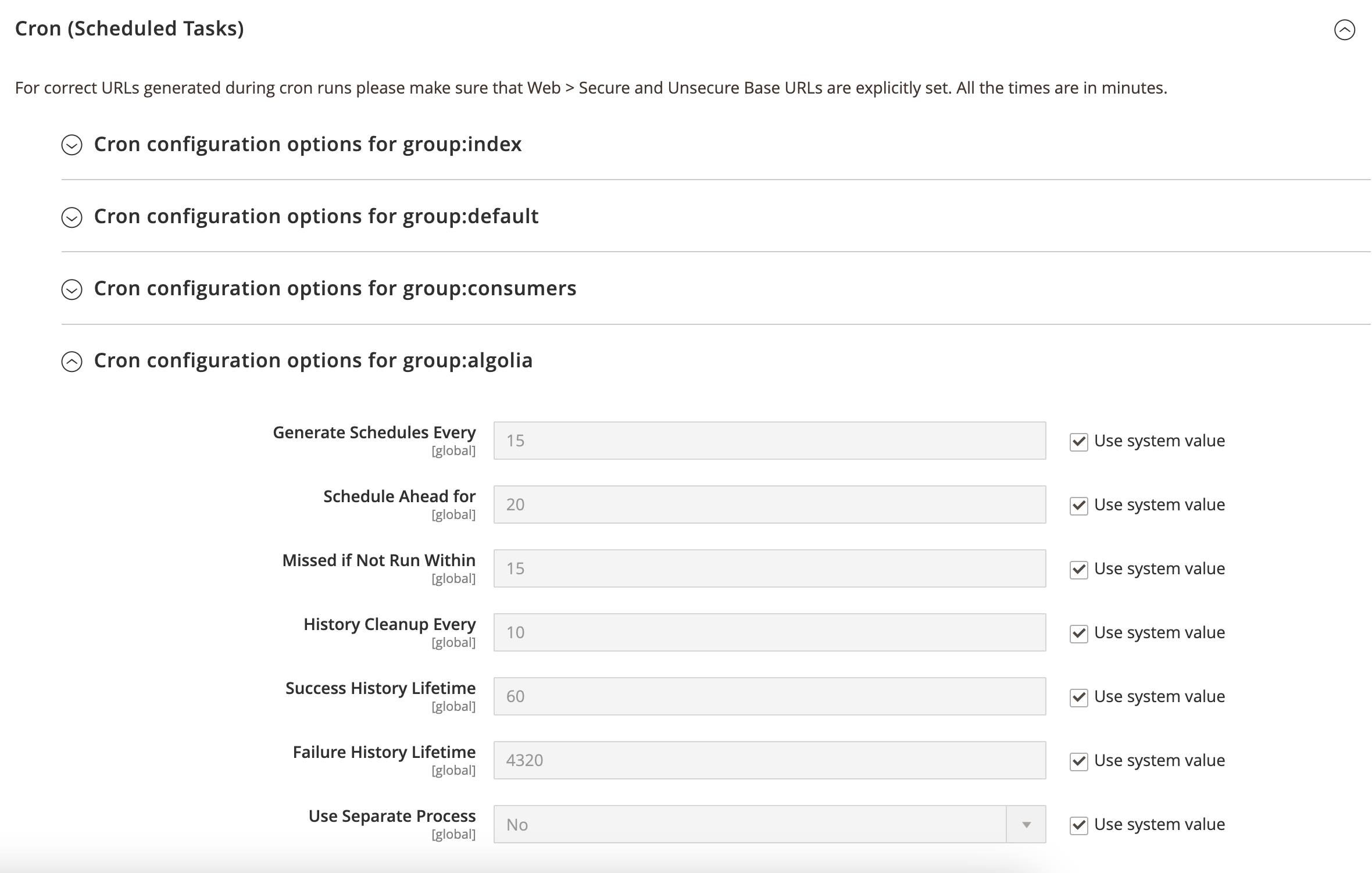
For more information about how to configure cron groups,
see the official Adobe documentation.
Automatic queue processing (extension version 3.15 and lower)
Automatic queue processing (extension version 3.15 and lower)
Use the
algolia_queue_runnerindexer by adding the following crontab entry:Process the indexing queue manually
You can trigger the indexing jobs manually:Process the full queue (not recommended)
To process all operations and empty the indexing queue, add the environment variable:PROCESS_FULL_QUEUE=1 to the command:
Clear the queue
To clear your queue, go to Stores > Algolia Search > Indexing Queue in your Magento dashboard and click Clear Queue to remove all jobs from the queue. Additionally, you can truncate youralgoliasearch_queue table in your database.
If you clear your indexing queue, you should perform a full reindexing so that your Algolia indices have up-to-date data.
Indexing queue logs
To check the performance of your indexing queue, you can review the tablealgoliasearch_queue_log in your database.
Each row represents one process of the queue, whether from the cron job or a manual run.
The duration column shows the time in seconds needed to process the indexing queue.
To account for extra processing time and server load variations,
the duration should be at least one minute shorter than your cron job interval.
For example, if you set the cron interval to 5 minutes (300 seconds),
the duration of the indexing jobs should be less than 240 seconds (4 minutes).
If you’re performing well under the recommended duration, you can increase the number of processed jobs to optimize your queue runner. You can find this setting in Stores > Configuration > Algolia Search > Indexing queue / Cron > Number of jobs to run each time the cron is run.
Likewise, if you’re performing over the recommended time, you should reduce the number of processed jobs.
To see the indexing queue logs, go to Stores > Algolia Search > Indexing Queue > See Run Logs in the Magento dashboard.
Indexing queue archives
Go to Stores > Algolia Search > Advanced > Indexing Queue in the Magento dashboard and set Enable enhanced archive to Yes to archive all jobs that are processed by the indexing queue and to obtain and preserve the stack trace for jobs created.Indexing modes
Magento has two indexing modes:Update on Save. When an entity updates, Magento indexes the saved event’s data.Update on Schedule. Magento bypasses these events by creating MySQL table triggers to store updated entity IDs in a change log*_cltable.
Update on Schedule:
| Indexer name | Indexer ID |
|---|---|
| Algolia Search Products | algolia_products |
| Algolia Search Categories | algolia_categories |
| Algolia Search Pages | algolia_pages |
algolia_queue_runner indexer to Update on Schedule isn’t recommended.
In combination with the recommended cron, changing this mode to Update on Schedule can cause unexpected indexing behavior including data loss from concurrent job processing.
For better performance, keep this indexer set to Update on Save.