This feature isn’t available on every plan.
Refer to your pricing plan to see if it’s included.
A new way to merchandise with Magento
Whenever possible, use the Merchandising Studio instead of the legacy merchandising capabilities provided within the Algolia extension for Magento. The legacy merchandising features won’t receive any new features and they may be removed in the future. The Merchandising Studio has these benefits over the legacy extension capabilities, including:- Centralized rule management. This eliminates the risk of overwriting rules by the Magento integration.
-
You can do more than just pinning items such as:
- Boosting and burying attributes
- Dynamic Re-Ranking
- Results filtering
- Sorting strategies
- You can apply multiple merchandising strategies at a time.
Enable Merchandising Studio
To use the Merchandising Studio with Magento, upgrade the Algolia extension to version 3.11 or later.
This version also lets you create Visual Editor rules for categories in the standard Algolia dashboard.


categoryPageId.
After making your changes:
- Save your settings within the Magento admin interface.
- Clear your local Magento configuration cache by running:
bin/magento cache:flush config - Re-run the full Algolia product indexer:
attributesForFaceting list.
A full reindex of your product catalog to Algolia is a critical step.
If you enable support for visual merchandising in Magento but don’t re-run the index,
your category pages won’t correctly load products from the Algolia index.
Category page identifiers
Once your products have been indexed into Algolia with the new category page identifier, configure Merchandising Studio to use this information:-
In the Algolia dashboard, select Merchandising Studio in the top right.

-
Go to Settings > Category Page Identifiers:
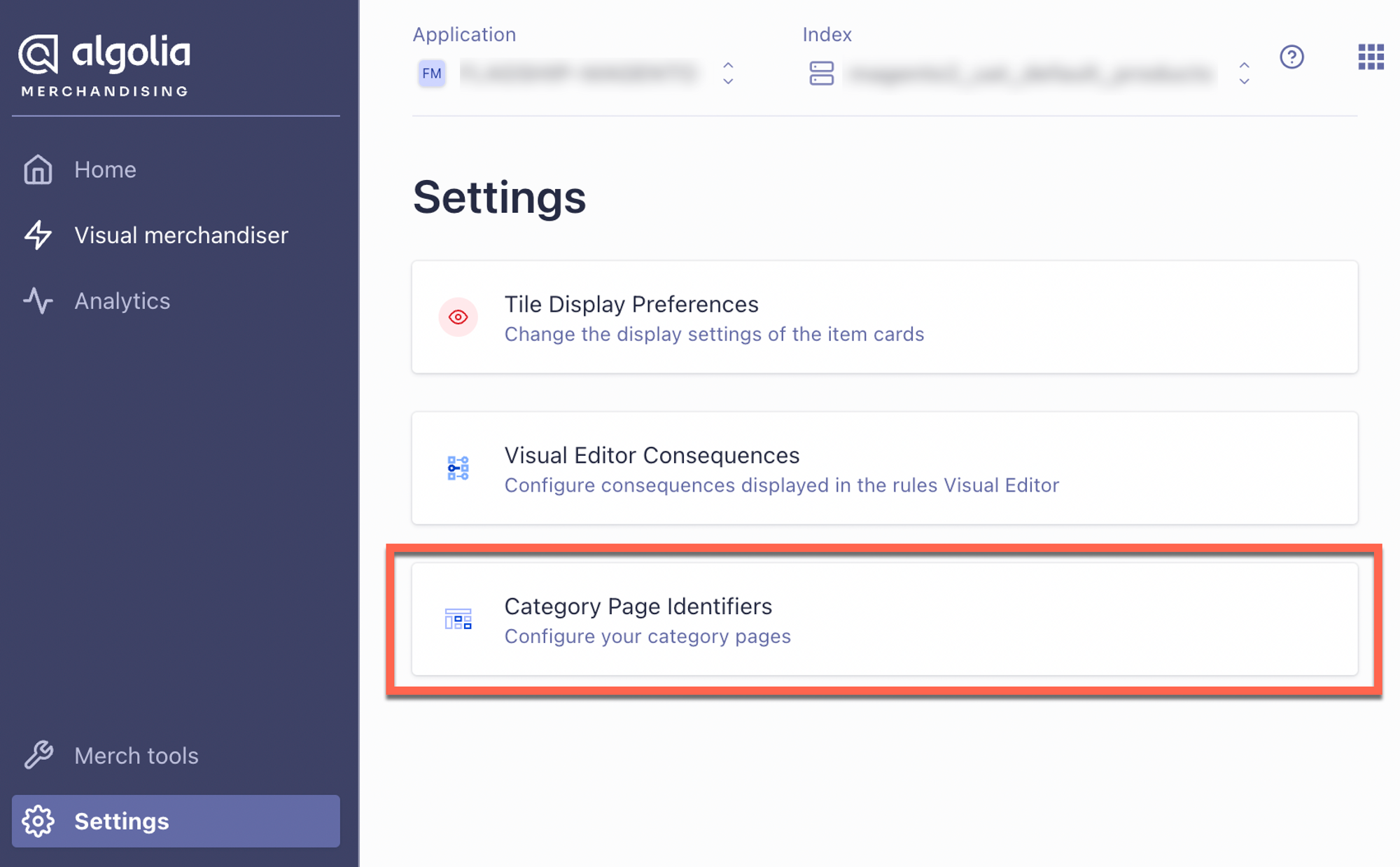
-
The Magento integration automatically formats your category data
for you, so you can ignore the warning “Category pages only
work with certain types of implementations”.
Click I’m good. Let’s go.
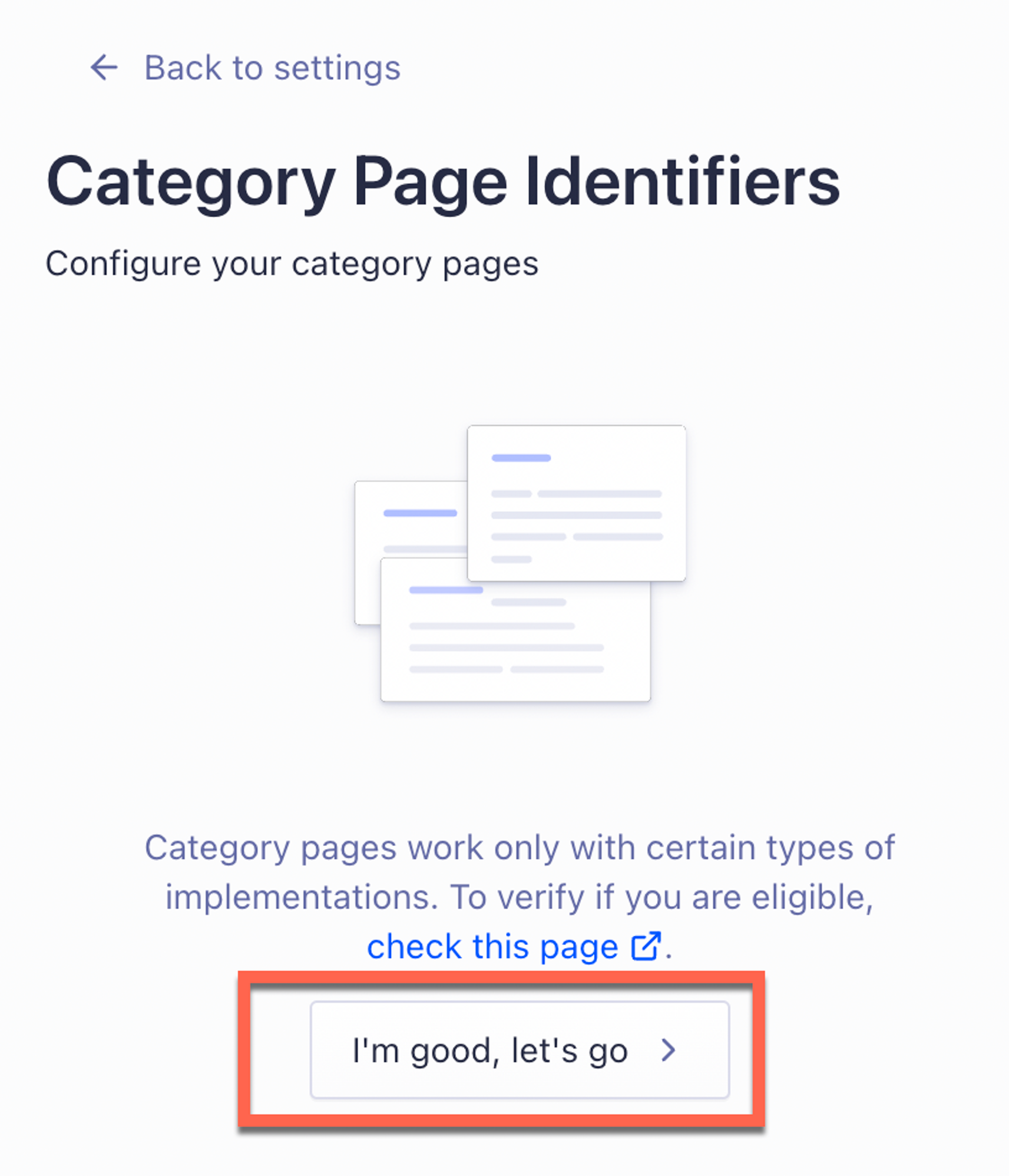
- Select the same category identifier you configured in the Magento admin.
categoryPageId, which is the default attribute name:
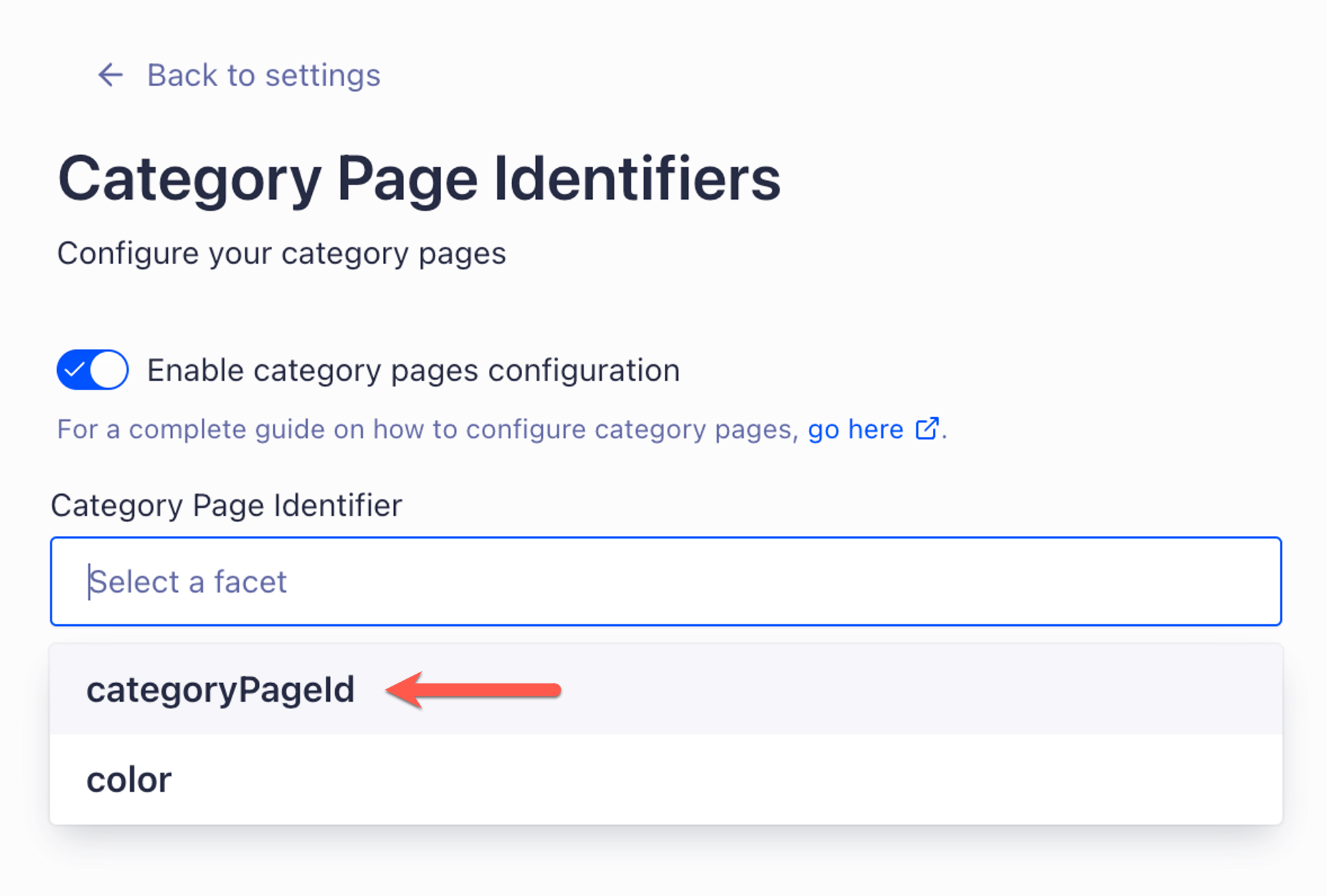
Subcategory separator
Even though it’s labeled as optional for the Magento extension, you must specify the Custom subcategory separator The Algolia Magento extension uses/// as default category separator.
You must configure the Merchandising Studio to match.
This setting is whitespace-sensitive.
Make sure to include leading and trailing spaces:
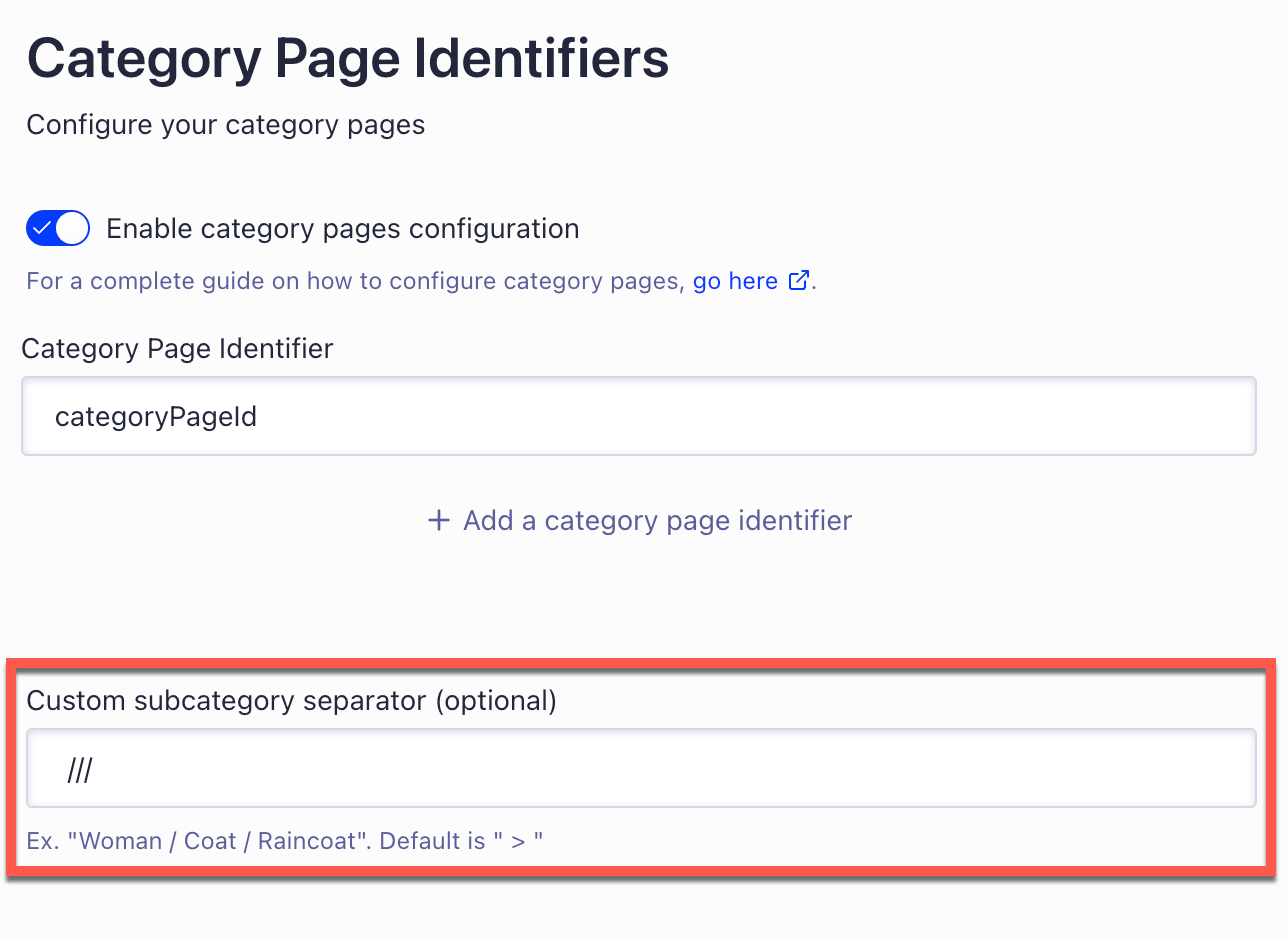
- In Magento, go to Stores > Configuration > Algolia Search > Categories > Category separator and change the category separator.
- Reindex your products in Algolia.
- Update the Merchandising Studio configuration as described previously.
If you change your category separator in Magento,
always run a full product re-index to Algolia or else your category pages won’t render correctly on your store front.
Supported features
Enabling the visual merchandising setting in Magento lets you merchandise category pages using rules. The Magento integration supports the following features in the Algolia Merchandising Studio: The following features require customizing your frontend libraries: For more information, see Custom frontend events.Dynamic Re-Ranking
To apply Dynamic Re-Ranking to Magento categories:- In the Algolia dashboard, go to Search > Enhance > Re-Ranking > Settings.
- In the Browse Facet box, enter your category page ID attribute you previously configured.
categoryPageId:
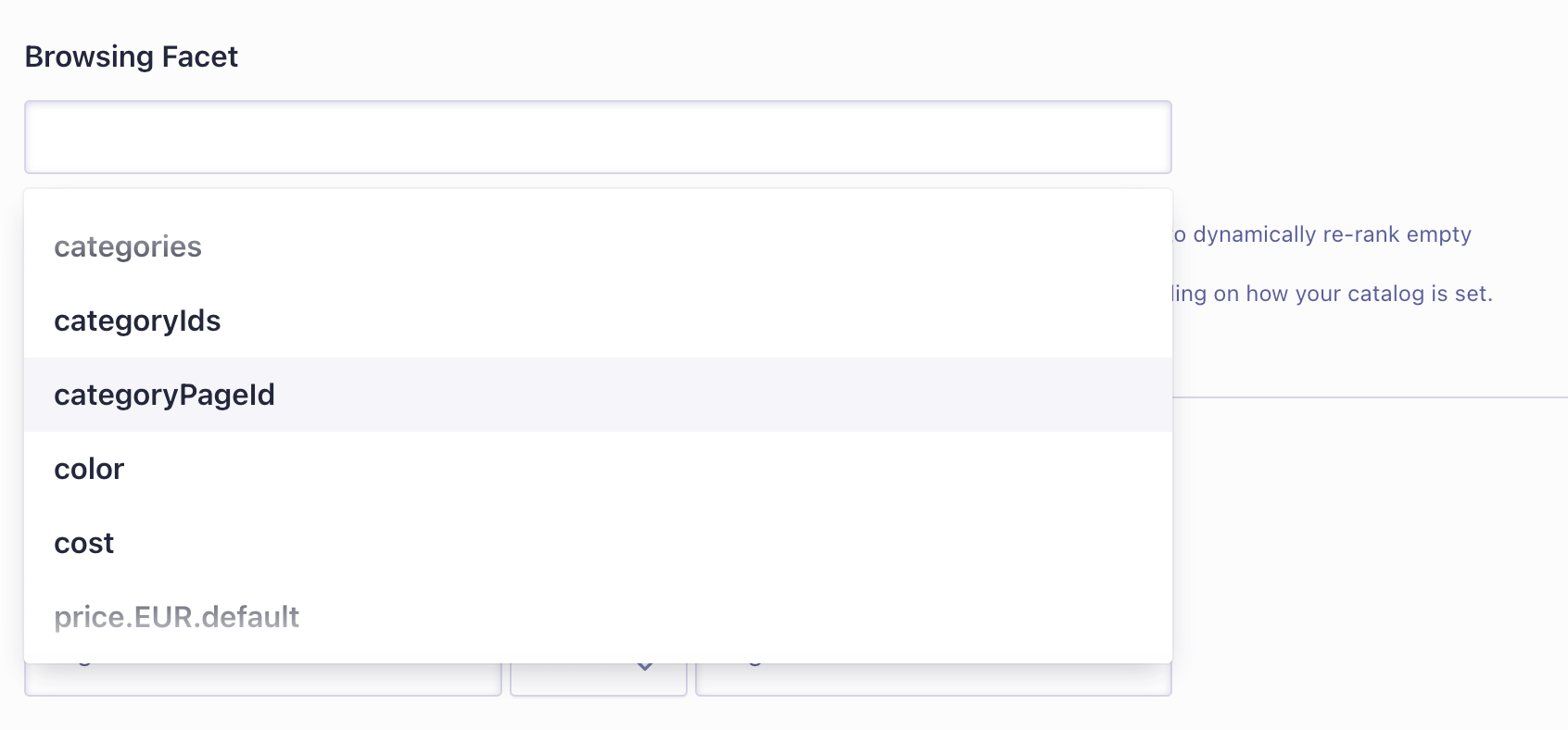
Dynamic facets
From Magento extension version 3.16, you can dynamically adjust the facets displayed on your Magento store’s search results and category pages with Rules. Enable this feature from Stores > Configuration > Algolia Search > InstantSearch Results Page > Faceting > Enable dynamic facets. Dynamic facet support in Magento relies on the facet display feature, controlled by therenderingContent parameter.
Facet display itself is a Merchandising Studio feature.
How dynamic faceting works in Magento
The Algolia Magento extension sets a default facet display for all product listing pages based on the attributes you configure under Stores > Configuration > Algolia Search > InstantSearch Results Page > Faceting > Facets. You can use an Algolia rule to override the default facet display when the user’s query or applied filters match the rule’s conditions. In the following example, five facets have been defined for this Magento store: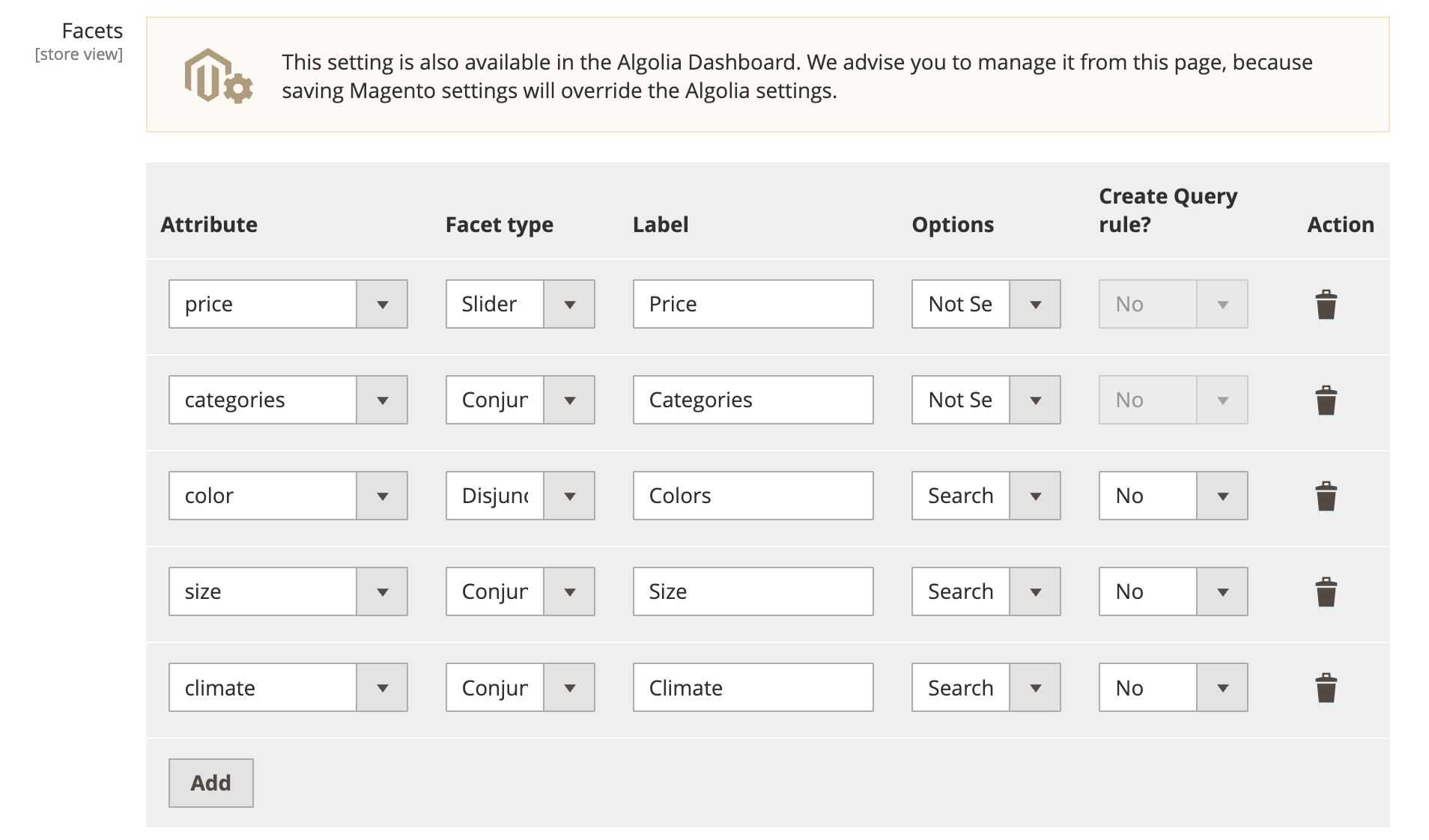
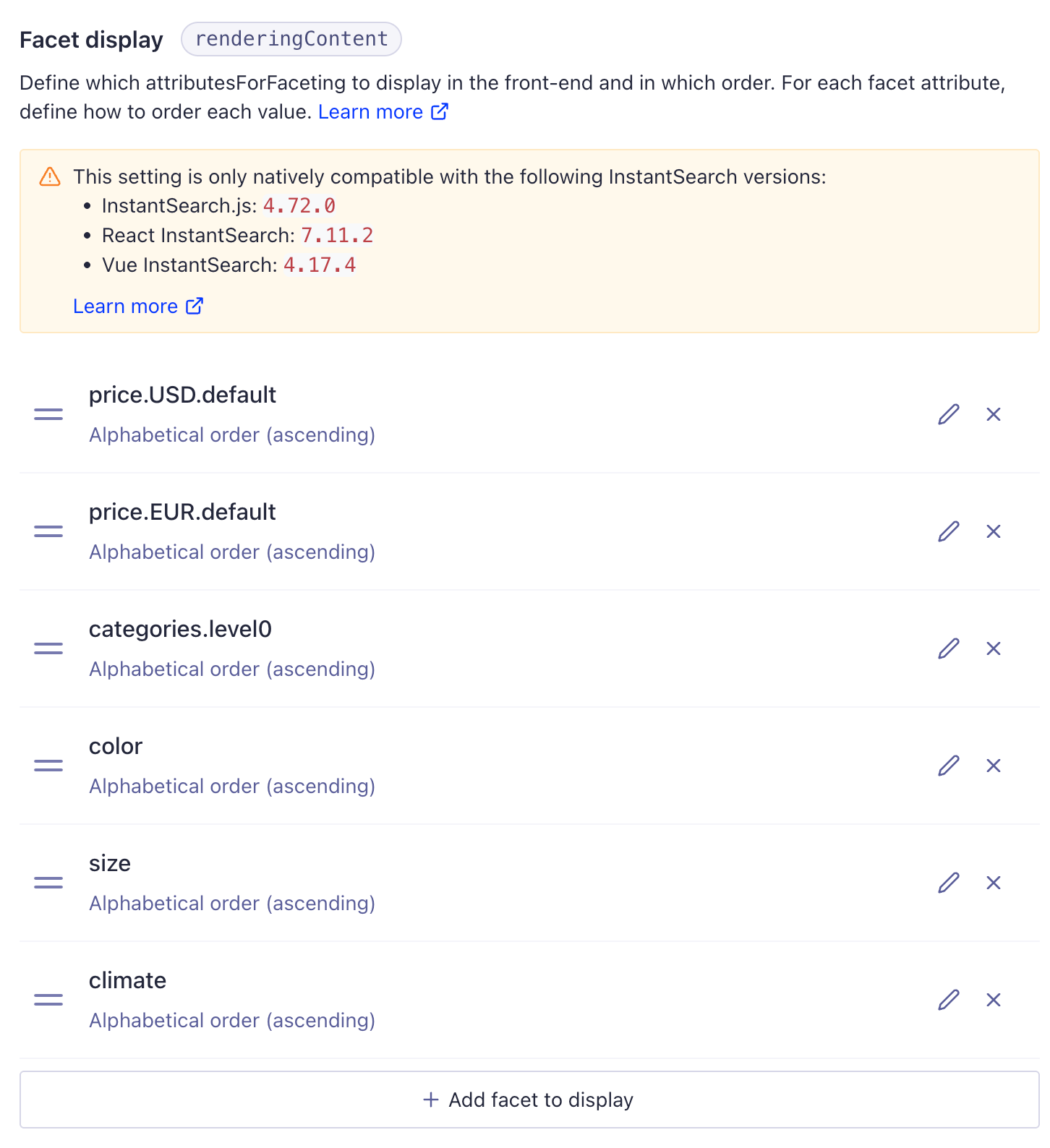
Because Magento updates the facet display value, don’t change this setting in Algolia.
To change the way the setting is constructed by Magento, see Overriding index settings.
Apply dynamic facets with rules
After verifying that Magento can update the facet display setting for your store’s product index, you can apply dynamic facets. In the following example, a category page features the five facets that were applied earlier but, for the Women > Tops category, “Climate” will be removed and “Price” moved to the bottom of the facet list.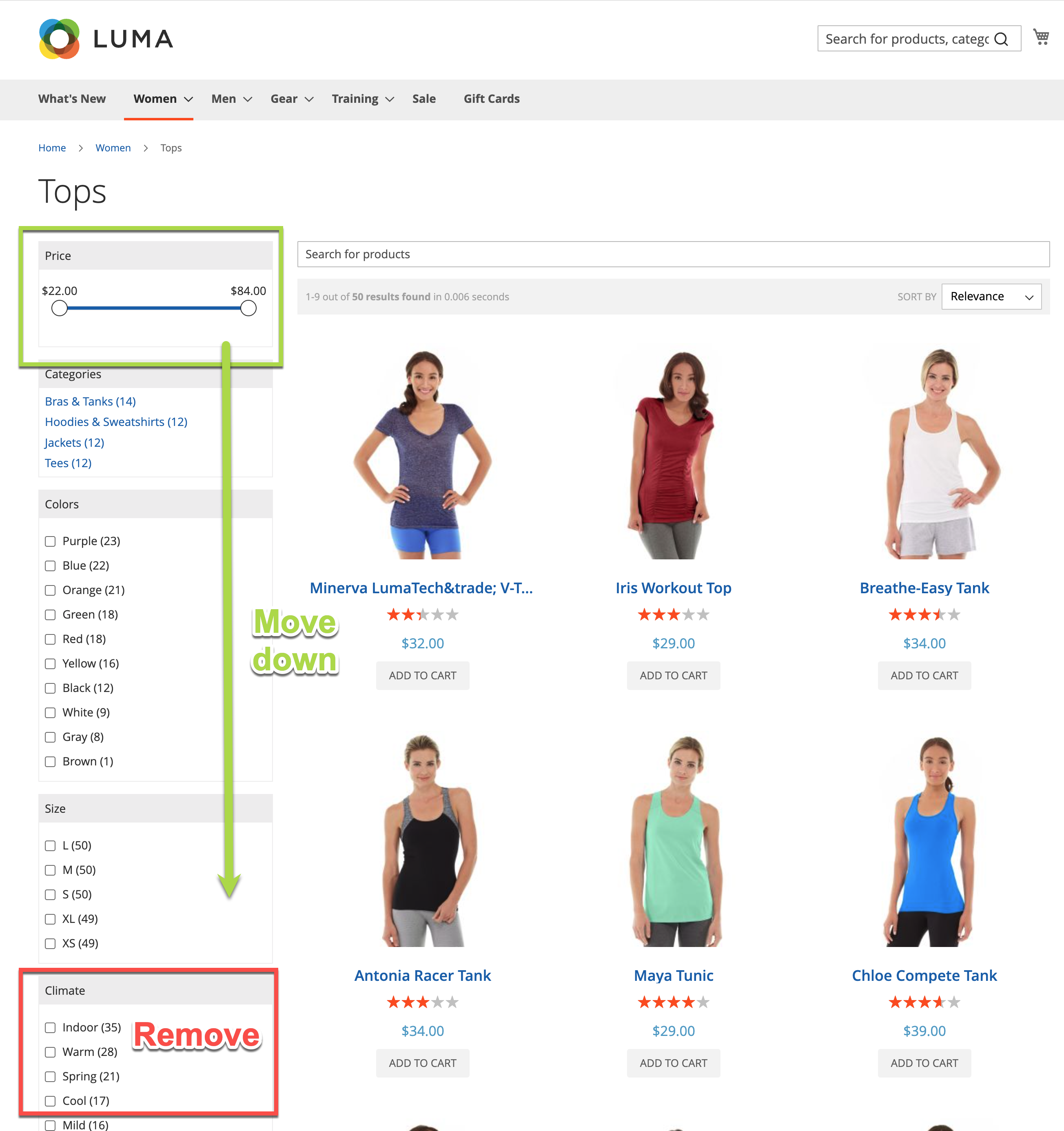

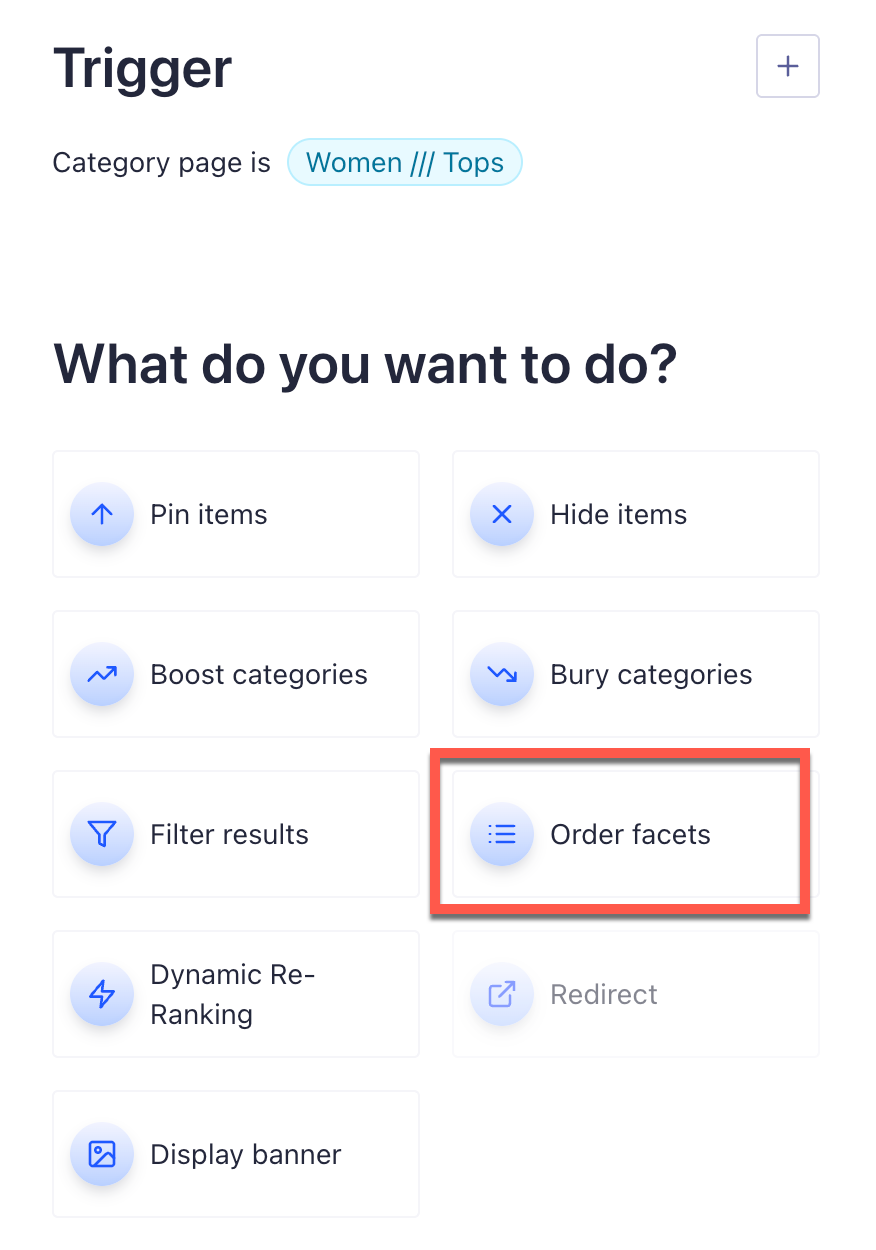
Configure facet display
Because the Facet Display feature only works with scalar values (single, distinct values), it can’t directly process Magento attributes likecategories and prices, which are objects.
When adding these attributes to your dynamic faceting rule, reference them using nested attributes.
For example:
categoriesmaps tocategories.level0pricemaps toprice.USD.default
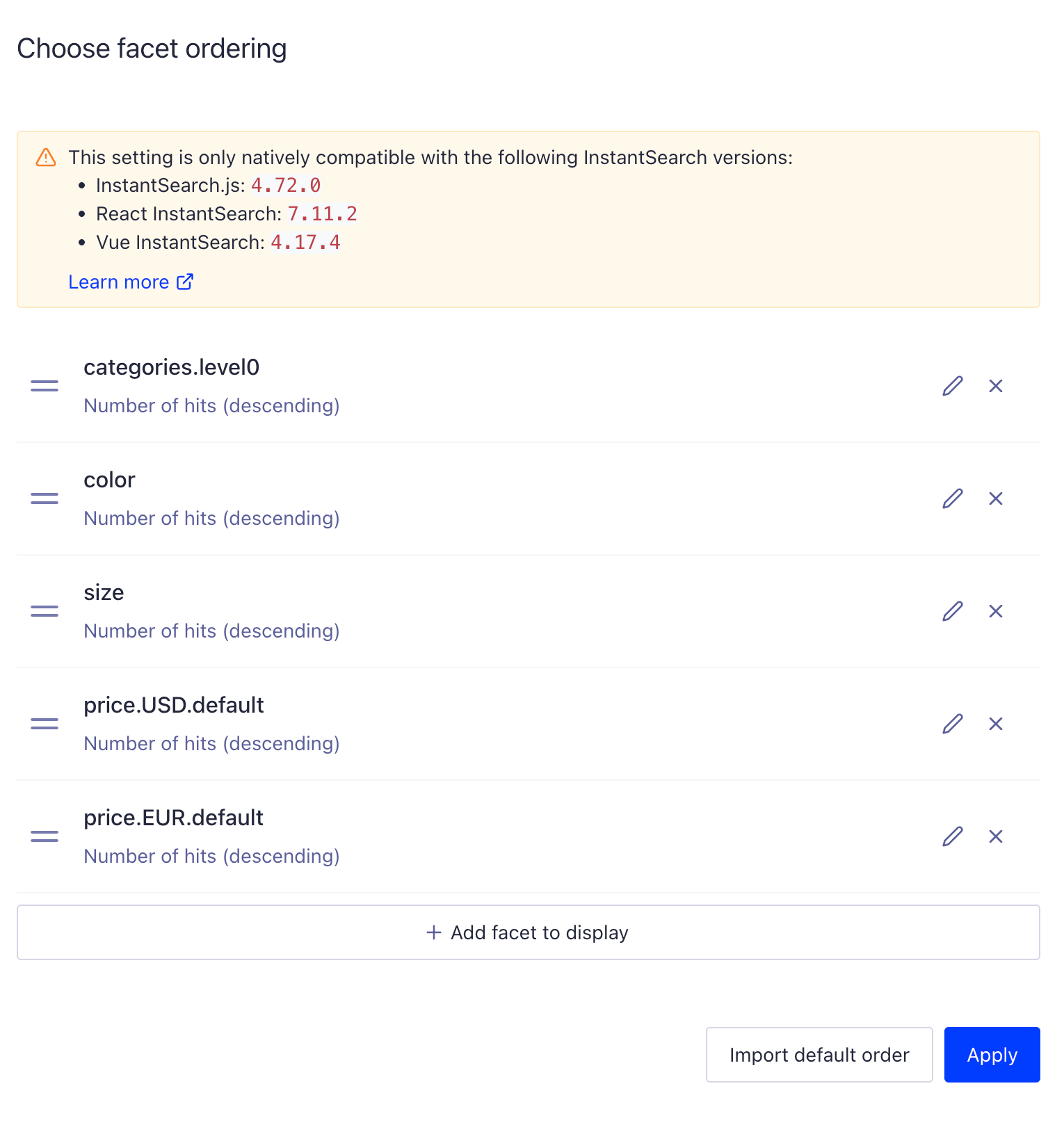
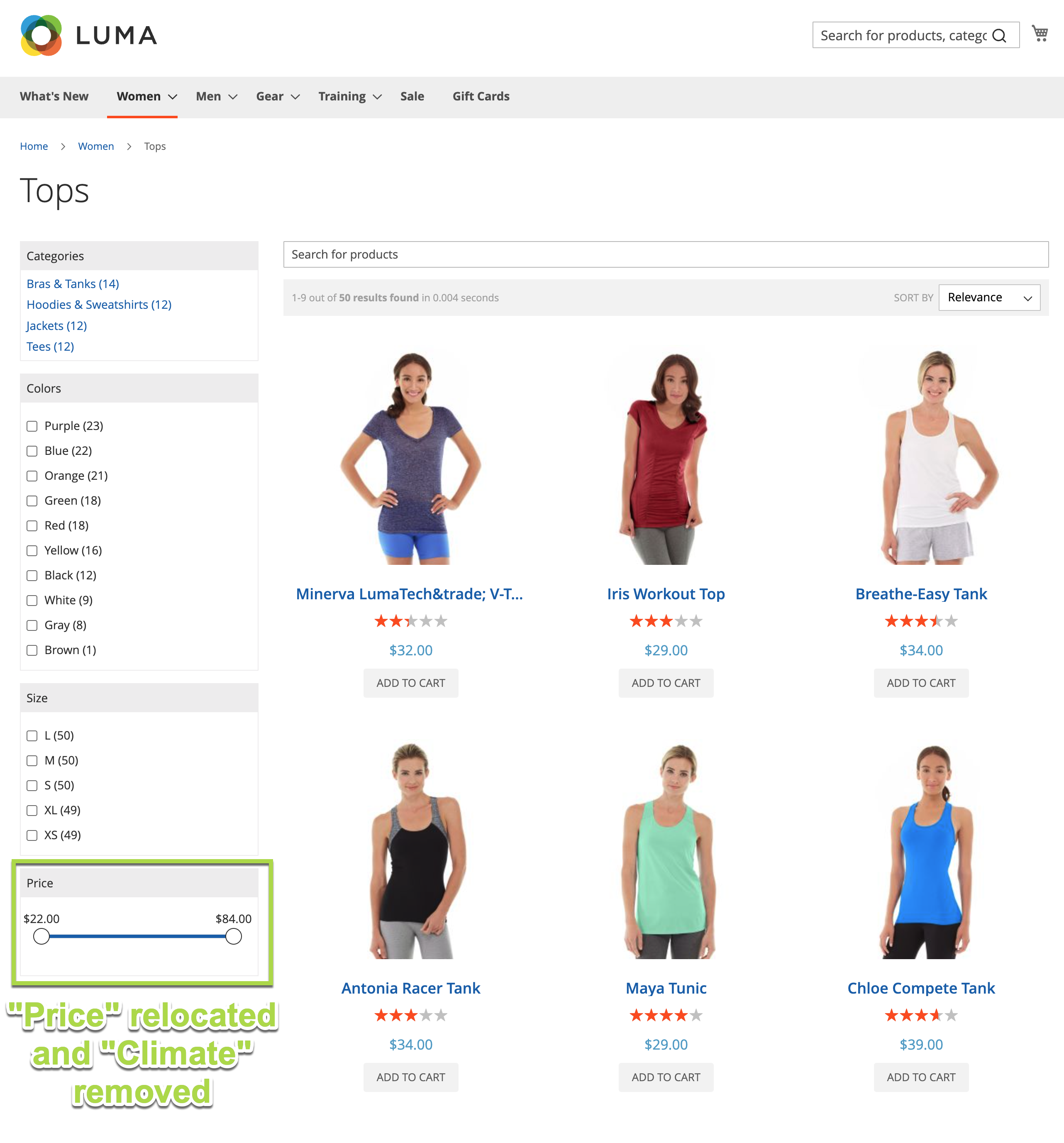
Redirects
From Magento extension version 3.16, you can use Algolia rules to redirect users to a specific page of your website based on a user’s search query or other filtering conditions. Redirect features work with the Autocomplete and InstantSearch UI libraries that ship with the extension. Redirect is enabled by default for Autocomplete but turned off for InstantSearch.Using redirects with Autocomplete
To use redirects with Autocomplete, enable the feature in the Magento extension at Stores > Configuration > Algolia Search > Autocomplete Menu > Redirects > Enable redirects: When the feature is enabled, it functions in one of three modes:-
Do not display the redirect (handle on form submit only).
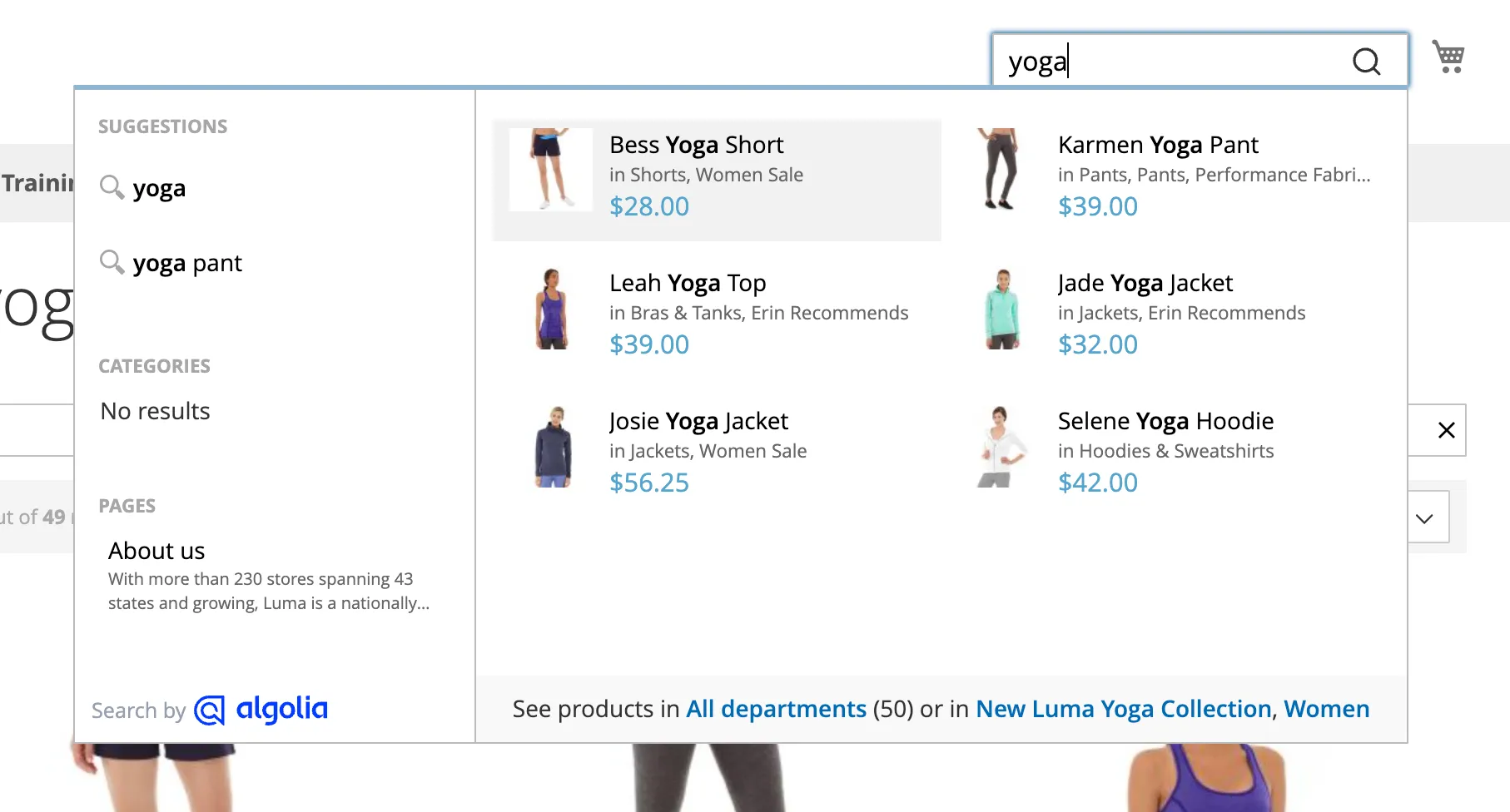
-
Display the redirect as a selectable item in place of search hits.
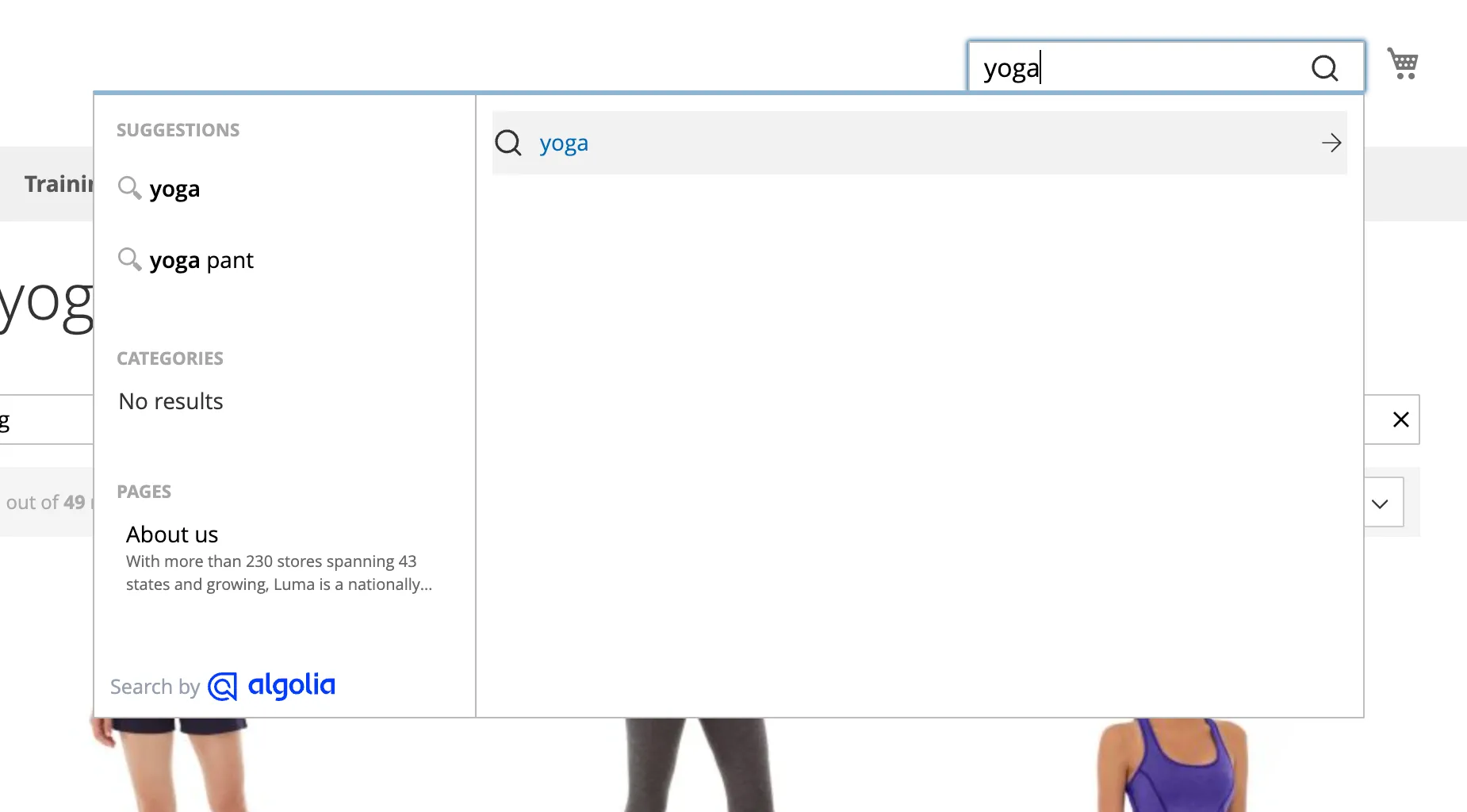
-
Display both search hits and a selectable redirect.
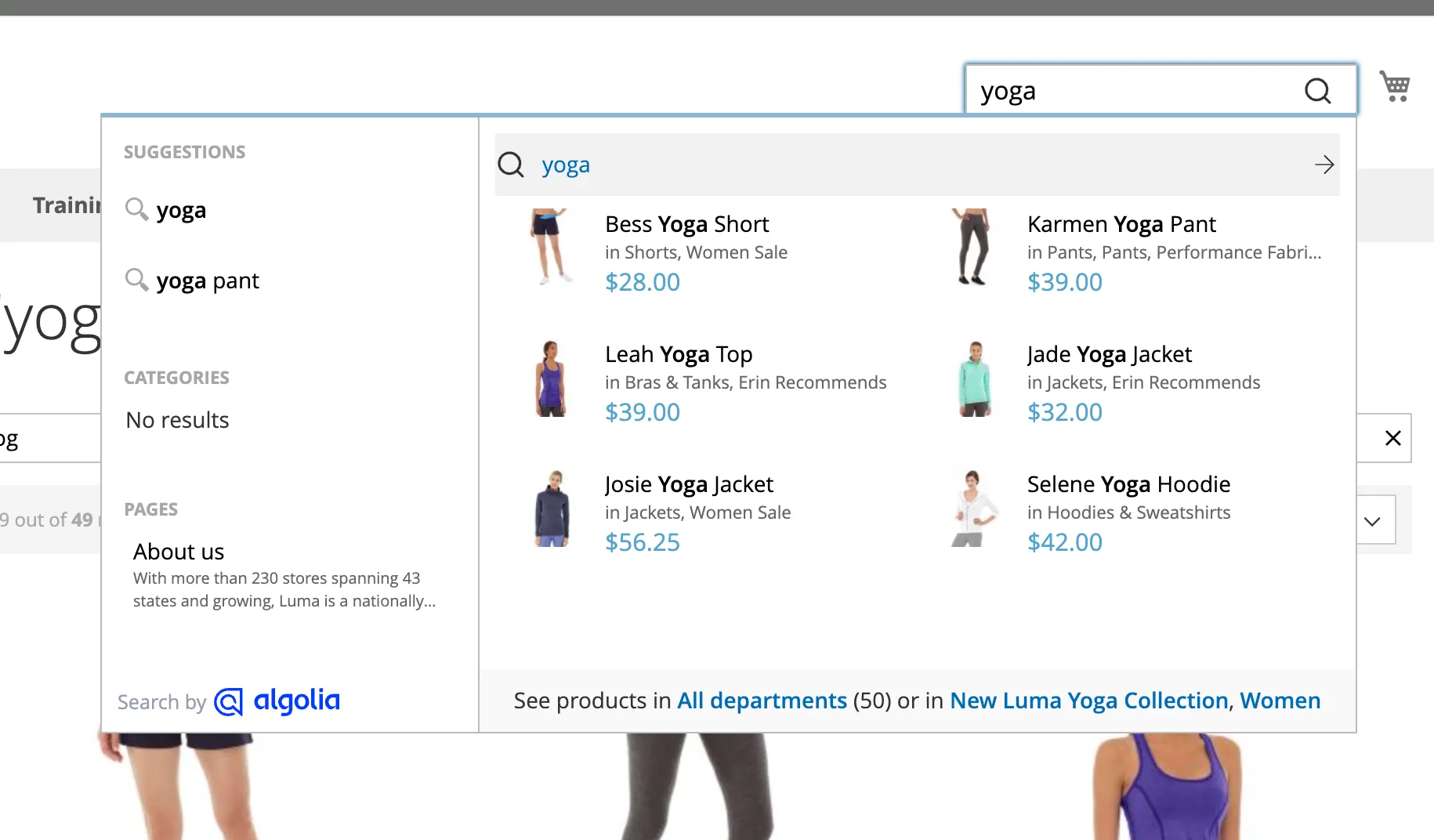
Using redirects with InstantSearch
To use redirects with InstantSearch, enable the feature in the Magento extension at Stores > Configuration > Algolia Search > InstantSearch Results Page > Redirects > Enable redirects: The InstantSearch redirect feature has these options:- Redirect on page load. If InstantSearch loads search results that include a redirect, immediately take the user to that URL.
-
Trigger redirect on search as you type.
As the user types their query in the
searchBoxwidget, matching hits will be retrieved automatically from Algolia. If a redirect exists for the search query, this setting will send the user to that URL. -
Display redirect as a selectable item.
If a redirect is found for a search query,
display a clickable link to that URL above the search result hits.
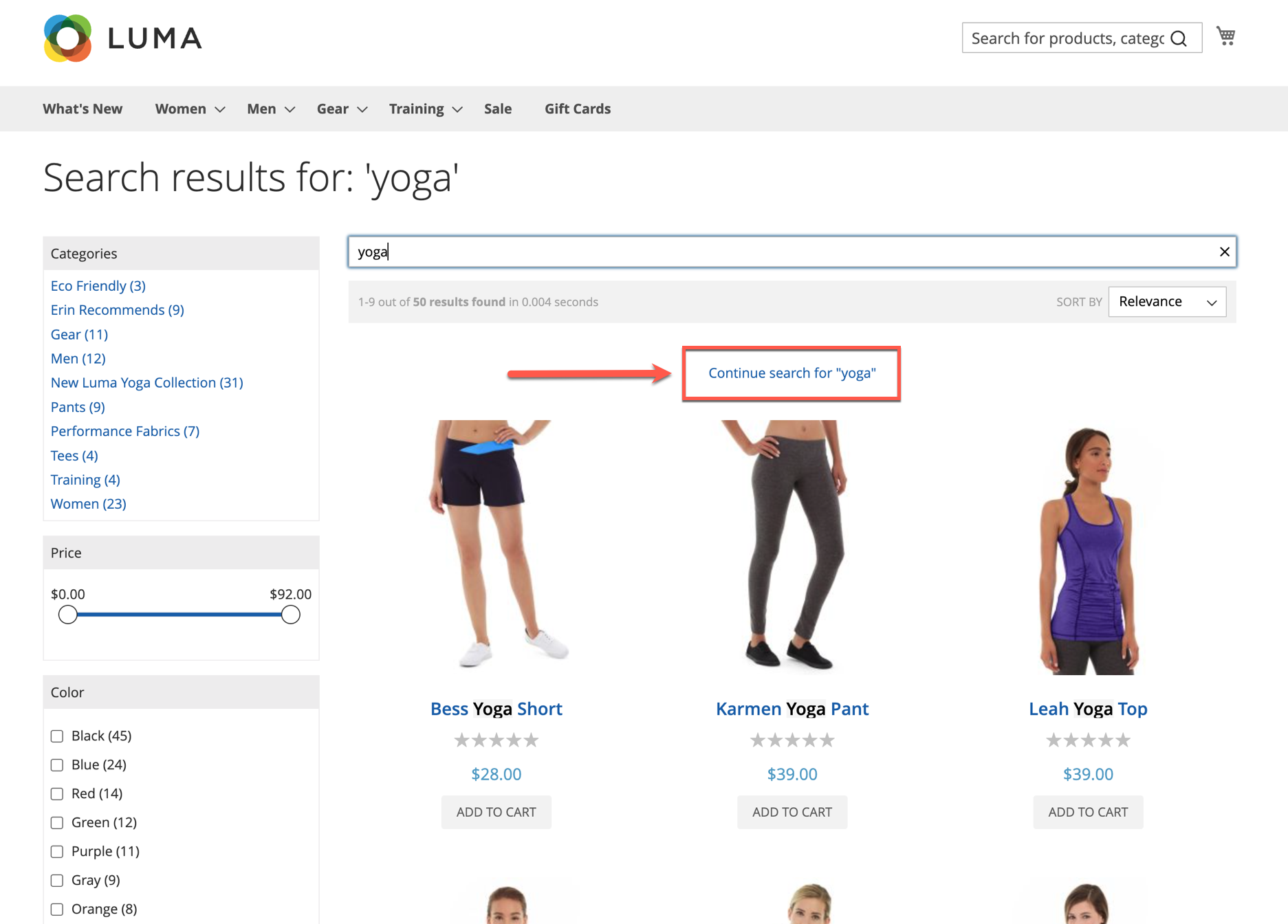
- Open redirect URL in a new window. This setting only applies to links.