The Query Merchandiser is available for all Premium plans.
Consider upgrading if you don’t have the right plan and want access to this feature.
- Add a promotional banner at the top of your search results,
- Influence search results by adding, promoting, or demoting products by using the visual merchandising tool.
- Redirect to specific promotional pages for any search related to this promotion,
- Promote high-performing products for popular searches,
- Add related items to searches with no results.
Get started
You can access the Query Merchandiser directly from your Magento back office. In the main menu, go to Stores > Algolia Search > Merchandising > Query Merchandiser.Queries listing
On the merchandising page, you see the queries listing.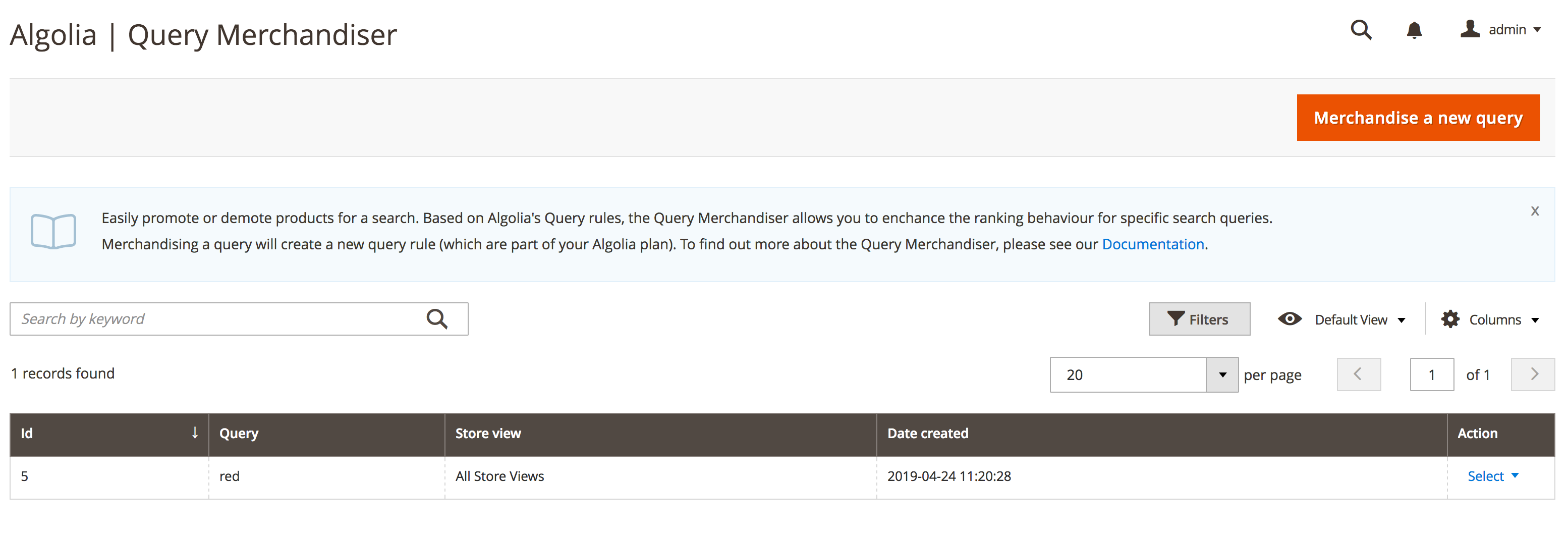
- ID: Magento identifier of the query
- Query: merchandised query
- Store view: Determines on which store the query will be applied
- Date Created: Date of the query’s creation
-
Action: List the actions available for the query:
- Edit the query (see following section)
- View a product listing on the frontend with the search input pre-filled with the query.
- Delete the query (this will completely remove the query entry in the database and its query rule inside the Algolia dashboard)
Create and edit queries
The edit page opens when you edit or create a merchandised query. The edit page contains the following buttons:- Back: return to the queries listing.
- Delete: delete the current query and return to the queries listing.
- View: open a product listing on the frontend with the search input pre-filled by the query.
- Save and continue edit: save the query and stay on the page.
- Save: save the query and return to the queries listing.
As soon as you save a query,
a rule
is added to the relevant Algolia indices.
This query rule is deleted when you delete the merchandised query in the Magento back office.
Merchandised products
In this section, you can merchandise the query by promoting or demoting related items.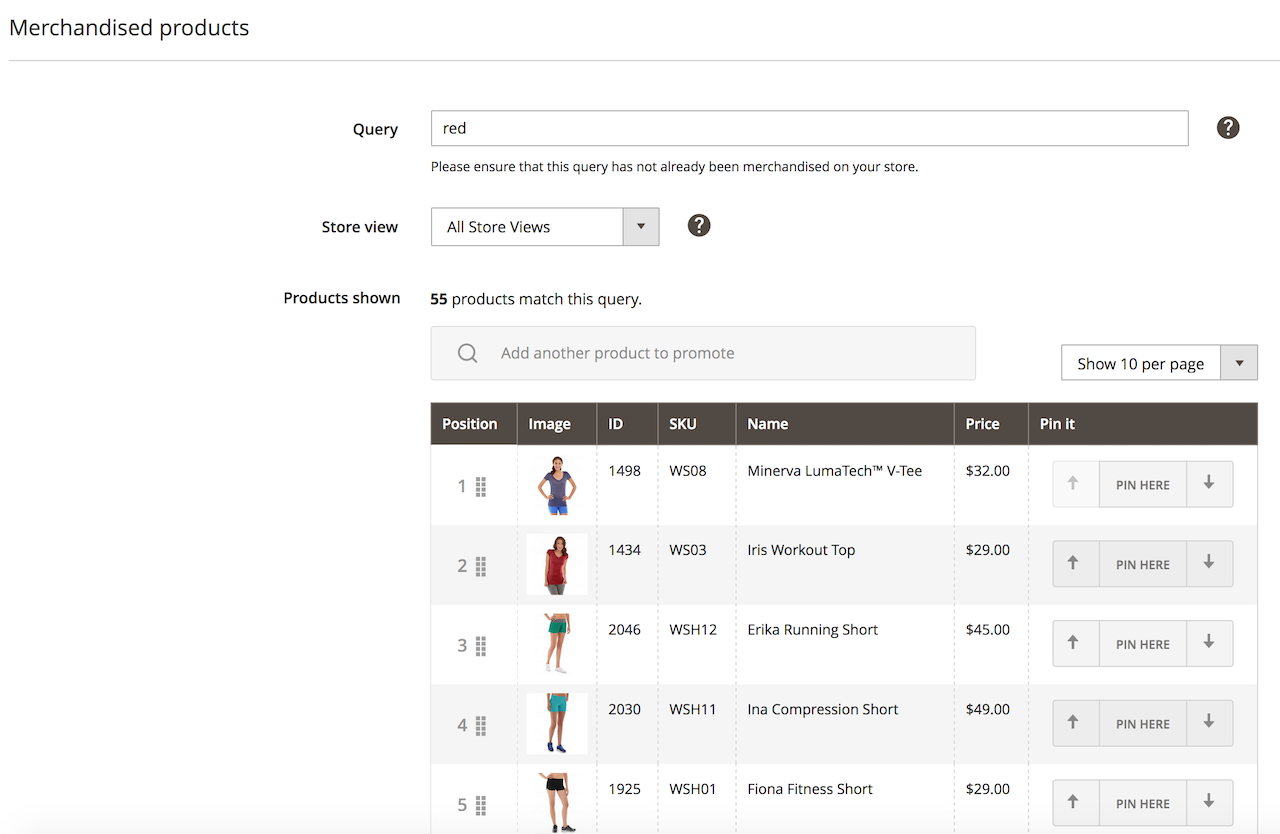
- Query: The search query that you would like to merchandise. Typing something in this field will refresh the “Products shown” part below, where results will adapt to the query.
- Store view: By default set to “All stores”, but lets you specify a particular store if needed.
- Products shown: Shows the results for the specified query. You can promote and demote the products to order them as you want. You can also add other products that would not initially show up in the search results with the “Add another product to promote” search box.
Banners
In addition to promoting or demoting products, the Query Merchandiser lets you display a banner for specific queries. The banner appears at the top of the product listing.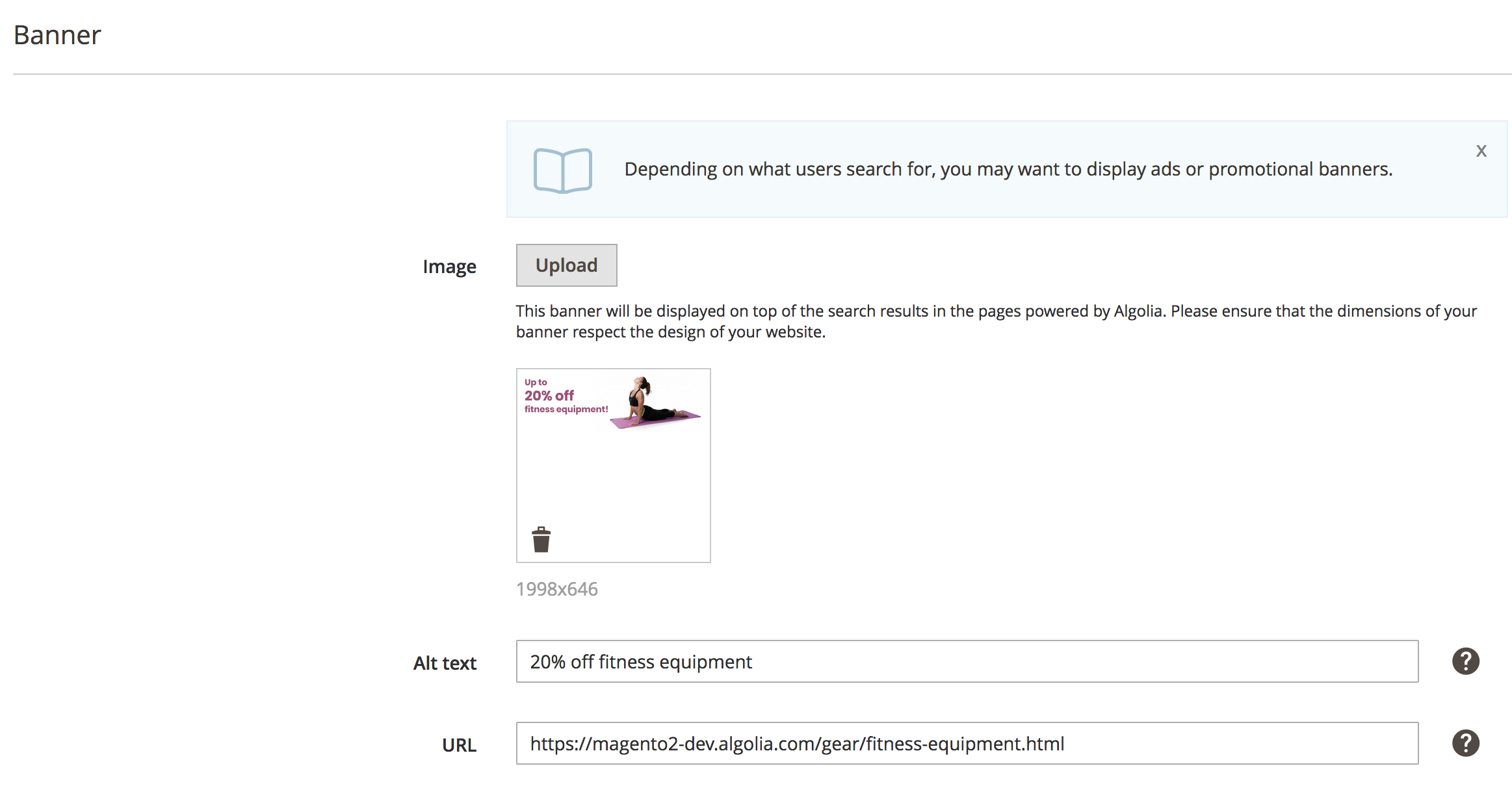
- Image: Upload your image file for the banner. Ensure that the dimensions of your banner fit the design of your website.
-
Alt text: Enter a text for the
altattribute of your image. - URL: Add a link on your banner that opens in a new browser tab.