Default records
The cartridge can generate two types of records, depending on your record model preference:- Variation Product records: create one record per product variant (default).
- Base Product records: create one record per base product, containing all the variants in a
variantsattribute.
Variant-level default model
JSON
Product-level default model
JSON
image_groups aren’t stored in each variant.
For a given color, all size variations have the same image_groups.
Instead of duplicating image_groups in all variants, only one is stored for each color: in the colorVariations attribute.
The Algolia integration for Salesforce B2C Commerce uses a variant’s color information to determine which image to display.
Example
A site might have the following configurations:- hostname:
example.com - site-id:
clothing - Two locales:
en_US,fr_FR - Two currencies:
USD,EUR - Five additional product attributes:
short_description,long_description,brand,color,size
example-com__clothing__products__en_USexample-com__clothing__products__fr_FRexample-com__clothing__categories__en_USexample-com__clothing__categories__fr_FR
The prefix
${hostname}__${site_id} prevents accidental name collisions between your environments.
It makes using a single Algolia application with multiple sandboxes or sites completely safe.
You can always change the prefix with the Algolia_IndexPrefix custom site preference.JSON
Configure product records attributes
You can configure the list of attributes that are exported to your Algolia index. The list has a set of base attributes which you can extend to match your business needs. Configure the product attributes to send to Algolia by adding them to the Additional Product Attributes preference. You should do this before performing a complete (re)index of your data.-
Go to Merchant Tools > Algolia > Algolia
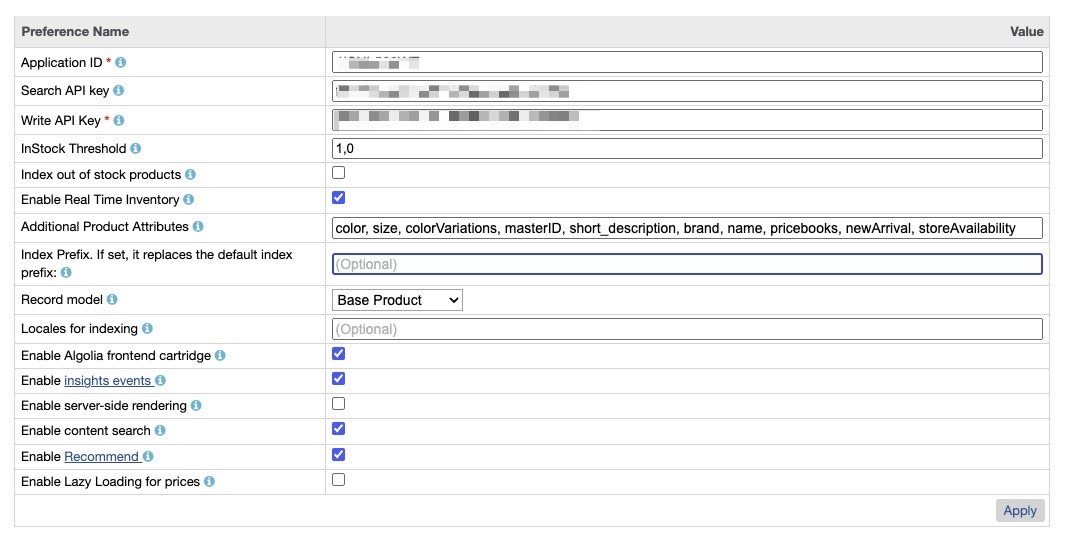
-
Set up your Additional Product Attributes:

Base attributes (non-configurable)
The base set of attributes is always included in product indexing, except when using theattributeListOverride job step parameter, which overrides both the base attributes and any additional product attributes configured for that job.
| Attribute | Description |
|---|---|
name | Name of the product |
__primary_category | A hierarchy of the primary category. Used to create a hierarchicalMenu. |
categoryPageId | Array of category IDs assigned to the product. Used to create category pages |
url | URL of the product’s product detail page (PDP) |
image_groups | Array of product image URLs |
in_stock | true if the number of products available is greater than the InStock Threshold you’ve set, false otherwise |
price | Product price |
Configurable attributes
You can choose to send additional Product record attributes such as the following to Algolia by defining them in Additional Product Attributes. You should start with the following attributes:short_description, long_description, then expand the list according to your use case (for example brand, color, size).
| Attribute | Description |
|---|---|
EAN | European Article Number of the product |
UPC | Universal Product Code of the product |
brand | Brand of the product. |
bundle | Whether this product instance is a product bundle |
bundled | Whether this product instance is bundled within at least one product bundle |
bundledProducts | Collection containing all products that participate in the product bundle |
color | Product color |
colorVariations | Array with an entry for each color variation. Each entry contains the image_groups of the variation, the variationUrl, and the variation color |
long_description | Full description of product |
lsImage | Expose the first product image at the root of the Algolia record. Used by the Looking Similar widget |
manufacturerName | Name of the product manufacturer |
manufacturerSKU | Value of the manufacturer’s stock keeping unit |
master | Whether this product instance is a product master |
masterID | ID of the master product |
newArrival | Whether this product is part of the newarrivals category |
online | Online status of the product. This is determined based on the product’s online status flag, and the onlineFrom and onlineTo dates |
optionProduct | Whether the product has options |
pageDescription | Product page description in the default locale |
pageKeywords | Product page keywords in the default locale |
pageTitle | Product page title in the default locale |
productSetProduct | Whether this product is part of any product set |
productSet | Whether the instance represents a product set |
promotionalPrice | Product’s lowest promotional price, from the currently active promotions. |
promotions | Array of promotions associated with the product. |
refinementColor | Search refinement bucket of the color. |
searchable | Whether the product is searchable |
size | Product size |
short_description | Short description of the product |
unit | Sales unit of the product |
variant | Whether this product instance belongs to a product master |
Flexible attribute indexing based on default behavior
From version 24.5.0, the Algolia cartridge supports indexing any product attribute, even if they aren’t explicitly listed as configurable attributes. This feature simplifies the process of indexing custom or specific attributes, allowing for more flexible and comprehensive product data in your Algolia index without requiring extensive configuration. For attributes that aren’t explicitly listed, the cartridge uses the following default indexing configuration:JavaScript
- Aren’t localized
- Are indexed in the
variantsarray (for the product-level record model) - Use the default Salesforce B2C Commerce attribute name (with dot notation)
Nested attributes
Nested attributes are grouped under their parent object in the Algolia record. For example: If you want to indexactiveData.impressionsDay and activeData.revenueDay, they will be indexed in Algolia as:
JSON
Usage
To use this feature:- Add the corresponding Salesforce B2C attribute names (including nested attributes) to the Additional Product Attributes list in the Algolia Business Manager module Custom Preferences. Refer to custom attributes as
custom.<attribute_name>. - Apply the Custom Preference changes and run a full re-index.
Advanced attributes configuration
Extend attributes declarations
The cartridge has an extension mechanism that lets you add new attributes, modify existing ones, or remove base attributes. Create aproductAttributesConfig.js file in the int_algolia/cartridge/configuration/ directory.
For an example, see this file in the cartridge code.
This file must export a configuration object. The keys of this object are the name of the attributes in your Algolia records.
Each key holds an object with the following properties:
| Property Name | Type | Description |
|---|---|---|
attribute | string or function | The attribute declaration. It can be: - The full path to the SFCC Product attribute name, separated by dots. - A function that takes the current product as parameter and returns data to be indexed in the Algolia record. |
localized | boolean | (Optional, default: false) Should be true if the attribute is localized. |
variantAttribute | boolean | (Optional, default: false) Only used for the product-level record model, to identify attributes indexed in the variants array. |
computedFromBaseProduct | boolean | (Optional, default: false) Only used for the variant-level record model, to identify attributes computed once from the base product, and indexed into each variant. |
attribute property lets you declare attributes with their direct name (simple values like name, brand, etc.) or their “path”, for nested values with direct access.
For example, you can access the revenueWeek attribute of a product’s activeData object by declaring activeData.revenueWeek.
Other values are more complex and must be computed.
For that, the attribute property accepts a function to define how to export such complex attributes.
JavaScript
JavaScript
Post-processing customization
To customize your records just before sending them to Algolia, create aproductRecordCustomizer.js file in the int_algolia/cartridge/configuration/ directory.
This lets the cartridge post-process the final records, after fetching all attributes.
This file must export a function that takes as parameter the final Algolia record and does modifications on it:
JavaScript
Configure extra attributes for AlgoliaProductPriceIndex_v2 and AlgoliaProductInventoryIndex_v2
To extend the list of attributes sent by these jobs, select the job you want to configure in BM, go to the Jobs Steps tab, select the job step and edit the attributeListOverride parameter.
Additional attributes can increase the job’s total runtime depending on the complexity of retrieving the attribute:
- Nested attributes from B2C model classes take longer to retrieve than the product’s own properties
- Calculated values take longer to retrieve than static values.
AlgoliaProductPriceIndex_v2:priceAlgoliaProductInventoryIndex_v2:in_stock
If you extend the list of exported attributes, make sure to add the same attributes to the Additional Product Attributes site preference in the Algolia BM module as well so that the product delta export job also includes those attributes and updates them during its run.
Index active data such as revenue data
Indexing revenue metrics as an attribute in Algolia lets you use this data in your ranking formula. By default, the Algolia cartridge for Salesforce B2C Commerce supports many product attributes. Attributes like Active Revenue data, which aren’t supported, can be indexed in Algolia. Use the default behavior or specify a custom behavior in a configuration file.Using the default method
You can refer to attributes in the Additional Product Attributes Custom preference of the Algolia Business Manager module using the default behavior. For example, you can refer toactiveData.revenueWeek to index revenue week data or availabilityModel.inStock to index the in-stock status of a product.
Declaring attributes in the configuration file
You can declare the desired behavior (for example naming, localization, nesting, or a transformation) using the extension mechanism.-
In the extension configuration file (
productAttributesConfig.js), declare each field with their path in theattributeproperty:JavaScript -
In your Business Manager, go to Merchant Tools > Site Preferences > Custom Preferences > Algolia. Find Additional Product Attributes and add all fields, such as
revenueWeek. -
Reindex your data by going in Administration > Operations > Jobs and running the
AlgoliaProductIndex_v2job.
Using a custom function
Using a custom function permits you to regroup the various fields under a common top-level attribute, such asrevenueData.
-
In the extension configuration file (
productAttributesConfig.js), add arevenueDatadeclaration with theattributeproperty being a function that returns the data to index.JavaScript -
In your Business Manager, go to Merchant Tools > Site Preferences > Custom Preferences > Algolia. Find Additional Product Attributes and add
revenueData. -
To reindex your data, go to Administration > Operations > Jobs and run the
AlgoliaProductIndex_v2job.