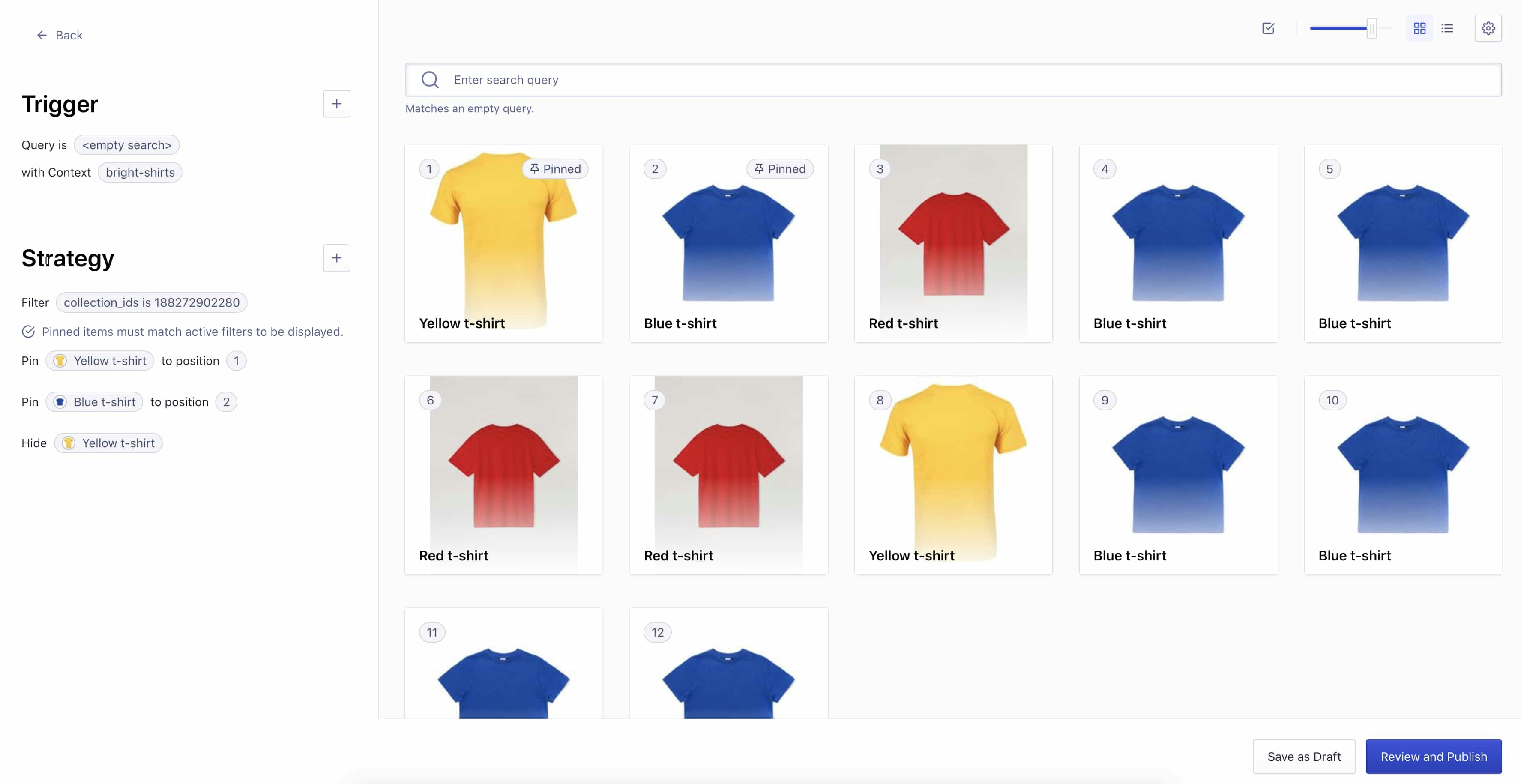As of December 31, 2023, Shopify no longer allows apps to modify theme code.
To integrate Autocomplete and InstantSearch, use the Algolia AI Search & Discovery app’s App Embed and App Blocks.
To get started, see Quickstart and Algolia configuration.
- Promote high-performing products for popular searches
- Add related items to searches with no results
How you can influence search results
For a given search query, the Merchandising tool lets you:- Pin a product. Assign an absolute position to a product.
- Hide a product. Remove the product from the search results.
- Promote a product. Move the product higher in the search results.
- Demote a product. Move the product lower in the search results.
- Add a product. Using the search bar, add a product that wouldn’t be on the first page of the results otherwise. The item is assigned to the first available (not pinned) position.
How the Merchandising tool works
When you modify the results for a search query using the Merchandising tool, it creates a new rule. Each rule represents a single query and can contain multiple actions—you can promote, demote, pin, or hide as many objects as needed. You can view these rules in the Algolia dashboard. Rules created by the Merchandising tool follow the naming patternshopify-merchandising-<query>.
Changes made in the Merchandising tool are sent to Algolia.
However, rules created directly in the Algolia dashboard aren’t synced back to the Merchandising tool.
Similarly, don’t delete rules created in the Merchandising tool in the Algolia dashboard.
This can cause unexpected behavior.
The Merchandising tool only applies changes to the first page of the search results.
The number of results shown is determined by the Number of Products shown setting in the InstantSearch configuration,
under Search Options in your application.
Create a new rule
-
Open the Merchandising tool tab and click Create your first query rule.
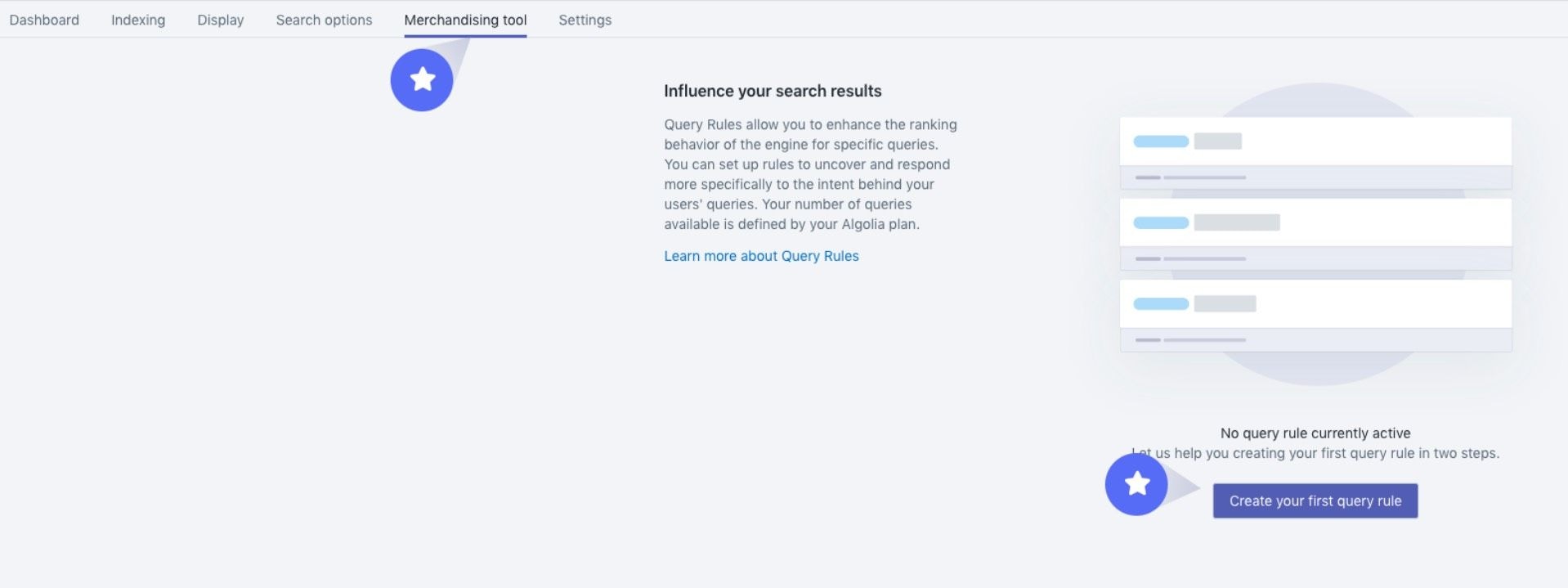
-
Type a search query you want to assign actions to, and click Search.
You can change the order of the results.
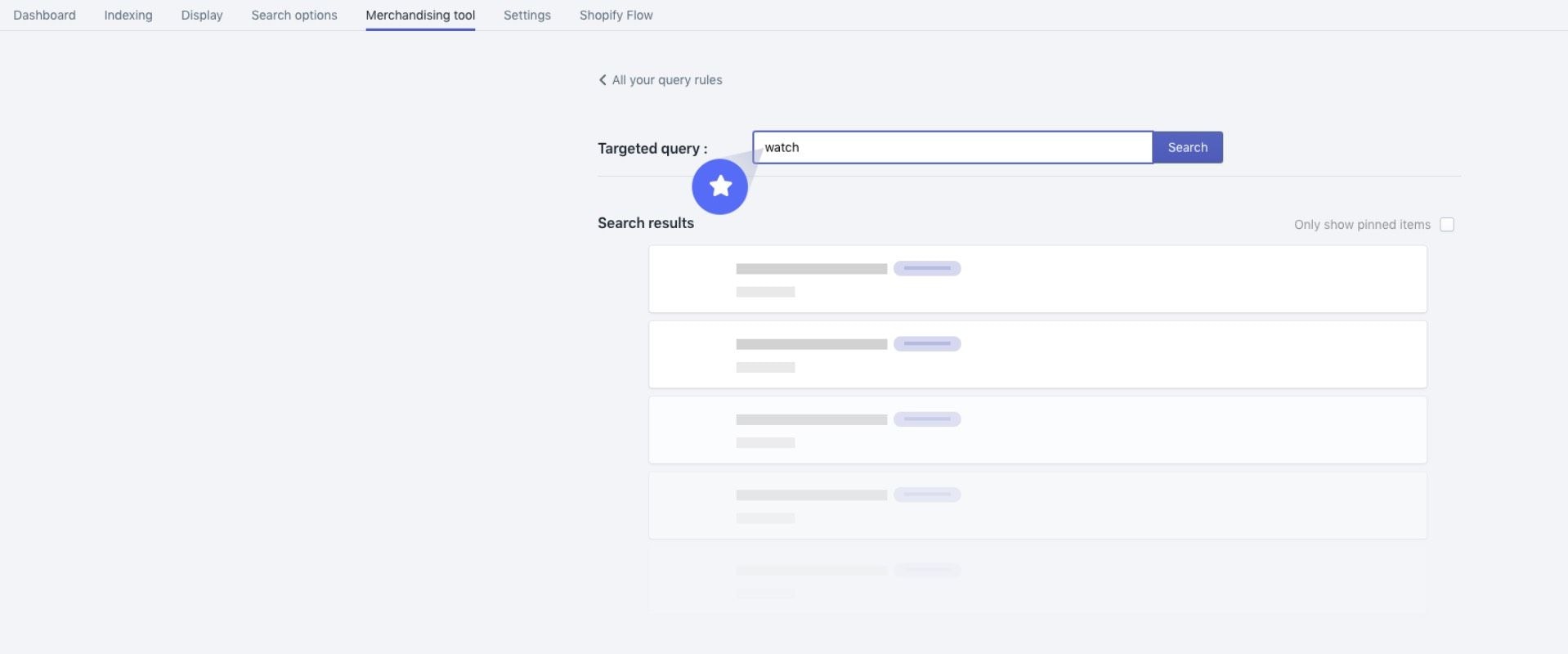
Promote or demote products
Use the arrow buttons to adjust the desired position of a product: up or down.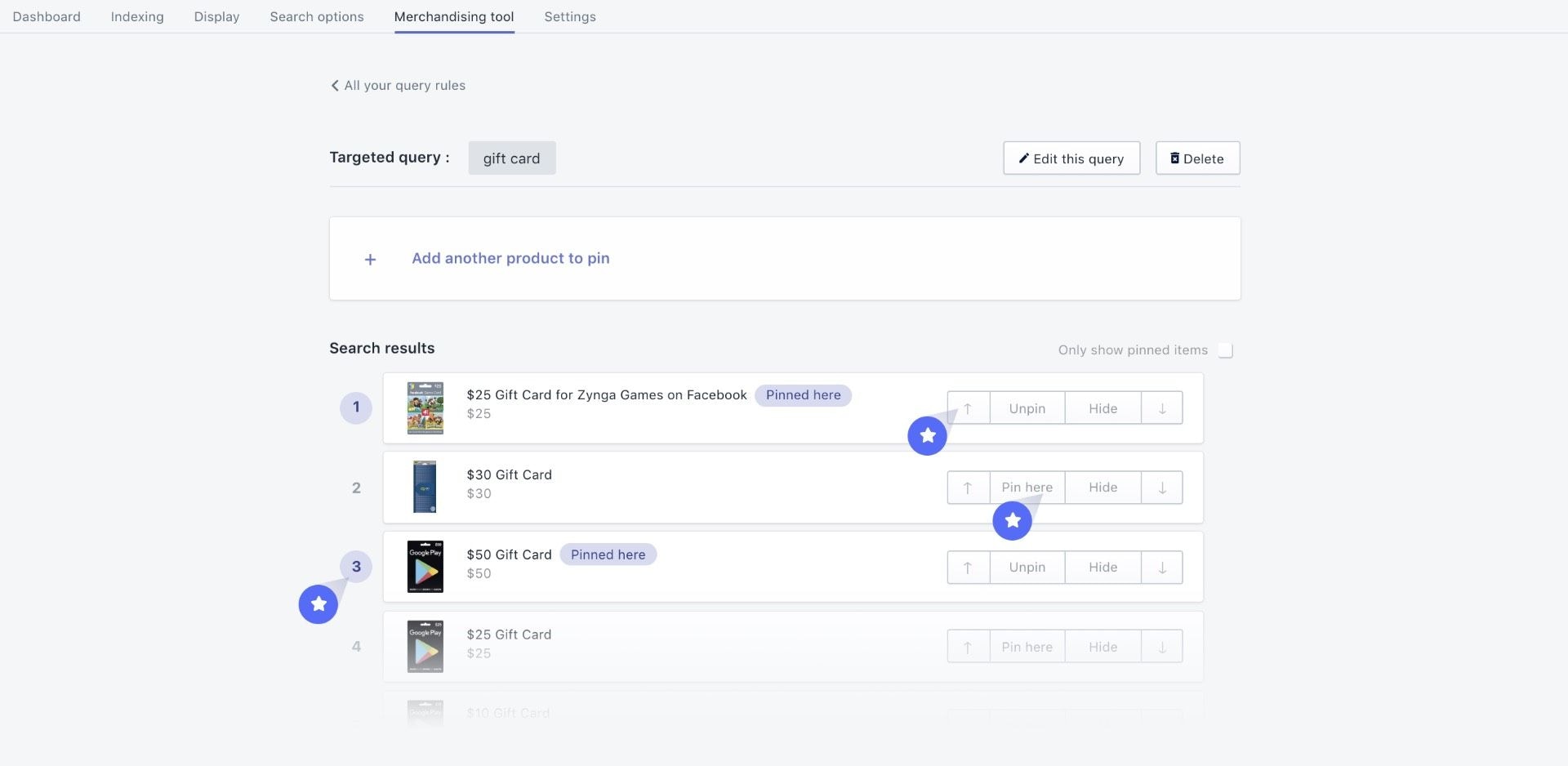
Pin a product which is outside search results
In the following example, the search query “watch” returns video games.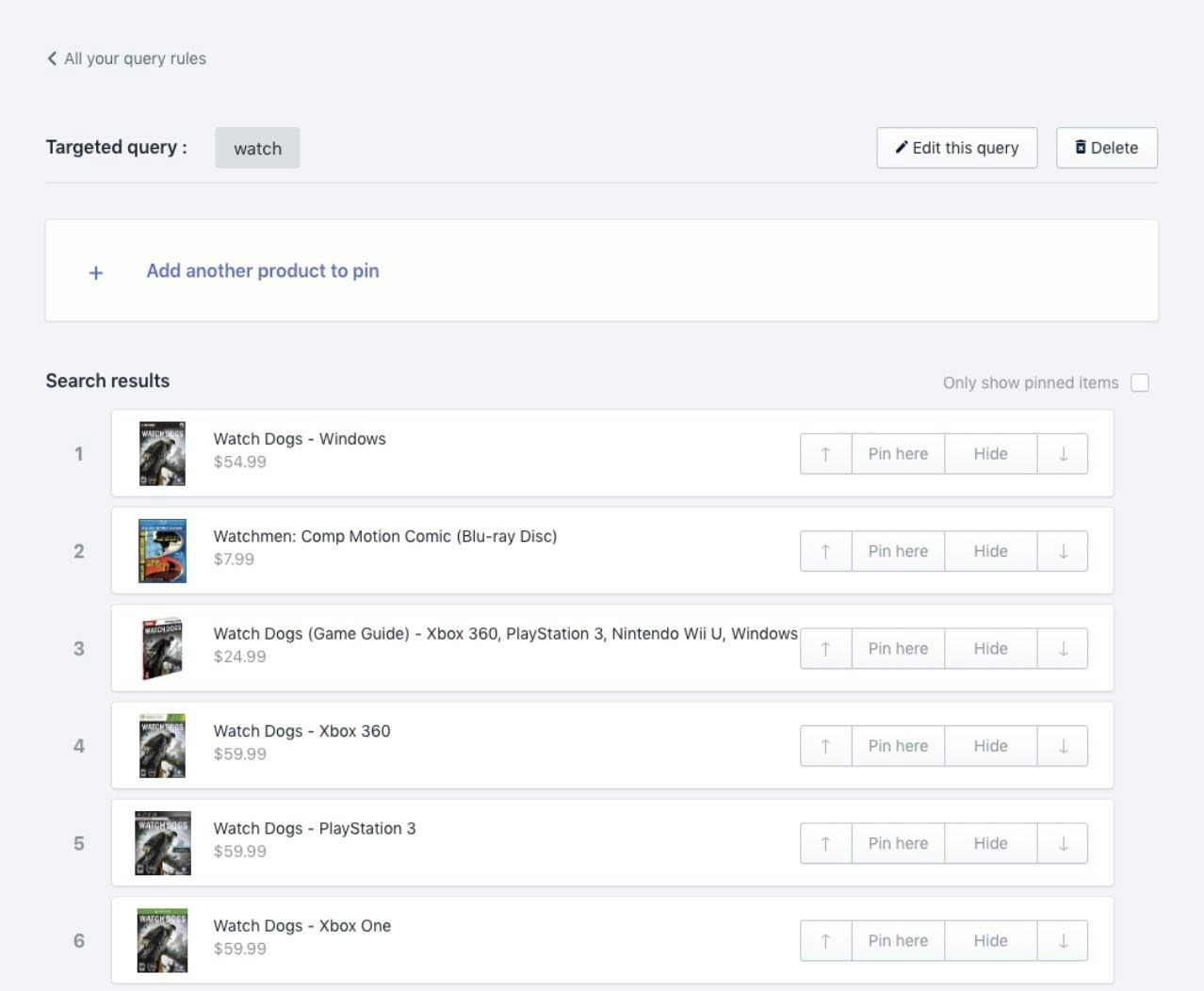
-
Click Add another product to pin and search for the item you want to promote.
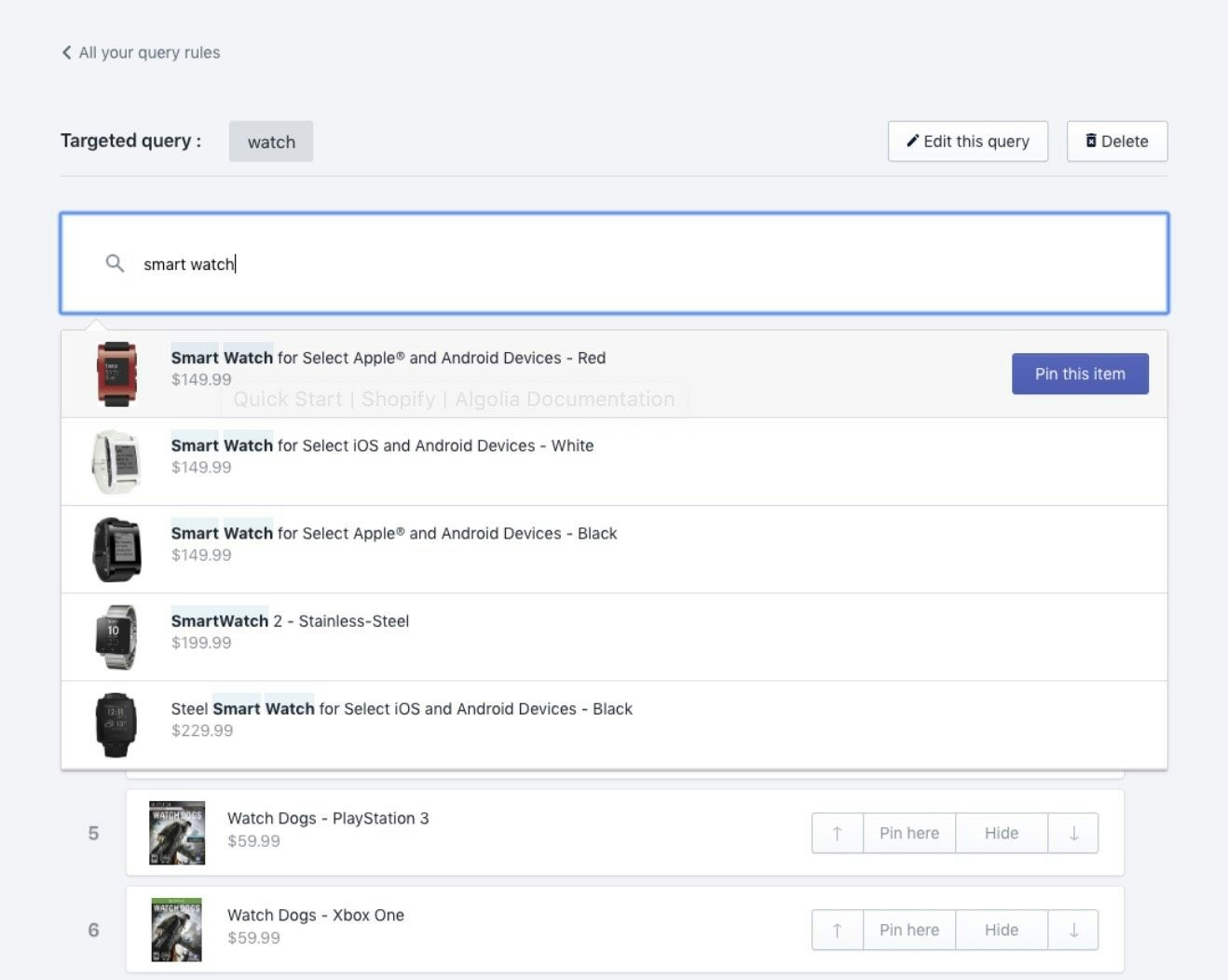
-
The items are pinned to the first available (not pinned) position. Other pinned items aren’t impacted.
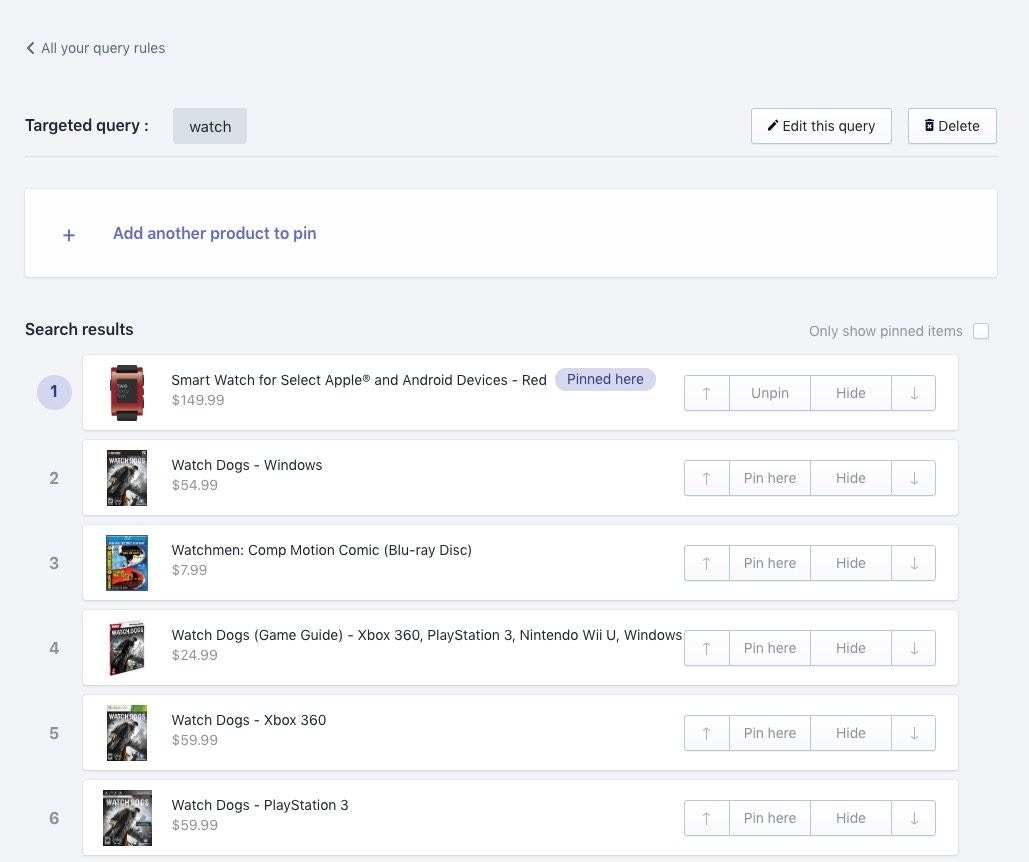
Hide a product from search results
To hide a product from your search results, select an item and click Hide. The item won’t appear in your search results and is listed at the bottom of the page under Items hidden from search results. If you want to return a hidden product to your search result, select it and click Add to results. The item will be restored to either its initial position—if no other product has been pinned to it—or to the next available position.Make pinned items filterable
By default, pinned items show up in the search results even if they don’t match applied filters. You can change this behavior by selecting Pinned items must match active filters to be displayed in the Merchandising tool > Merchandising settings section. For example, if you pinned a red item that is on sale, but users filter on blue items, this setting ensures that only blue items appear (discarding your pinned red item).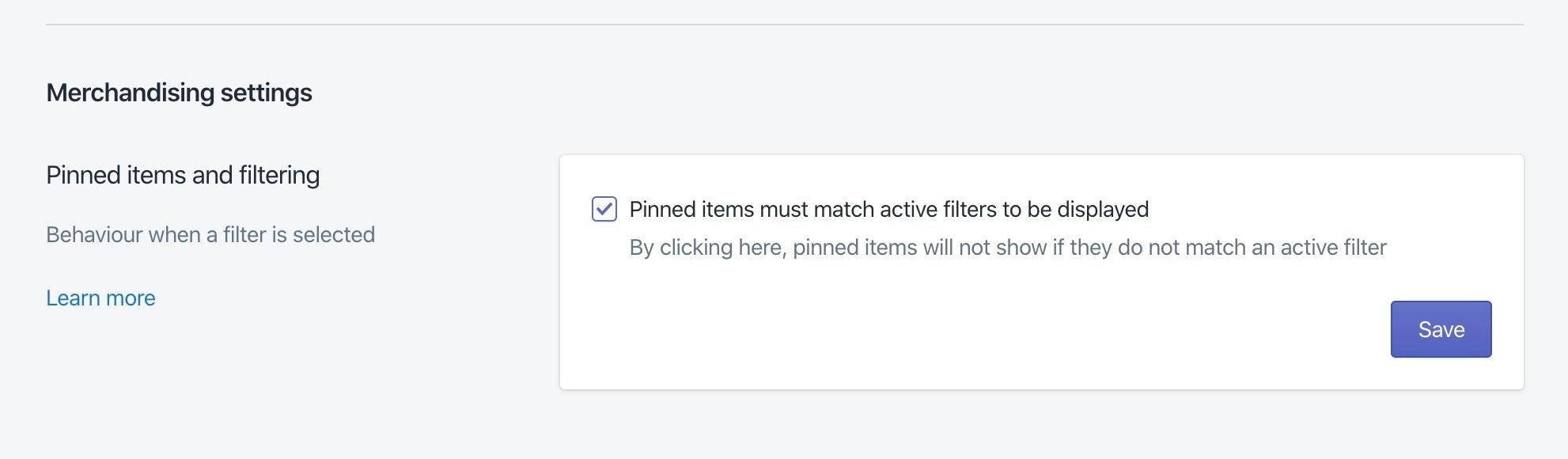
Widget updates
The InstantSearch widget was updated to support this new feature for merchandised collections.You can find the latest version in
algolia_instant_search.js.liquid.JavaScript
Collection merchandising in the Algolia dashboard (Visual Editor)
You can also merchandise your collections with the Visual Editor in the Algolia dashboard.Enable the collection search page feature to merchandise collections.
Create a new Rule with the Visual Editor
- Go to the Rules section in the Algolia dashboard and select your index to which you want to add a rule.
-
Select either Create your first Rule or New Rule and select Visual Editor.
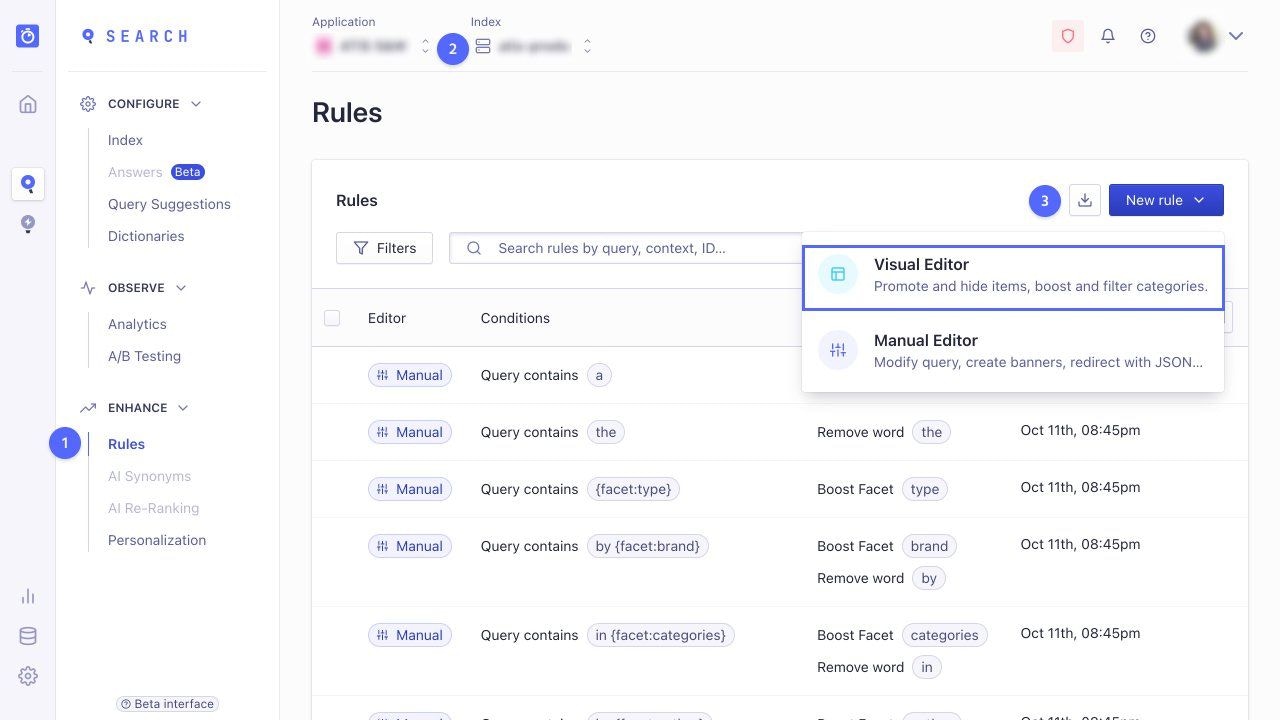
Set the collection context
- In the Visual Editor, click Set a search query.
- In the menu next to Your search, select is and leave the following input field empty.
-
In Add a context (optional), add a collection handle.
To trigger a Rule when a user lands on a collection page, the search query must be empty and the context must be equal to your collection handle.
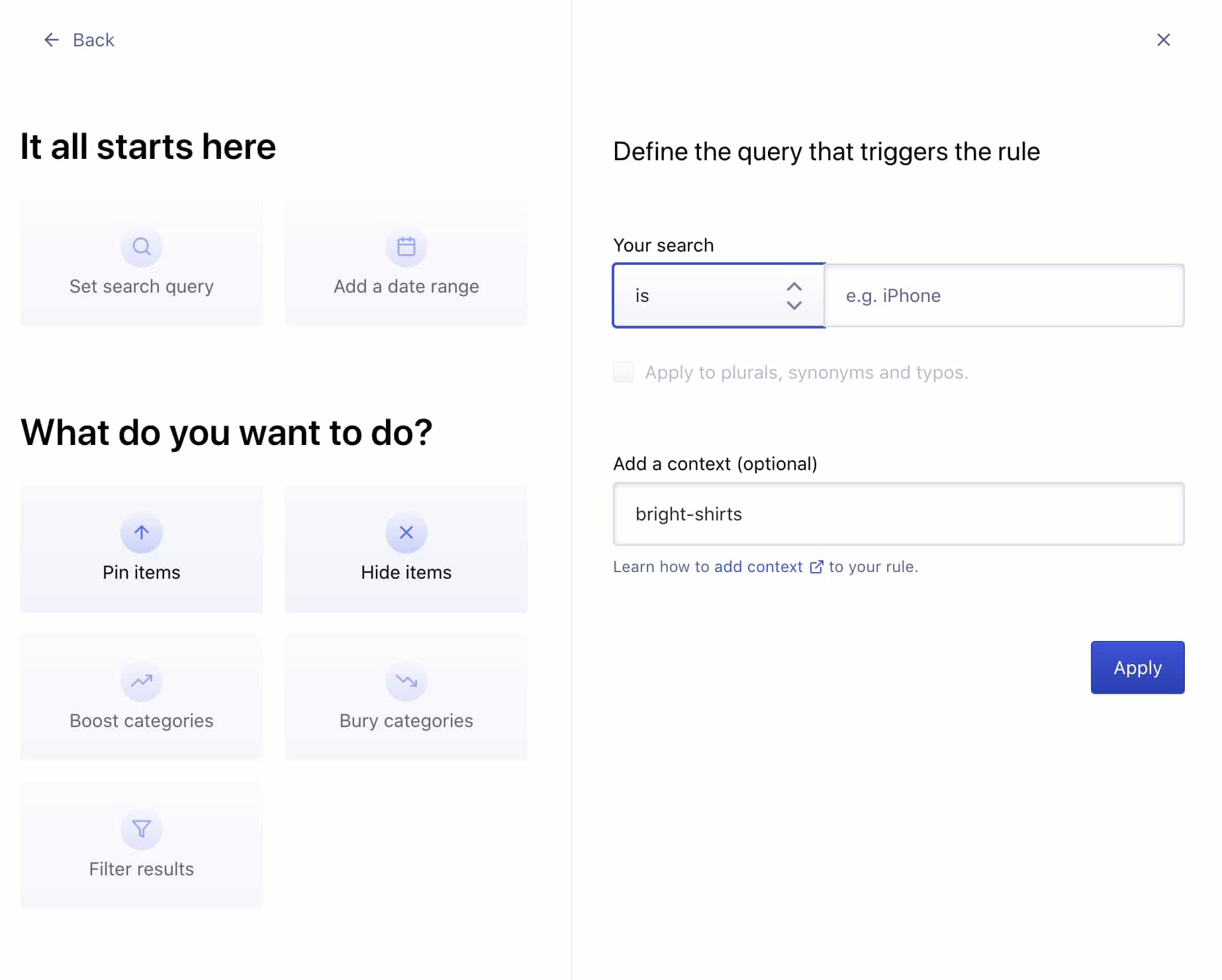
mystore.myshopify.com/collections/bright-shirts,
then its collection handle is bright-shirts.
Filter the results on a particular collection
To display only the products of a specific collection, click Filter results in the What do you want to do? section. In the Category section, you can either choose to filter on:collection_ids: an array of the collection IDs the product belongs tocollections: an array of the collection handles the product belongs to
collection_ids attribute is more robust,
as changes to the collection ID are less likely.
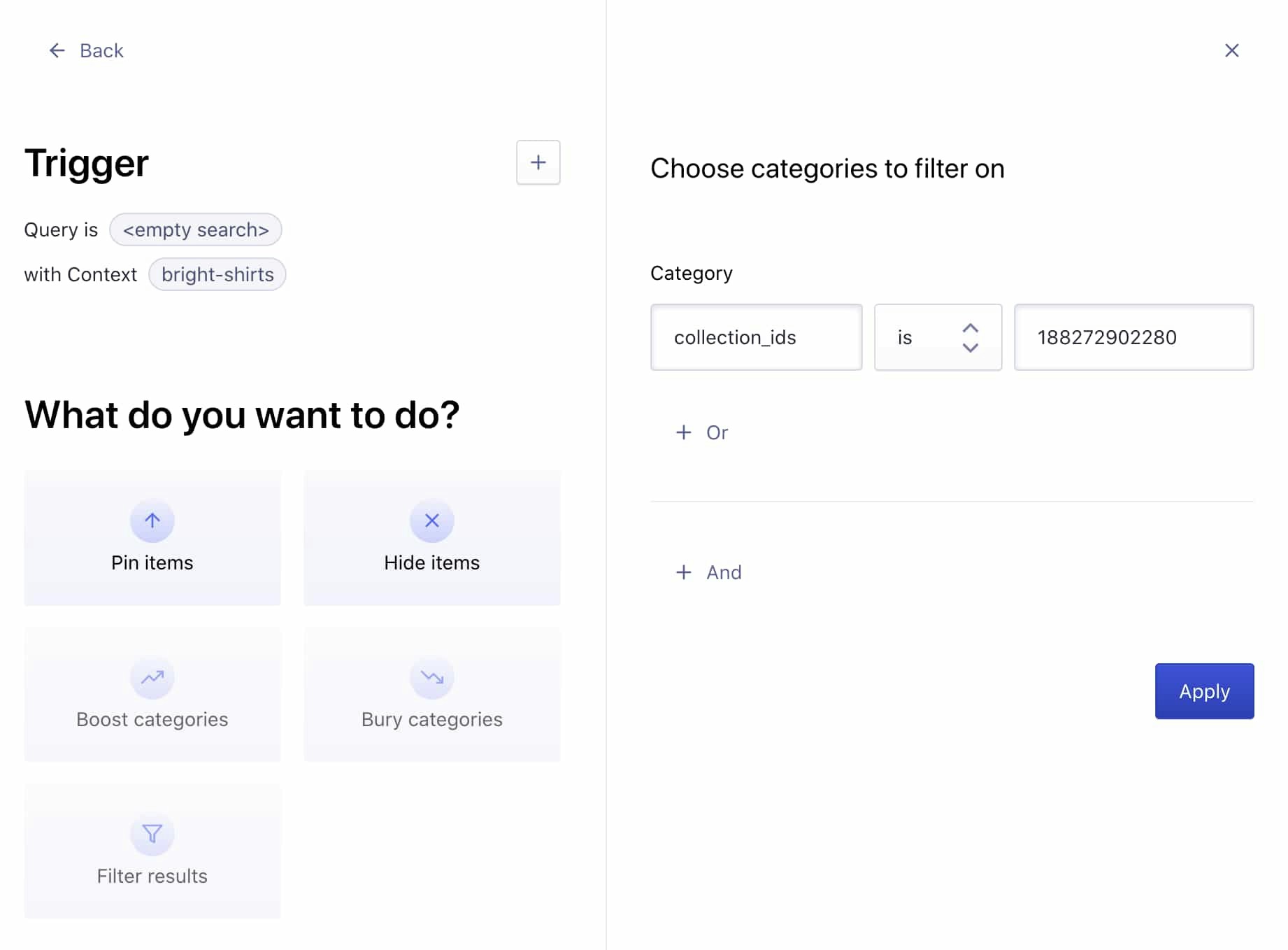
Pin or hide your products
Move the items at the position you want them to appear in the collection page and hide the ones you don’t want to show. Save your selection by clicking Review and Publish.