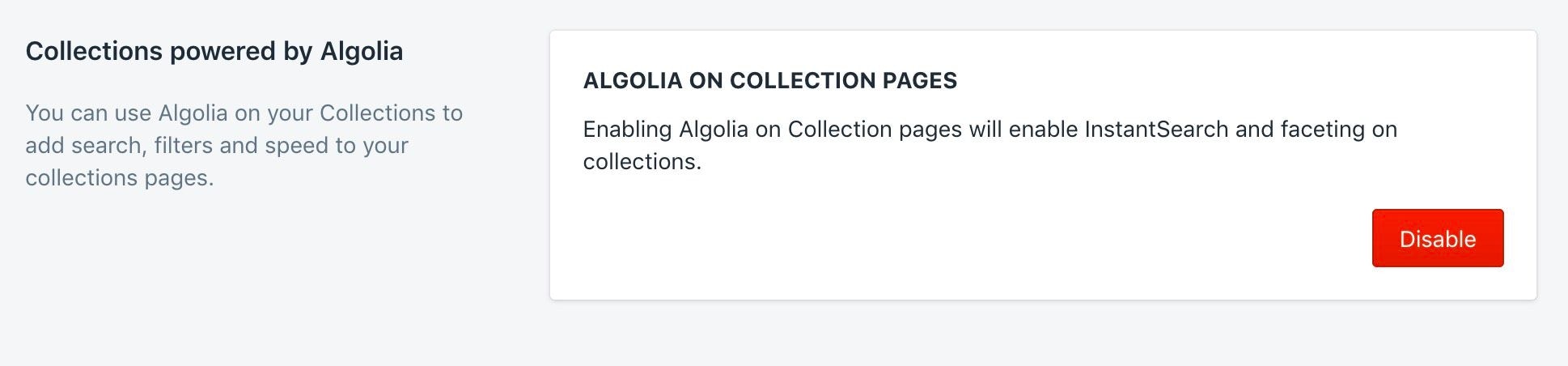As of December 31, 2023, Shopify no longer allows apps to modify theme code.
To integrate Autocomplete and InstantSearch, use the Algolia AI Search & Discovery app’s App Embed and App Blocks.
To get started, see Quickstart and Algolia configuration.
/collection/<collection-name>.
When you modify a collection, all products from the collection are reindexed.
Enabling the collection search feature increases the number of indexing operations.
All products
Shopify automatically creates a page at the URL/collections/all that lists all your products.
To enable InstantSearch on this collection list page, you must create a collection called all in the Shopify Admin.
Turn on Algolia on collection pages
To enable Algolia on your collections, go to the Collection pages tab and click Enable.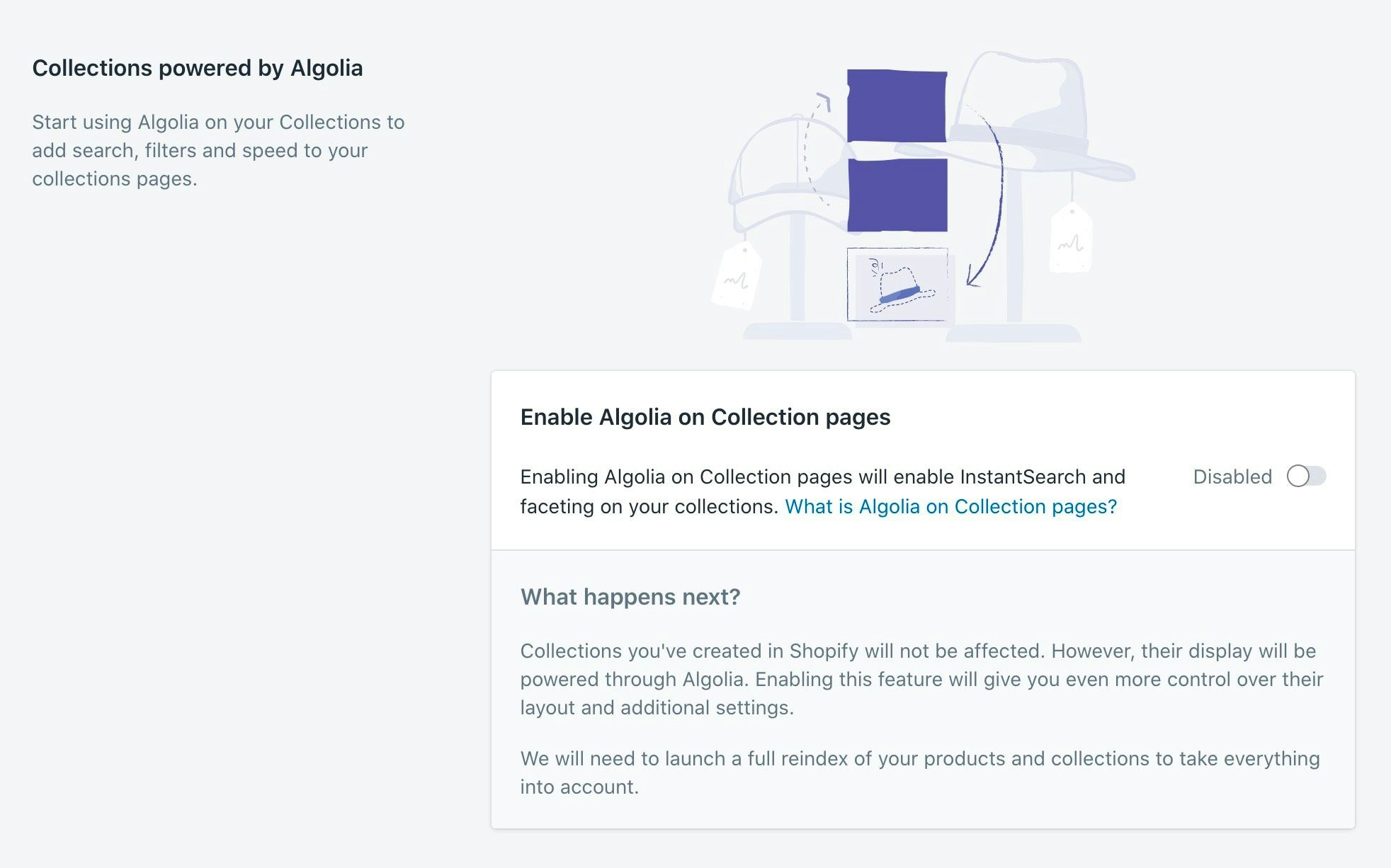
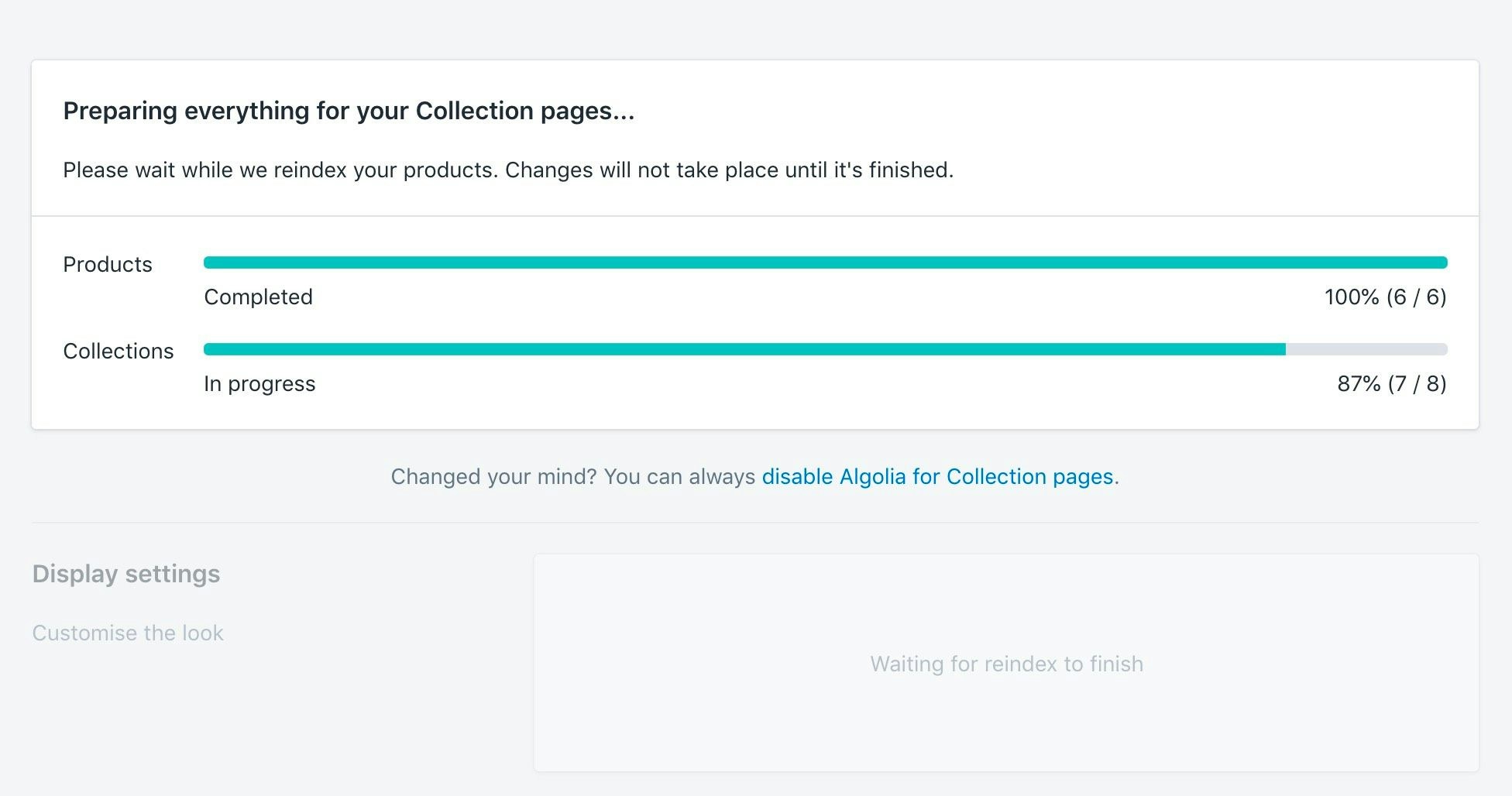
Configure Algolia on collection pages
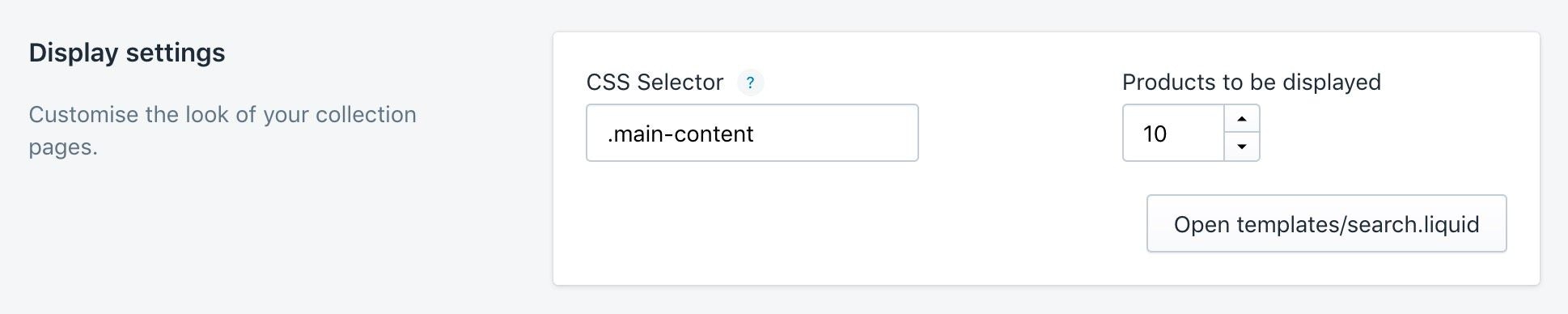
Enable InstantSearch on collection pages
- Add the Algolia Search App Embed to your theme.
- Add Algolia App Blocks. App Embed must be enabled before the App Block will work.
Products to be displayed
The number of products to show per page for your collections.Sort orders
In this section, you can choose which sort orders you want to activate for your collections, how you want to call them, and which ones you want to display first.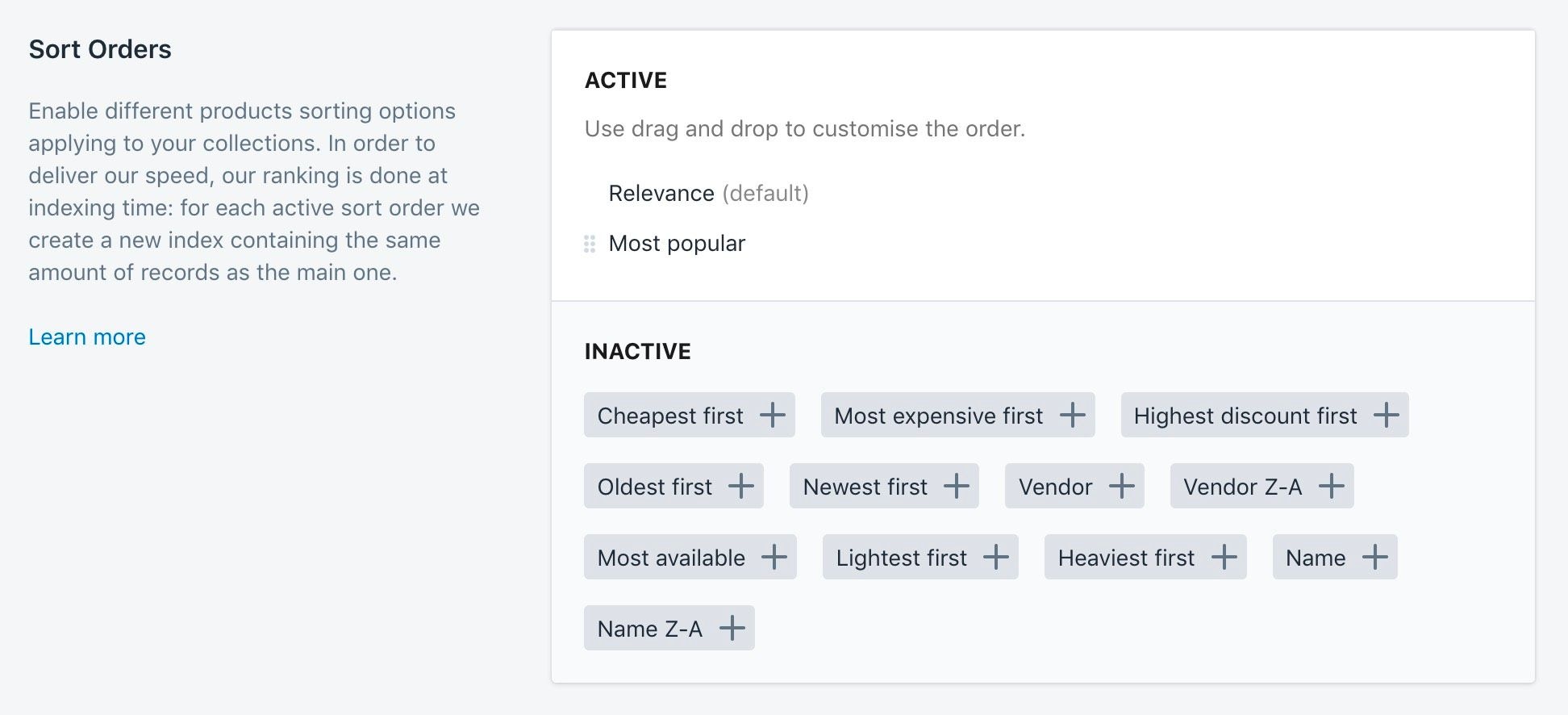
On collection pages, the manual order defined in the Shopify admin don’t apply.
To customize the order, you can use the visual merchandising tool.
Facets
In this section, you can choose which facets to activate for your collections, how you want to call them, and which ones you want to display first.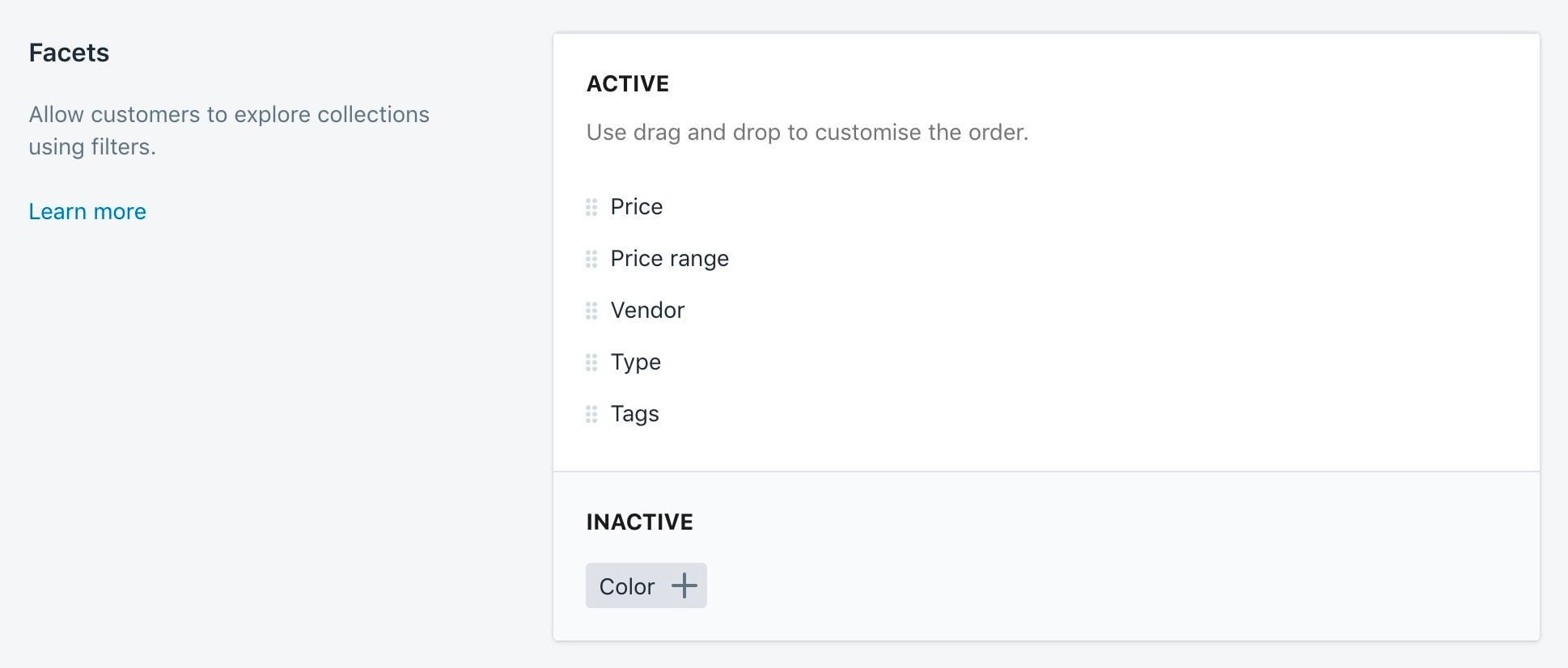
Configure with Merchandising Studio
By default the Shopify category pages use thecollection_ids attribute as a category page identifier.
To create a more accessible interface to merchandise your categories,
change the category page identifier to collections.
1
Add a facet
Add a custom facet called 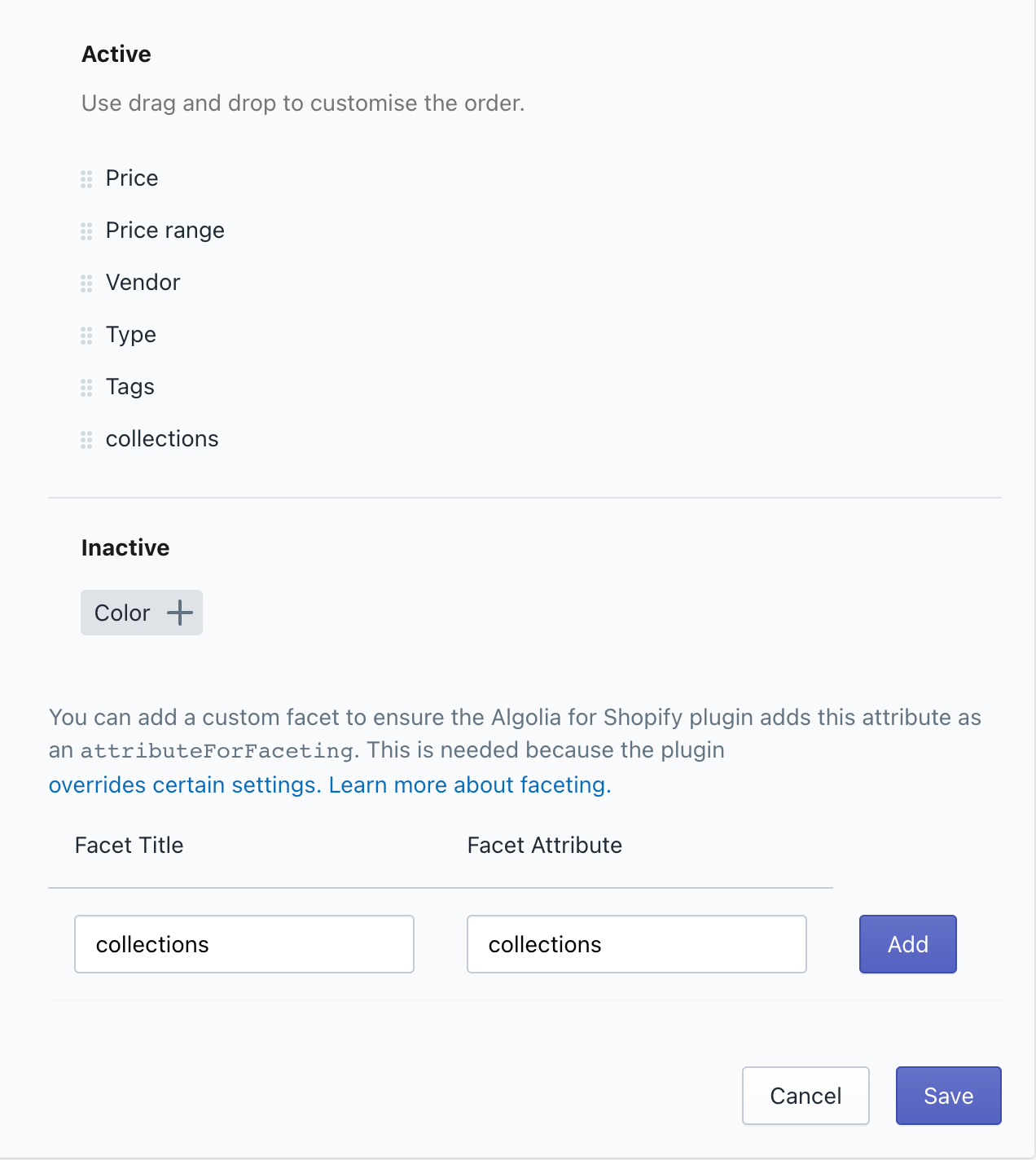
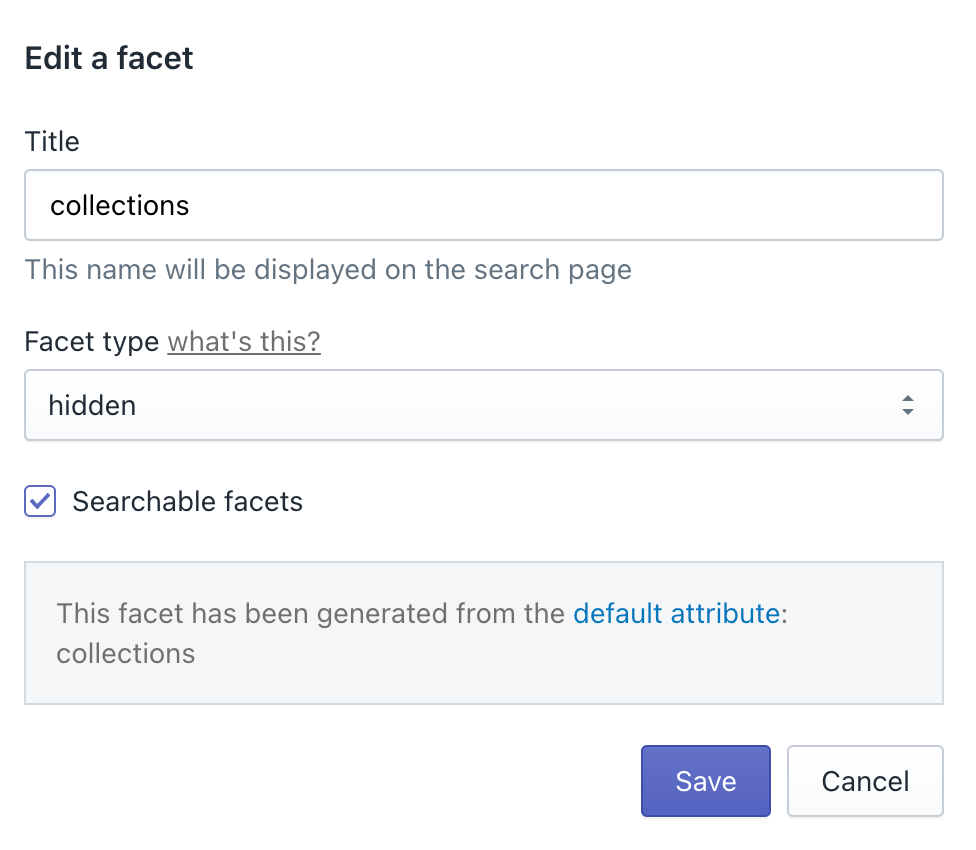
collections in the Algolia app for Shopify and set it as hidden and searchable.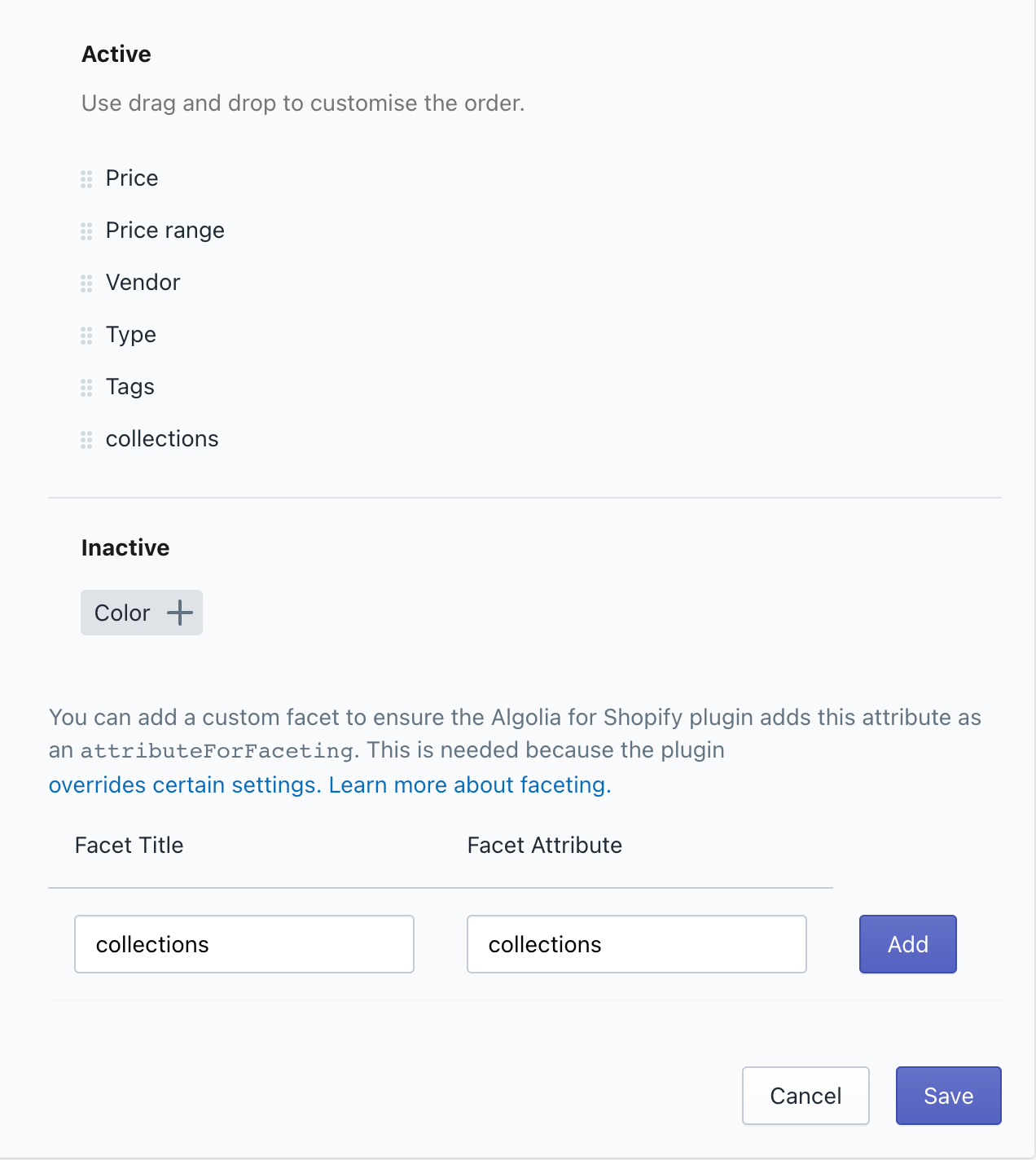
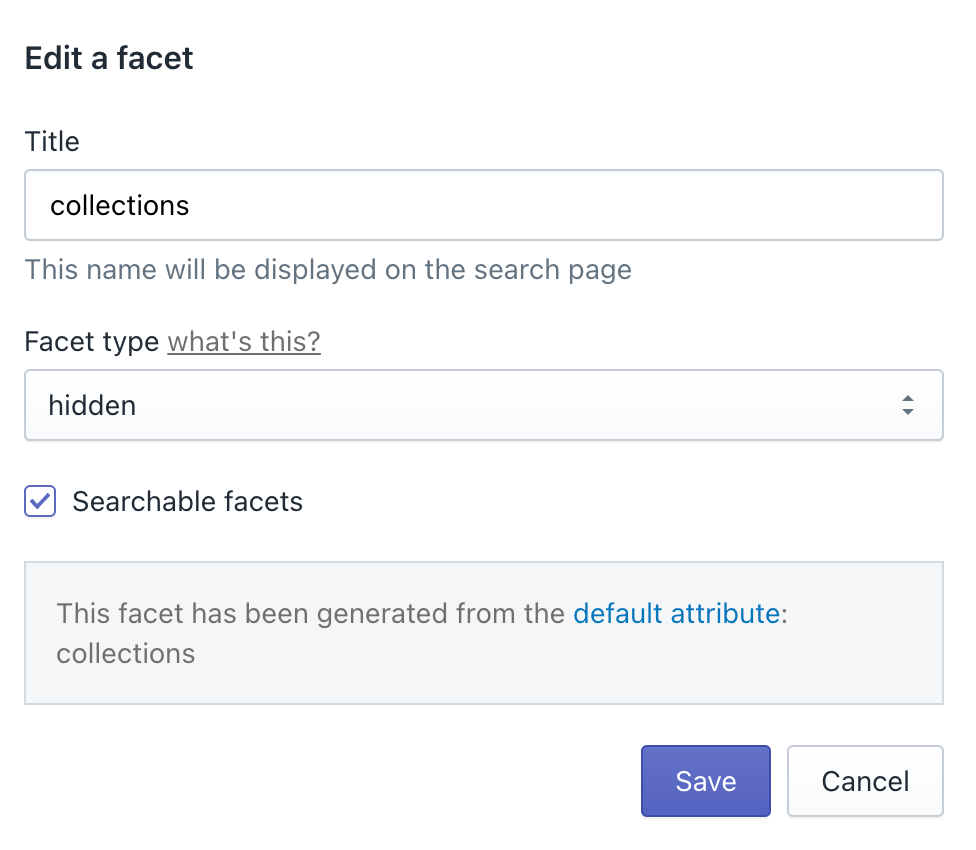
2
Change the category page identifier
You can configure the category page identifier on your Merchandising studio settings.
To do this, go to Merchandising Studio > Settings > Category Page Identifiers and change the category page identifier to 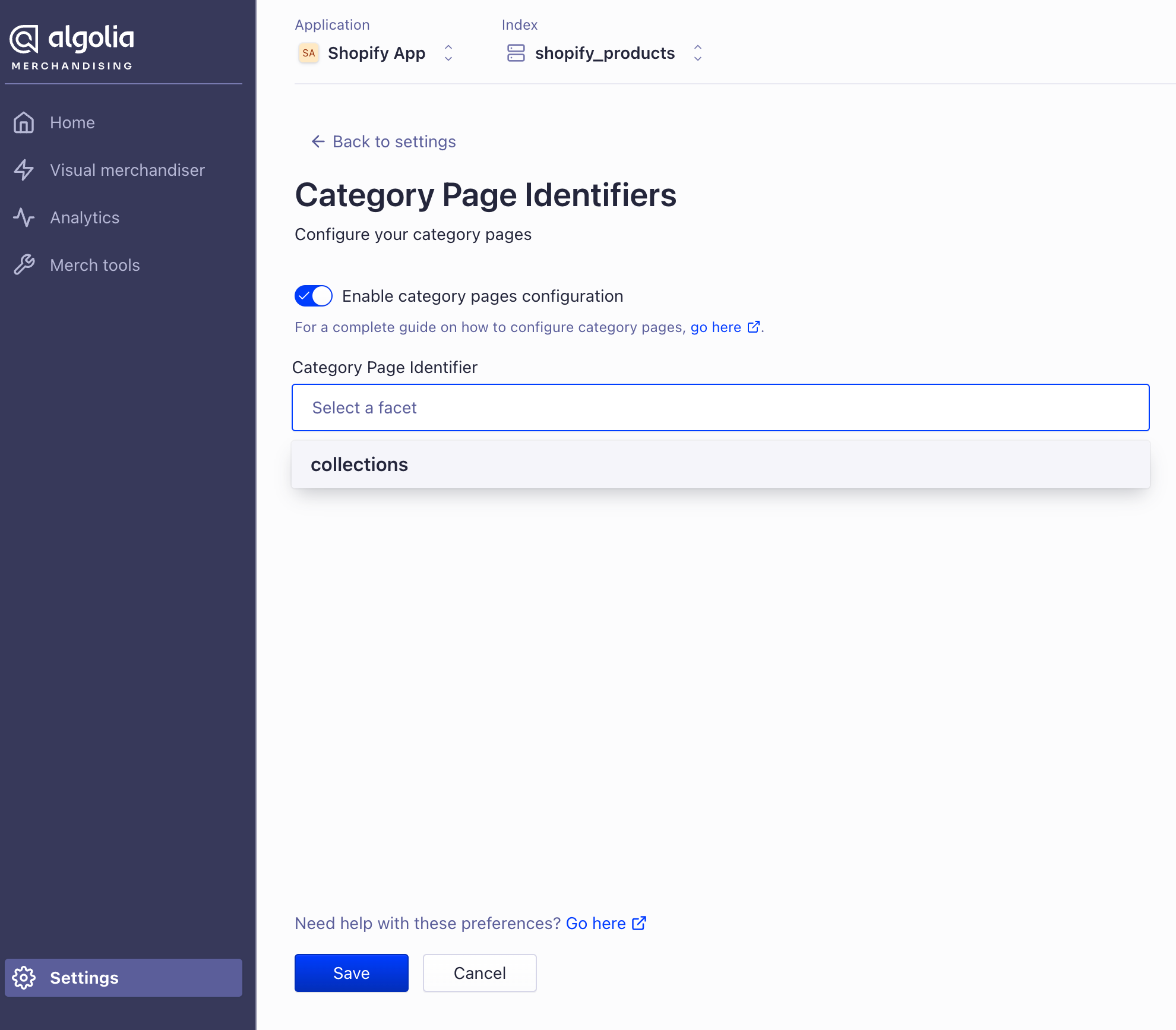
collections.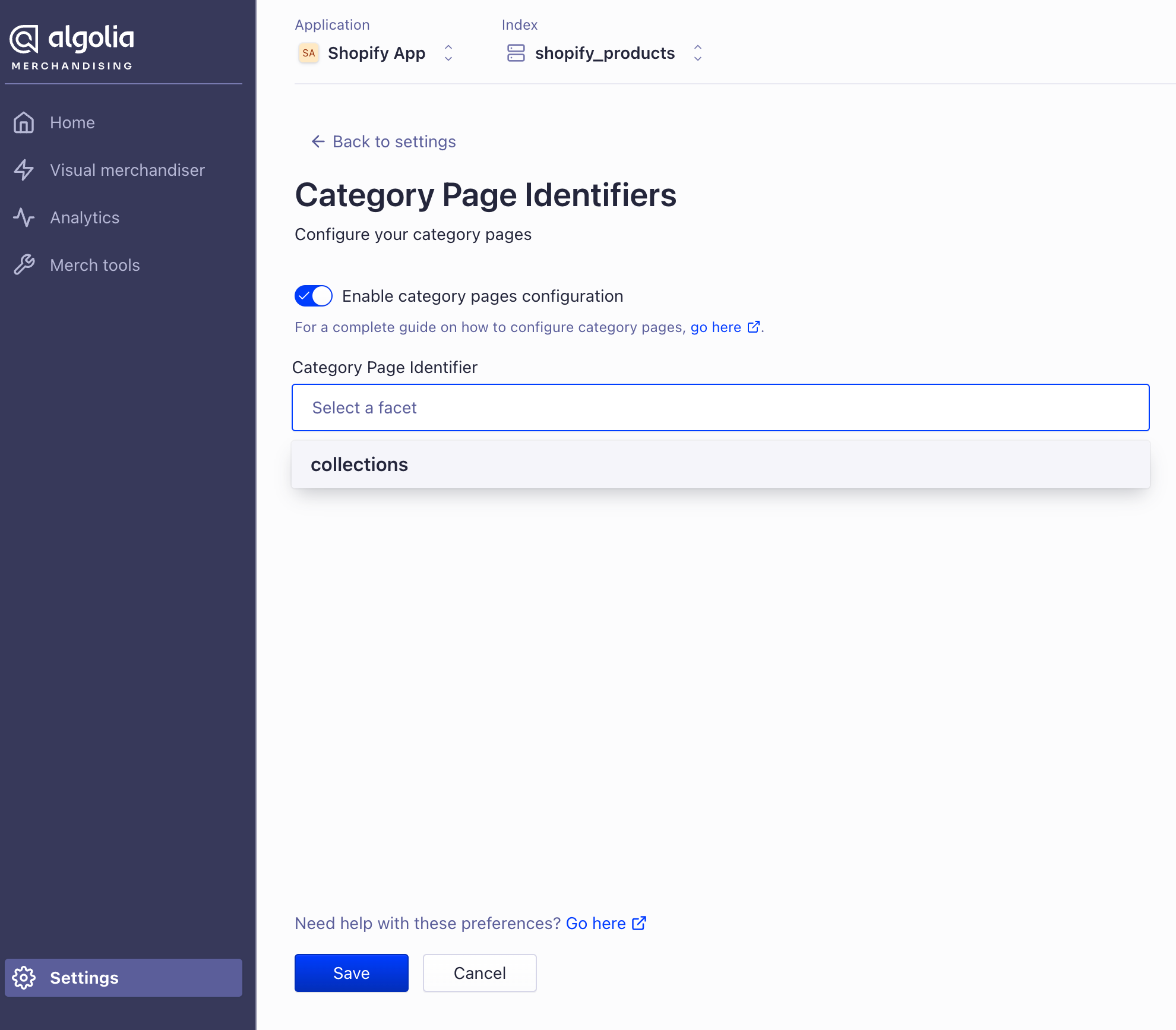
3
Change your frontend code
Add a custom hook to your Shopify theme to update the search filter using the Now, you should the this filter applied on your collection pages.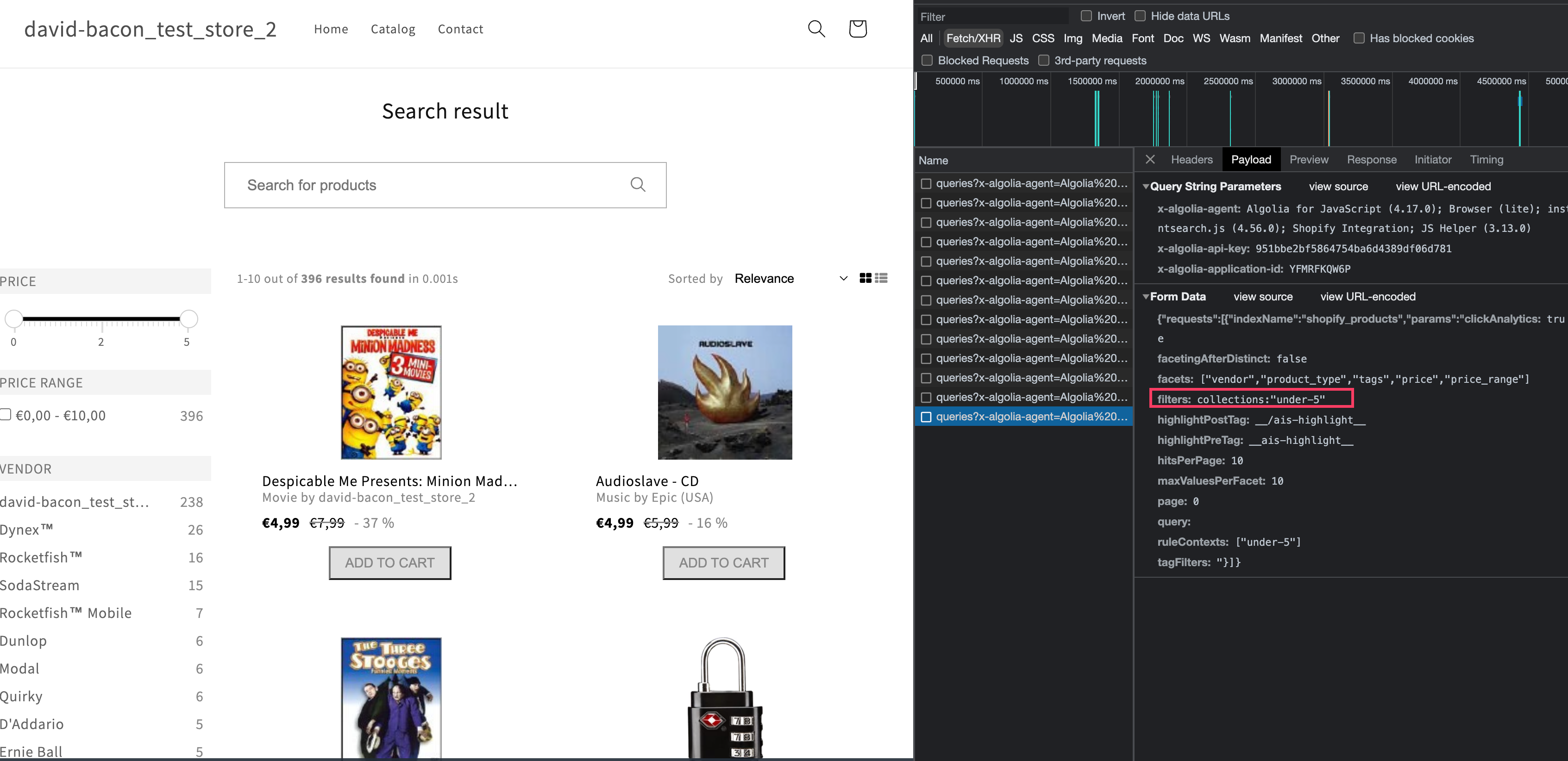
beforeInstantSearchFiltersString hook:JavaScript
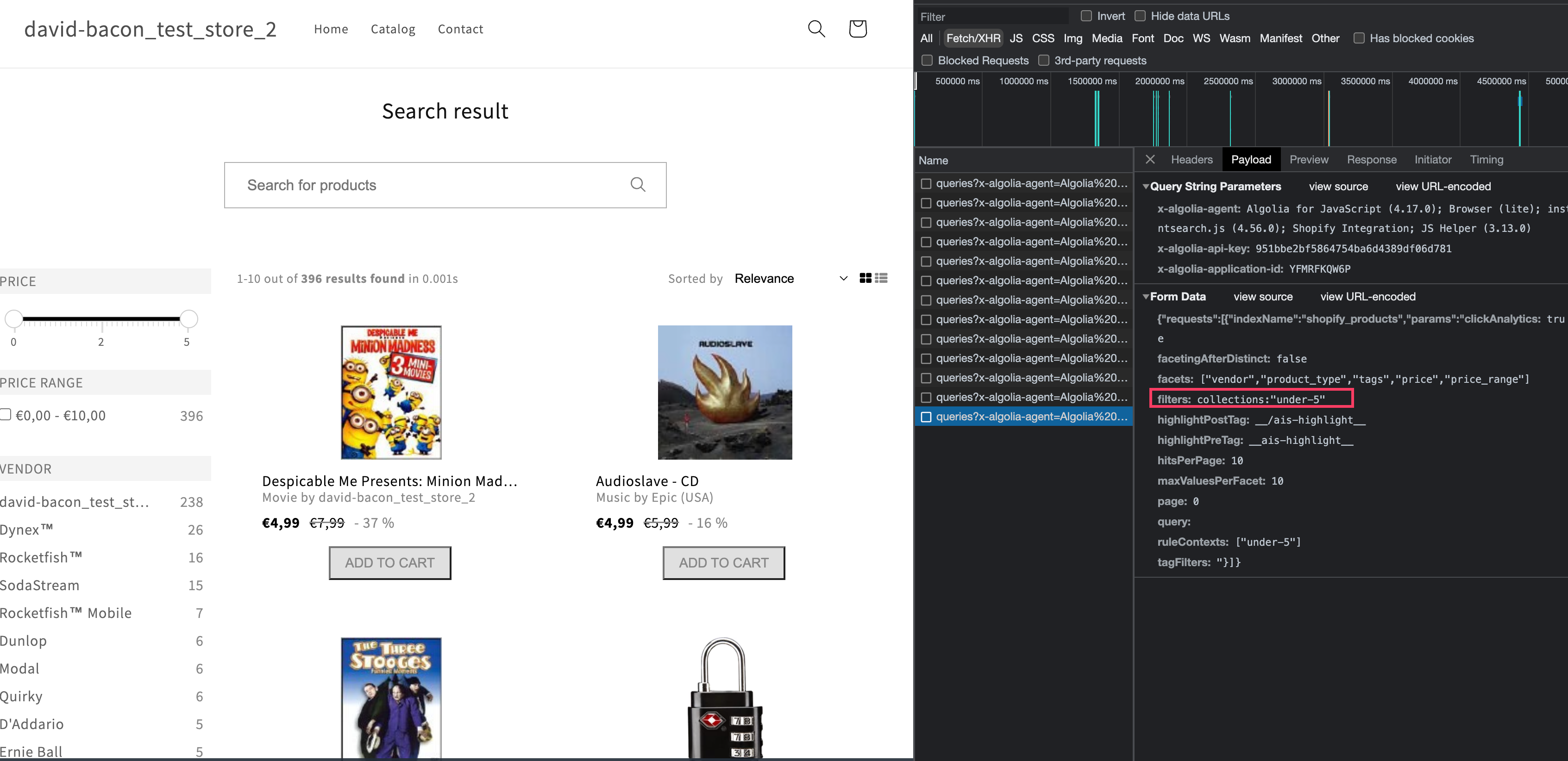
Turn off Algolia on collection pages