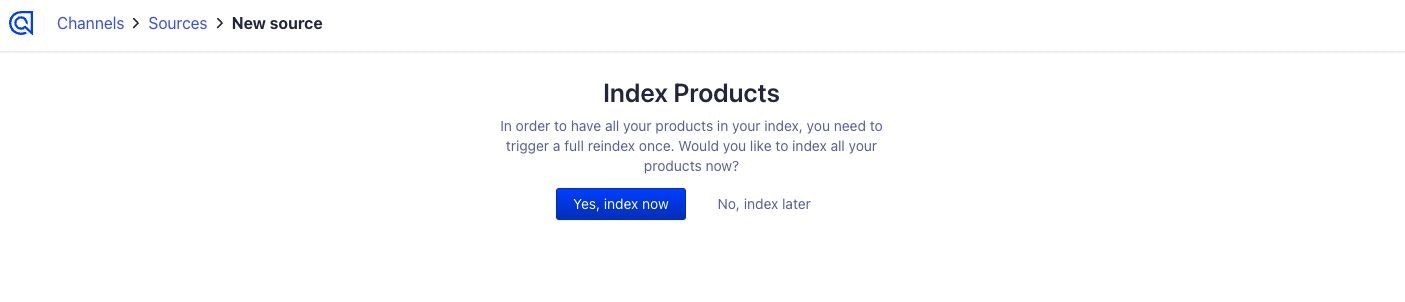Before you begin
To connect BigCommerce and Algolia, you need a BigCommerce store with owner access and an Algolia application with administrator access on the build or elevate plan. You can create one for free. Stores using BigCommerce Catalyst can use the Algolia BigCommerce application for indexing, but the search settings within the application will not be available.Install the Algolia for BigCommerce app
- Go to the Algolia for BigCommerce app.
- Click Get this app.
- Existing BigCommerce store - Log in
- New to BigCommerce - Sign up
- Click Install.
Connect BigCommerce with Algolia
-
Select the Algolia Search app from the app list in the sidebar.
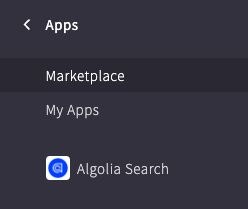
- Select Confirm on the permissions prompt.
- Select Login With Algolia. In the dialog, enter your Algolia credentials if you’re not already signed in.
-
Select the Algolia app you want to connect to your BigCommerce store.
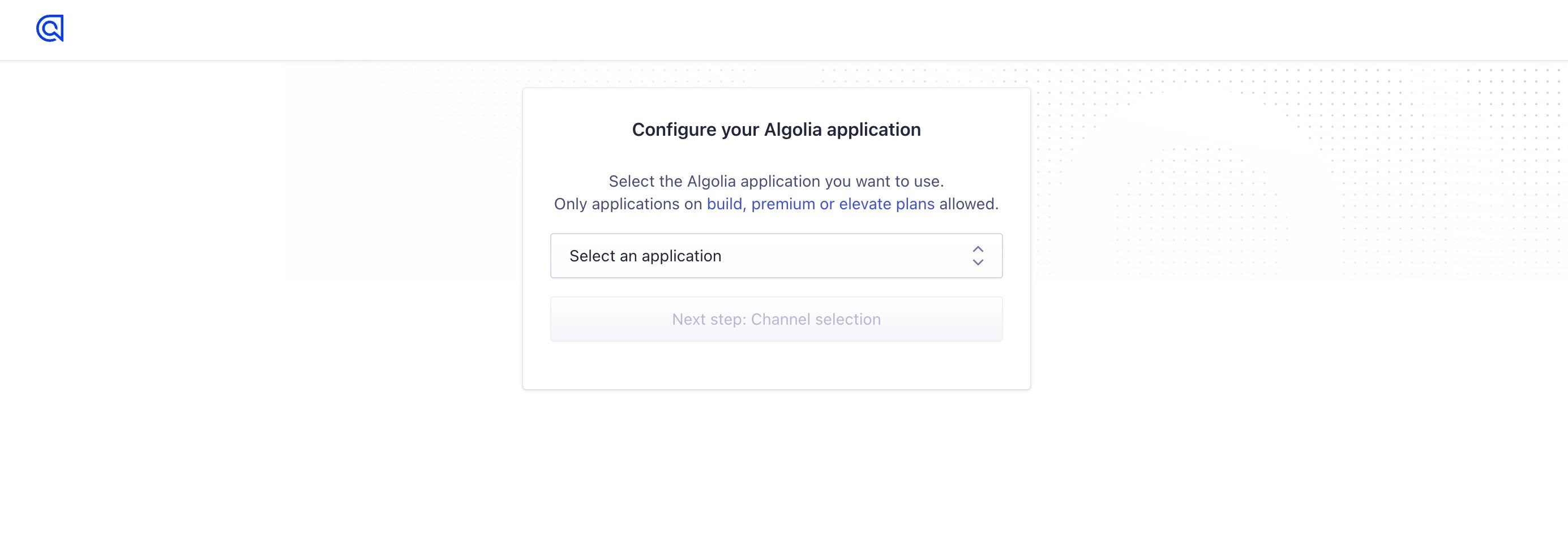
-
Select the BigCommerce channel you want to connect to your Algolia application.
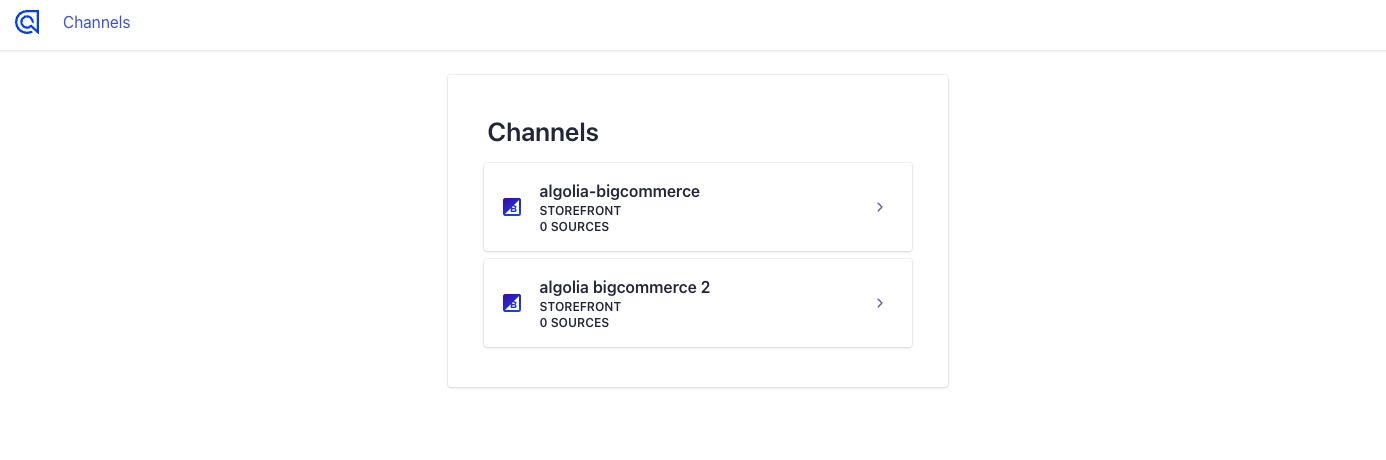
-
Name the index and choose between product or variant-level indexing:
- Product level indexing. Each product has a record assigned to it.
- Variant level indexing. Each product variant has a record assigned to it.
- Select one or more currencies for indexing.
- Enter an indexing success threshold in percent to indicate how many products must be imported without issues for a successful indexing.
-
Click Connect to BigCommerce.
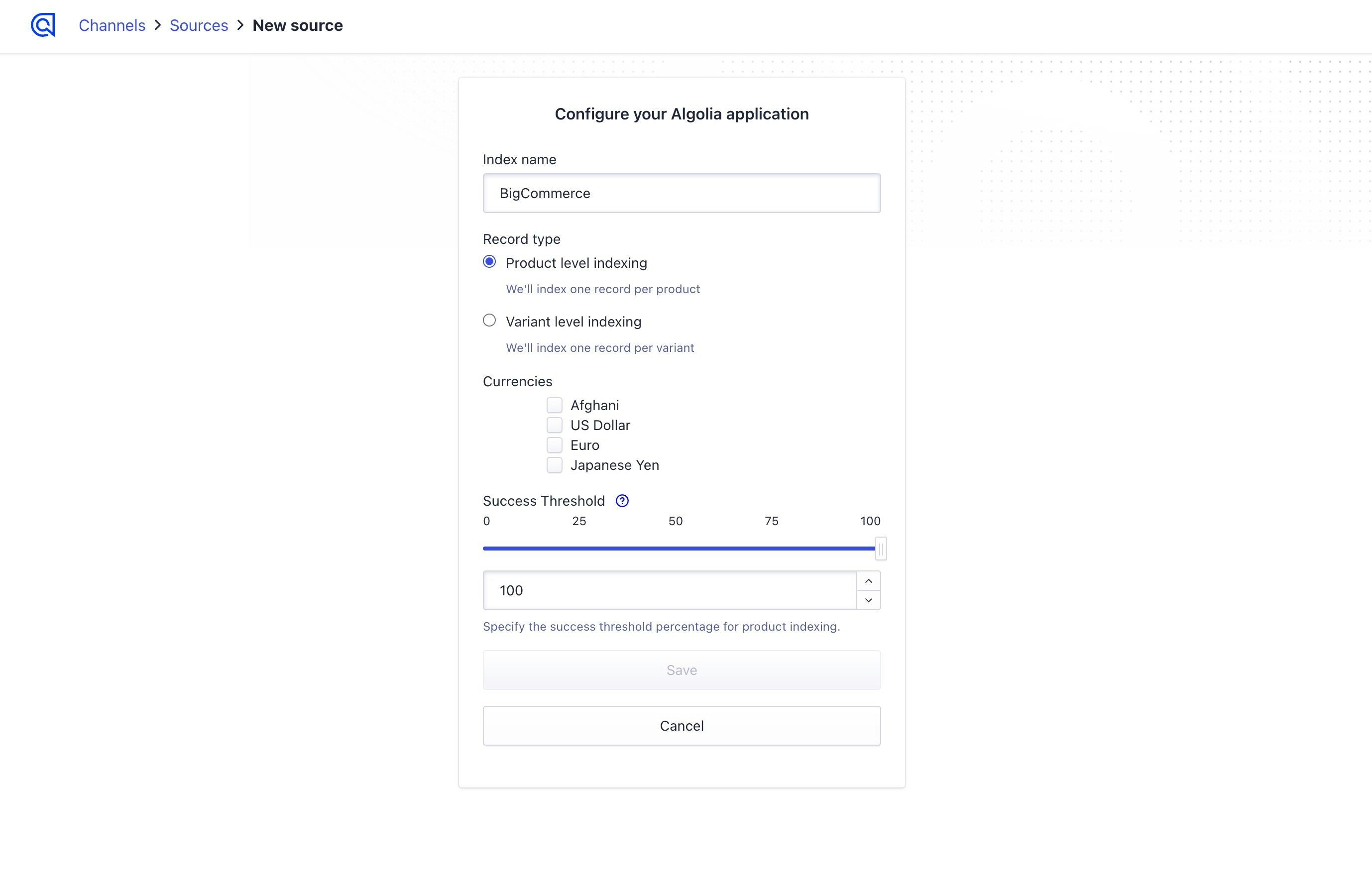
-
Select when to index your products:
- Yes, index now if you want to index your BigCommerce products now.
- No, index later if you want to index your products later.