- If the InstantSearch categories feature is enabled in your Algolia for BigCommerce app, turn it off. If you uninstall the application without turning off InstantSearch categories, you might leave behind unused metafields.
- If the Recommend widget template is enabled in your Algolia for BigCommerce app, remove it in the Recommend tab. If you omit this step, the widget template might be left on your store.
-
Click Delete integration in the Algolia for BigCommerce app
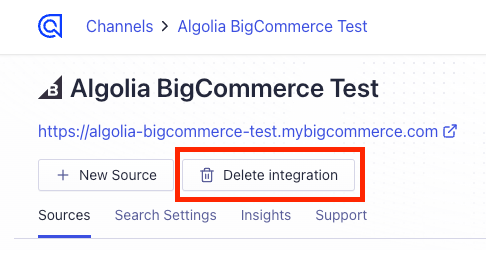
- Uninstall the app in BigCommerce.
- Optional: to confirm deletion of pages, scripts, and widgets, see Manual removal.
Manual removal
If you didn’t follow the preceding automatic process, you must manually remove pages, scripts, and widgets.Remove the InstantSearch page
- Check the BigCommerce web pages created for each of your store’s channels.
-
The InstantSearch Page name matches what you named it in your configuration.
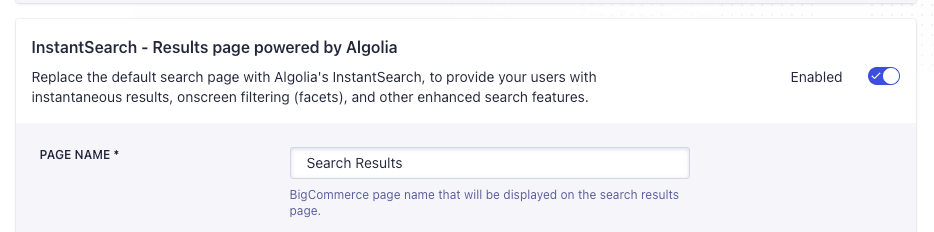
- If you can find the InstantSearch page, delete it
Remove Algolia for BigCommerce scripts
- Use the BigCommerce Script Manager to examine all scripts in each of your store’s channels.
-
Delete the following Algolia for BigCommerce scripts:
- Algolia Autocomplete Script
- Algolia InstantSearch Script
- Algolia InstantSearch Form Script
Remove Algolia for BigCommerce widgets
- Go to the BigCommerce Page Builder
-
In the sidebar, click Layers.
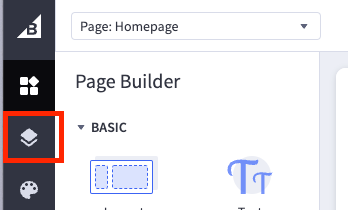
-
Note the name of the Placement region in your Autocomplete configuration.

- Click the Layer of the Placement region (used to display the layer’s widgets): it’s labeled as Static Widget.
-
Click the Static Widget in your placement to display the HTML code editor.
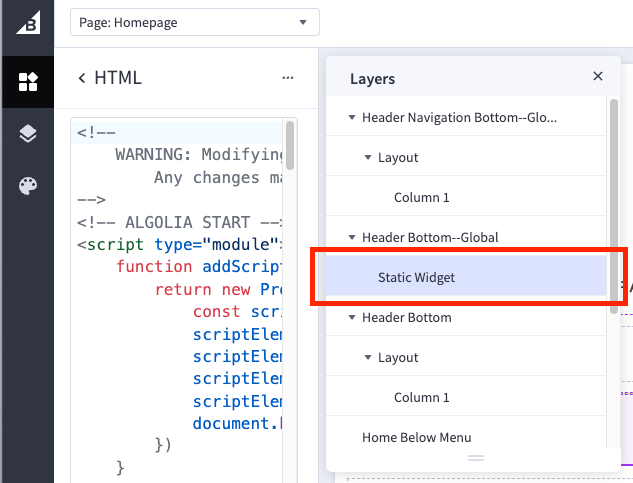
-
Use the code editor to verify you are viewing the correct widget
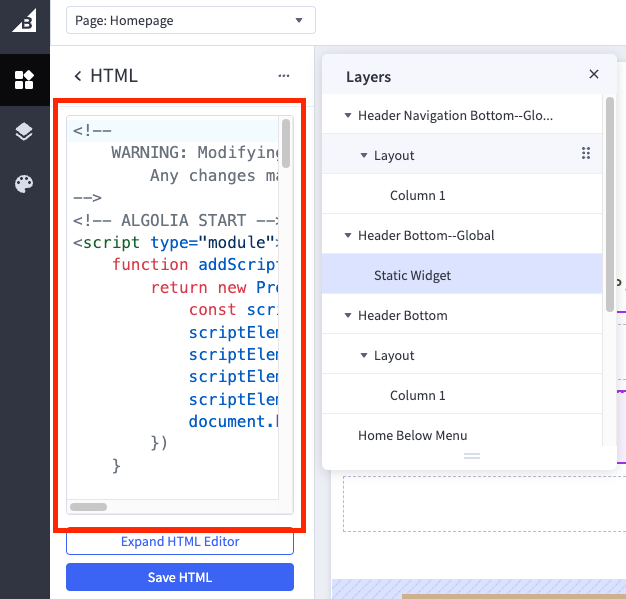
-
Delete the widget.
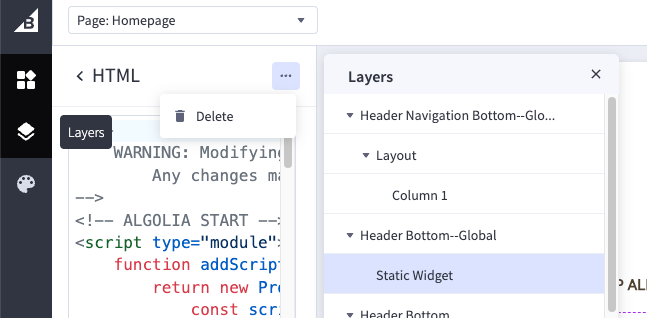
- Save and publish the theme.
Remove Algolia for BigCommerce widget templates
- Retrieve all widget templates from the BigCommerce API and make a note of the Algolia Recommend template’s UUID.
- Use the UUID to delete the Algolia Recommend template. Deleting the widget template will delete all instances of the widget on your store.
- Optional: check the BigCommerce Page Builder to ensure the widget template is removed.