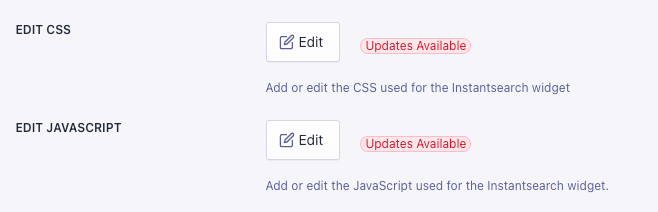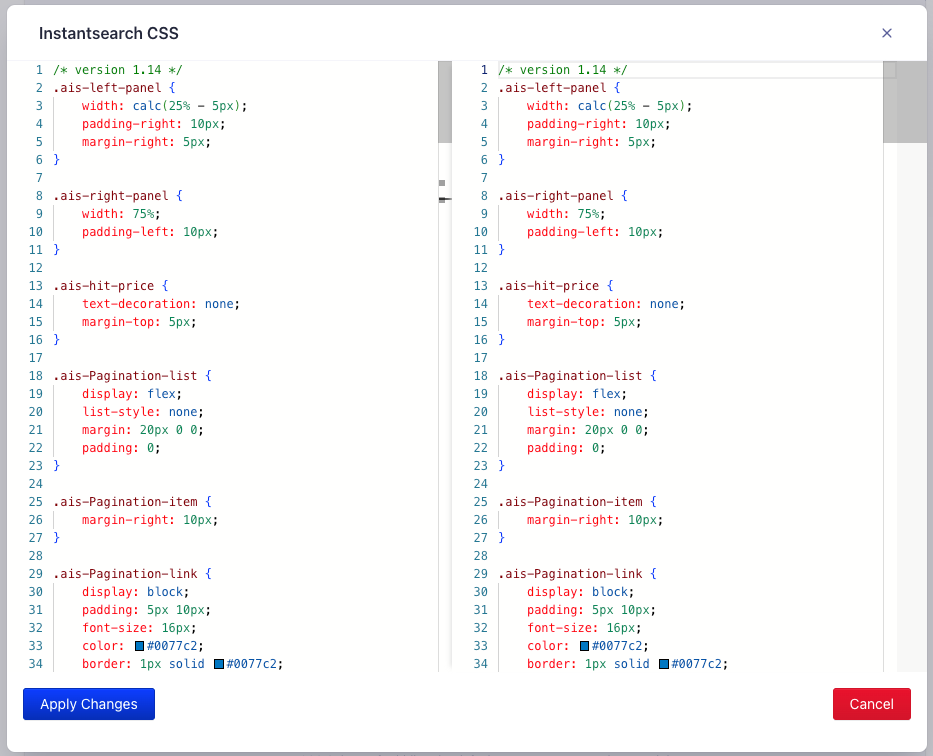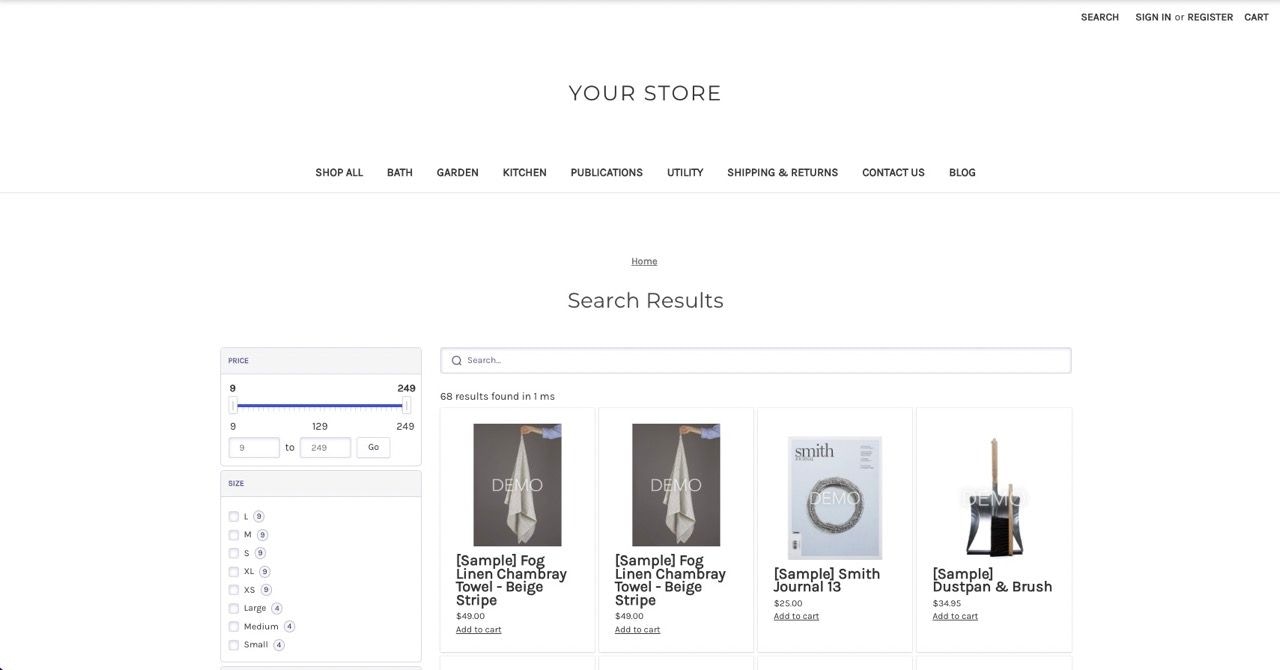
Configuration
To configure the InstantSearch page, select a channel in your BigCommerce app and open the Search settings tab.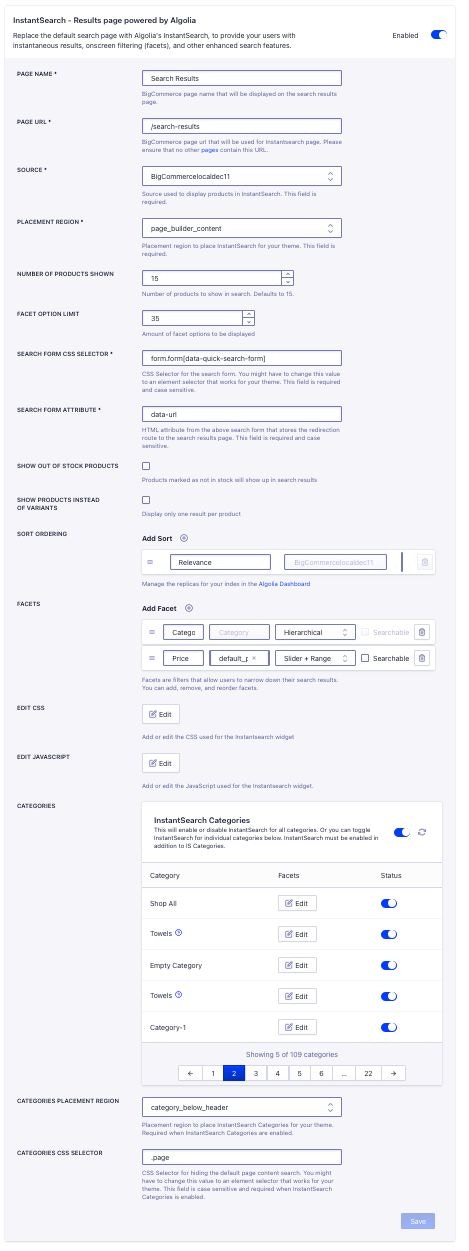
data-url.
Customize facets
The InstantSearch page uses thedefault_price attribute as default facet.
To add a new facet,
click Add facet and enter the name of the facet,
the attribute to use,
and the widget to use to display the facet.
Then, click Confirm facet.
Configure attributes for faceting.
Make the facet searchable to let users enter a value to filter results for that facet.
For example: color or size.
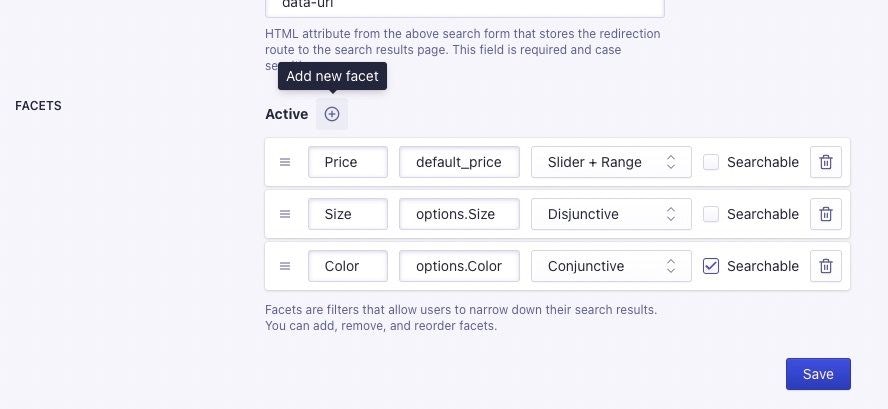
- Conjunctive List. Users select multiple options. All selected criteria must match for items to appear.
- Disjunctive List. Users choose any combination of options. Items matching any selected criteria show.
- Input Range. Users specify a numeric range. For example, price or date, and items within that range display.
- Slider. Users adjust a value along a scale. For example, updating the price or rating.
Customize sort order
By default, InstantSearch sorts results by relevance, which means products are ranked based on how well they match the user’s search query. No other sort options are available unless you configure them. Custom sort order lets you give users more ways to sort search results, such as by price, newest arrivals, or popularity. It helps them find products more easily based on their preferences. To enable additional sort options, add replica indices. Each replica index represents a different sort order (for example, “Price: Low to High” or “Newest First”). Once your replica indices are set up, you can add them as sort options in the InstantSearch settings.
- Click the Plus icon next to Add Sort.
- Enter the title you want to display for the sort order (for example, “Price: Low to High”).
- Select the corresponding replica index from the list.
Limitations
- Create a separate replica index in Algolia for each sort order you want to offer. This may increase your index count and usage.
- If no replica indices are added, only the default Relevance sort is available.
- Changes to sort options may take a few moments to appear on your storefront, depending on cache and propagation times.
- Removing a replica index from Algolia without updating your InstantSearch settings may cause errors or missing sort options.
InstantSearch categories
InstantSearch categories let you display InstantSearch on category pages with different facets and settings for each category. To enable InstantSearch categories, you need:- InstantSearch configured, saved, and enabled for your shop
- At least one category in your shop
- At least one category with products in it.
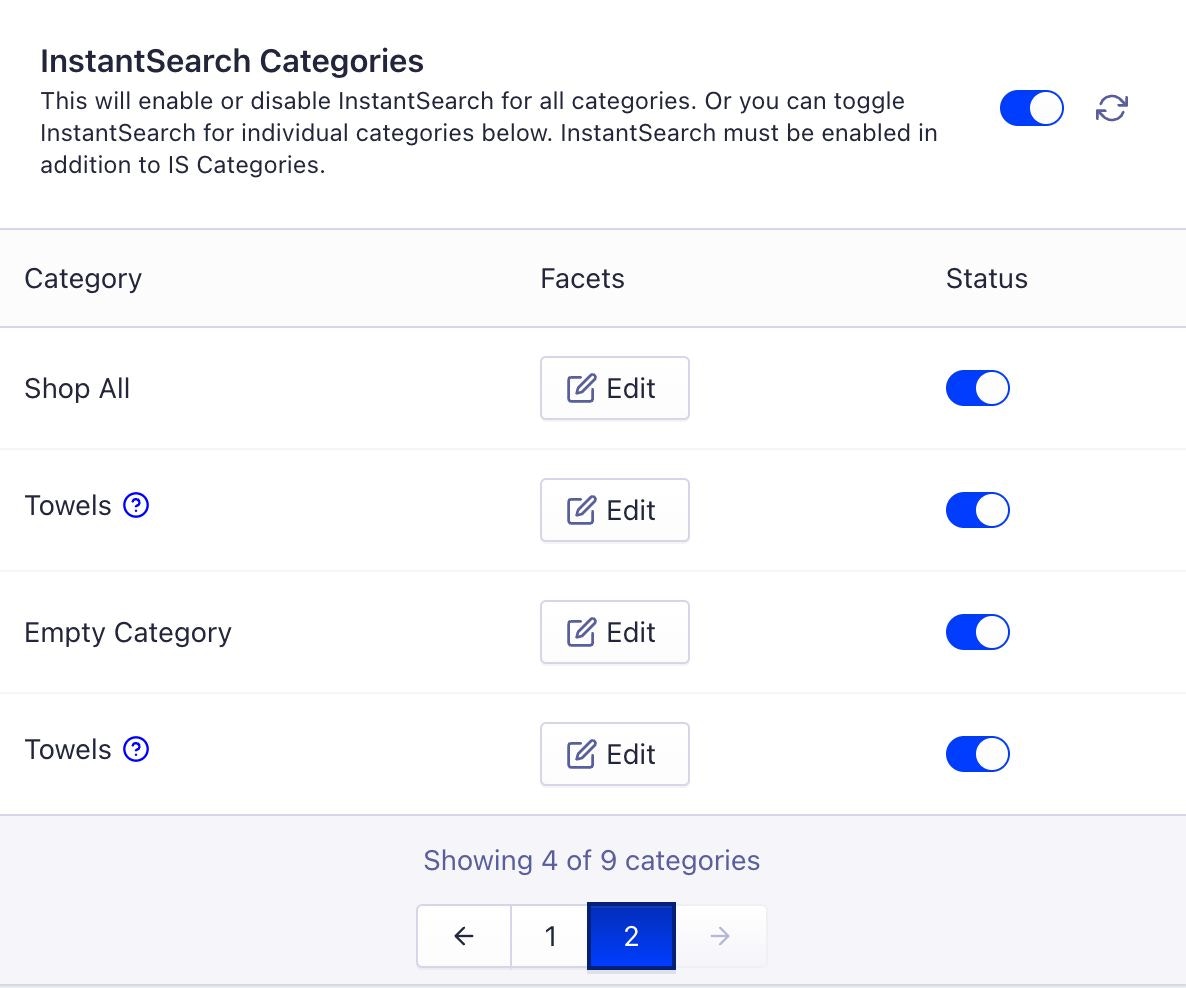
- Refresh to update the category data from BigCommerce
- Save to send the changes to the Algolia for BigCommerce integration.
category_below_header.
Categories CSS selector targets the main element of your category page.
Customize InstantSearch categories facets
InstantSearch categories facets lets you display different facets for different categories in your shop. If you don’t select a facet for a category, the default InstantSearch facets are used. To add, remove, or reorder InstantSearch categories facets, click Edit next to the appropriate category.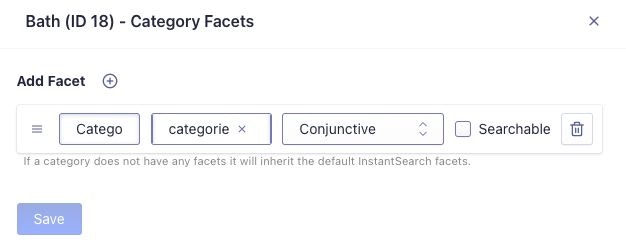
Limitations of InstantSearch categories
When turning InstantSearch categories on or off, it can take 30 or more seconds for the changes to be applied to your shop (due to BigCommerce API rate limitations).Customize the InstantSearch menu
InstantSearch is pre-configured for the Cornerstone theme in BigCommerce. For other themes, you might need to adjust the InstantSearch menu to match. You can edit both the CSS and JavaScript for InstantSearch. To configure the InstantSearch CSS and JavaScript, open the Search settings tab and select Edit CSS or Edit JavaScript.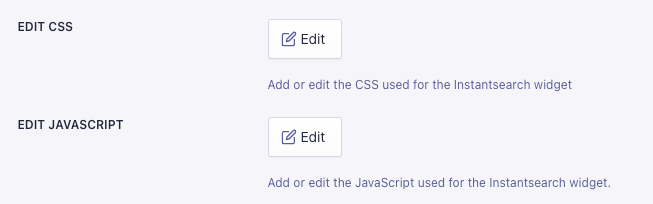
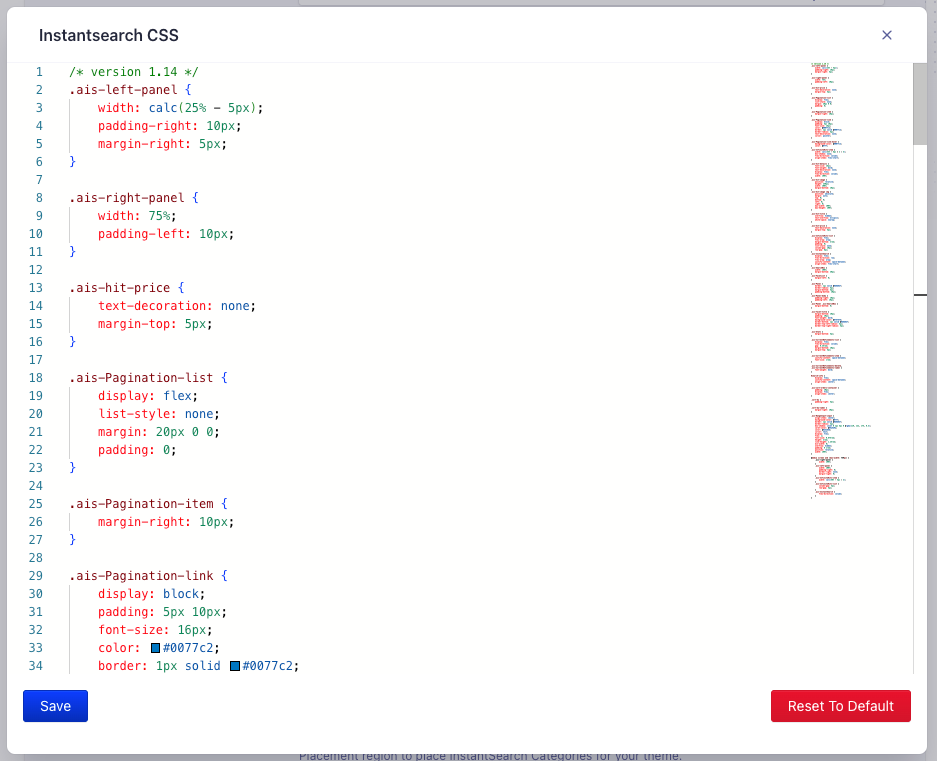
Restore default CSS and JavaScript
- Open the Search settings tab and select Edit CSS or Edit JavaScript.
- Click Reset to default at the bottom of the editor.
- Confirm that you want to reset the CSS or JavaScript code to its default. This action overwrites any changes you’ve made.
- Save your changes in the editor, then click Save on the main search settings page for InstantSearch to publish your changes.
Update InstantSearch CSS and JavaScript
If there’s an update for the InstantSearch CSS and JavaScript code available, the Search settings tab shows Updates available badges. To update, click Edit CSS or Edit JavaScript.