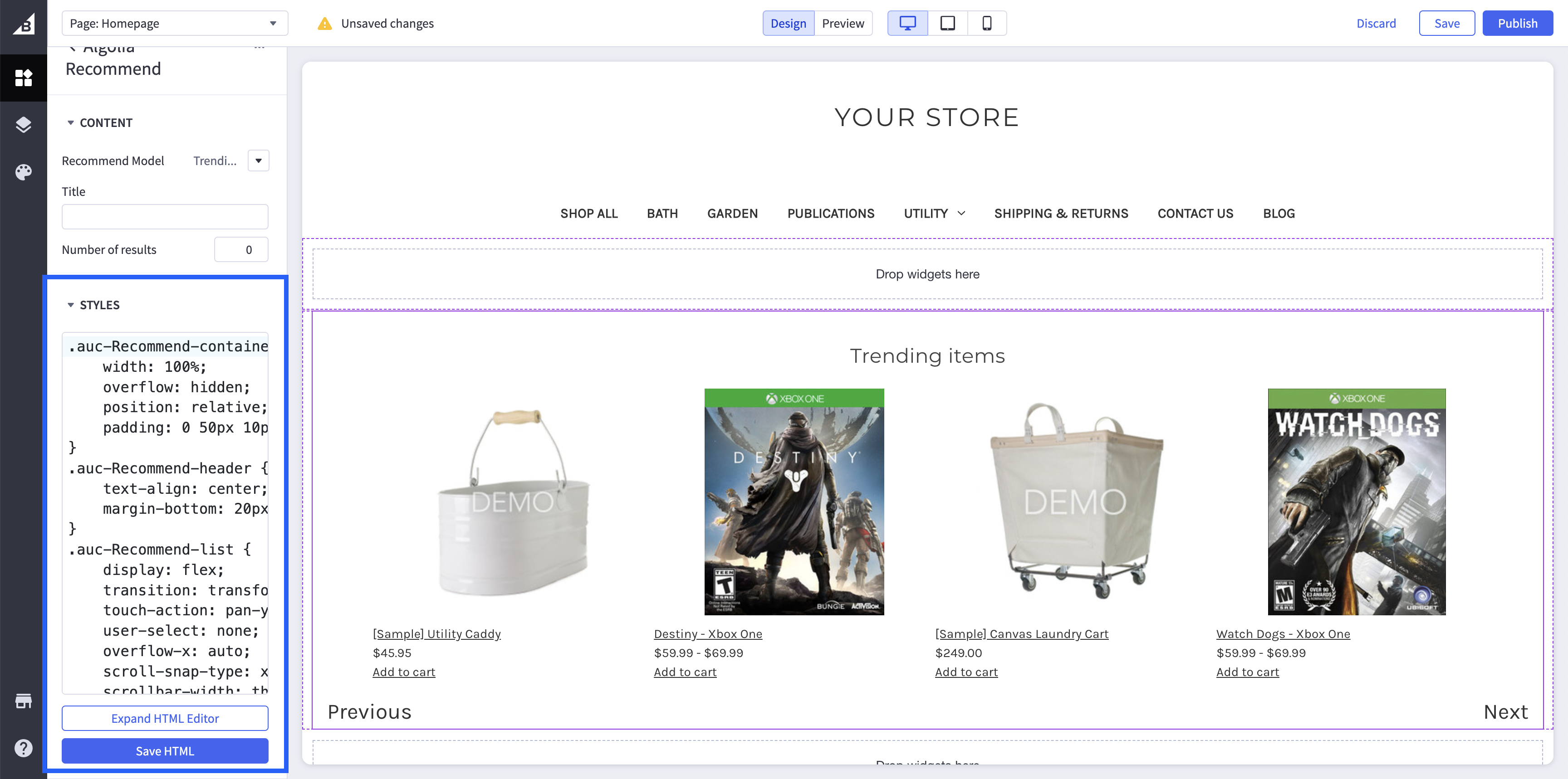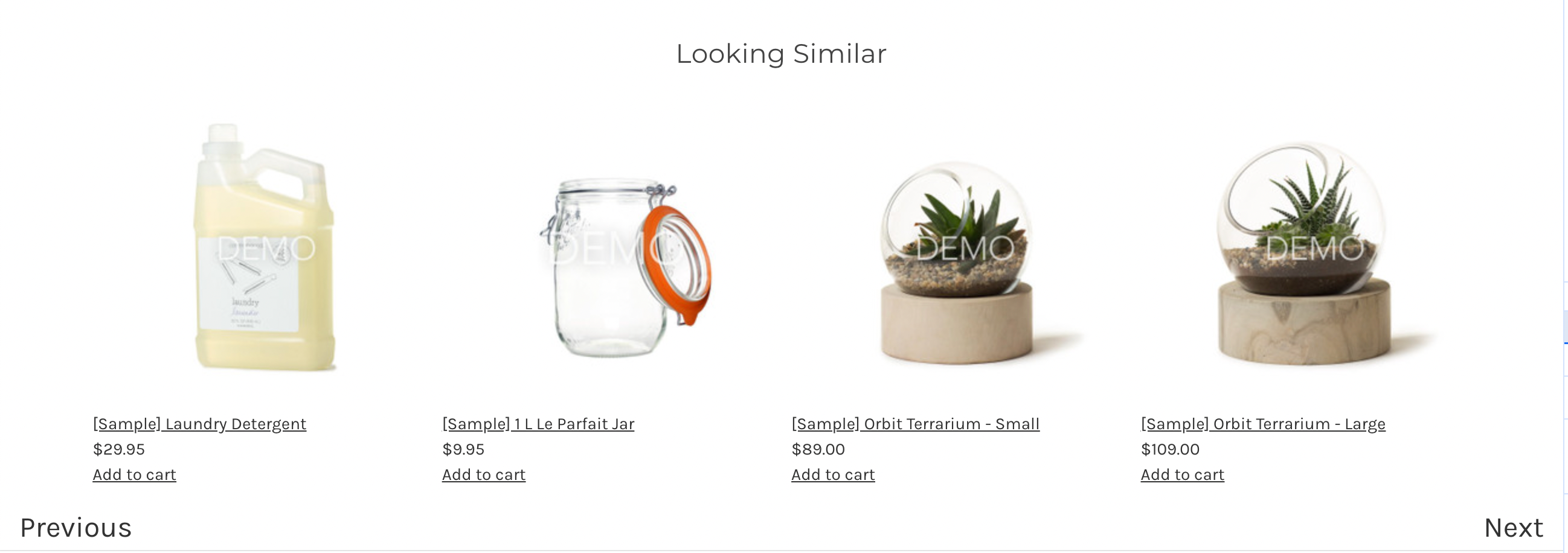
Before you begin
Before you can show recommendations in your store, check that you’ve set up Recommend:- You’re sending click and conversion events. Algolia Recommend relies on click and conversion events to continuously improve its recommendations. To get started, you can also upload events from a CSV file.
- You have a trained Recommend model in your Algolia dashboard.
Configure the Recommend widget
To configure the Recommend widget, select a channel in your BigCommerce app and go to the Recommend tab.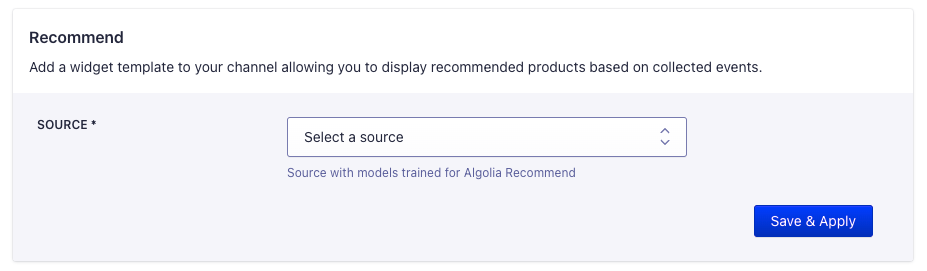
Add the Recommend widget to your store
To add the Recommend widget to your store, place the widget template on your store’s pages.-
In the BigCommerce dashboard,
go to Channel Manager and click Edit Theme.

-
From the Page Builder widgets,
go to Custom and drag the Algolia Recommend widget to where you want to show the recommendations on your page.
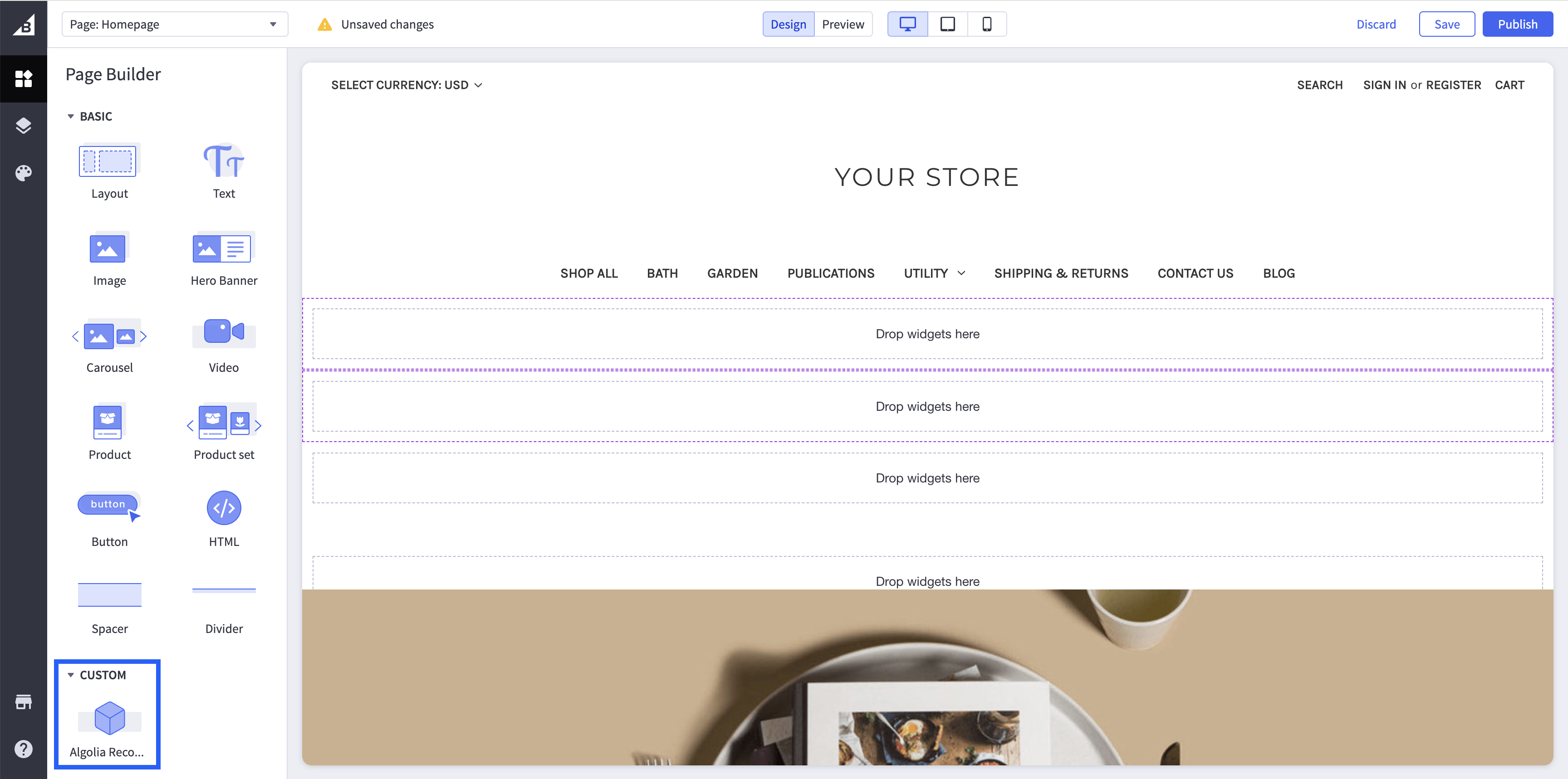
-
Open the Algolia Recommend widget settings and select the Recommend Model you want to use.
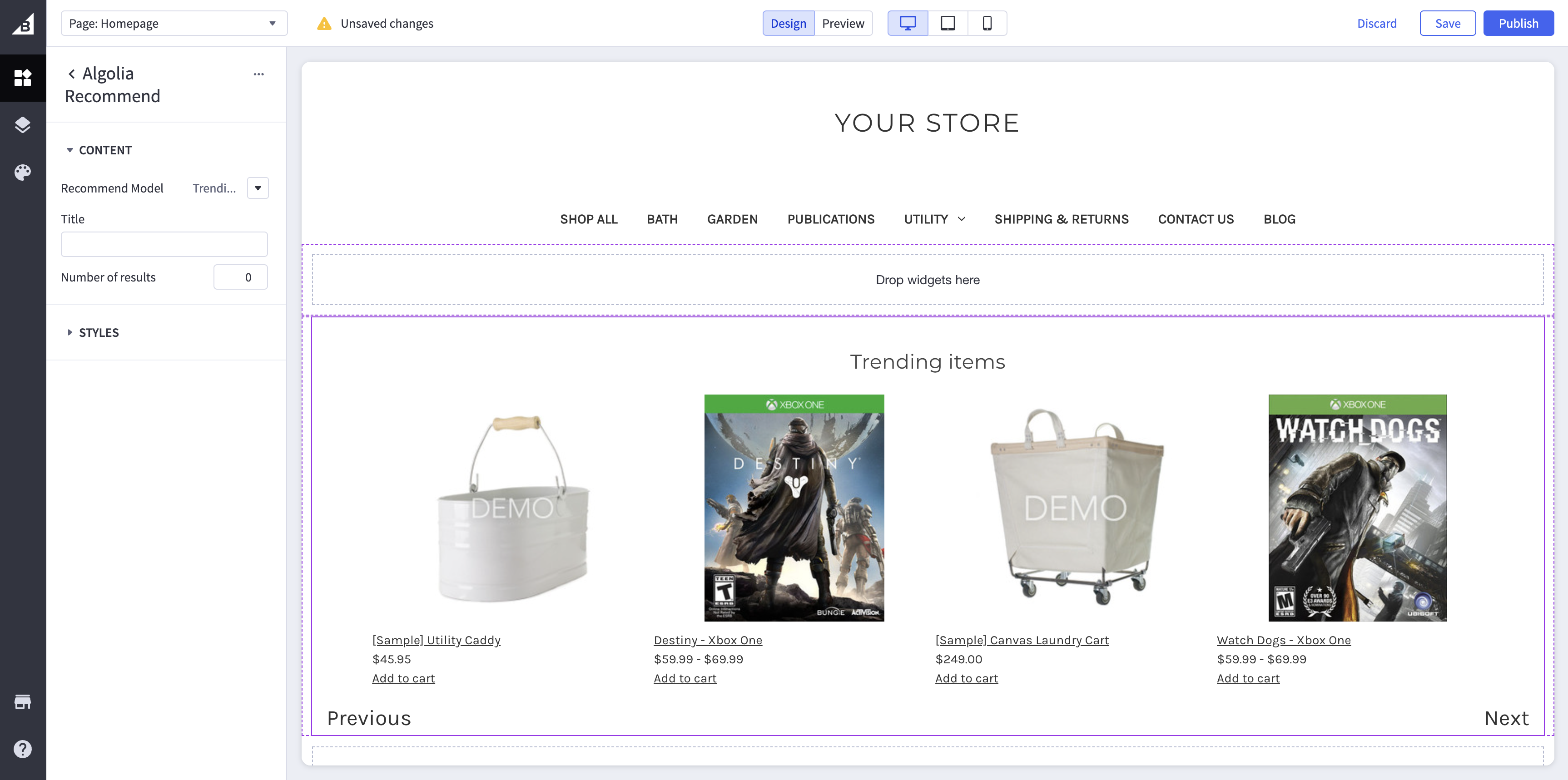
- Trending Items (for use on any page)
- Frequently bought together (for use on product pages)
- Related items (for use on product pages)
- Looking Similar (for use on product pages)
Customize the Recommend widget
Edit the widget’s CSS to match your store’s theme in the widget’s settings.