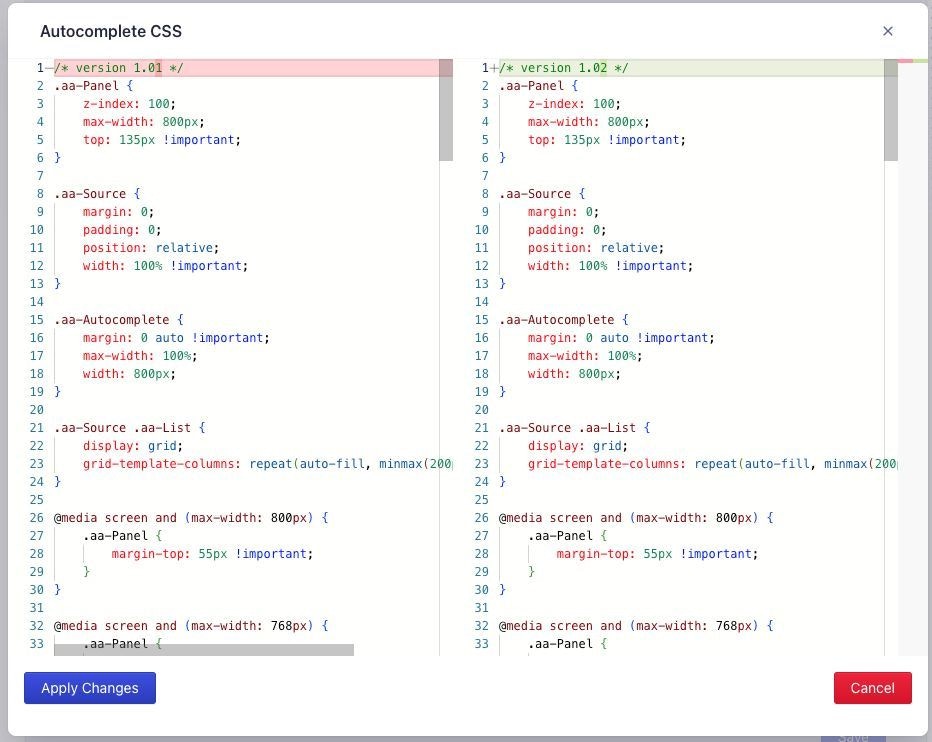Customize CSS and JavaScript
Autocomplete and InstantSearch are pre-configured for BigCommerce’s Cornerstone theme. For other themes, you might need to adjust the Autocomplete or InstantSearch CSS and JavaScript. To do this, open the Search settings tab in your BigCommerce app and click the Edit button for CSS or JavaScript.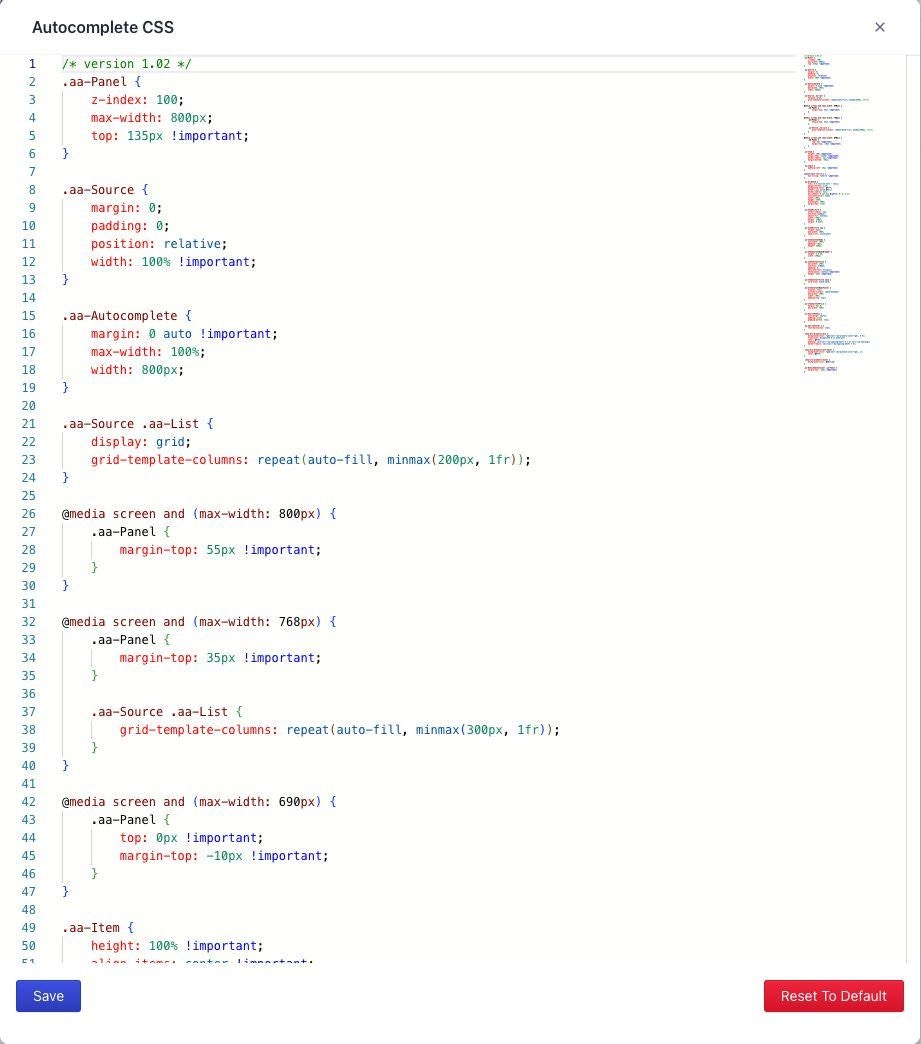
Restore default CSS and JavaScript
-
On the Search settings tab in your BigCommerce app,
click Edit for CSS or JavaScript.
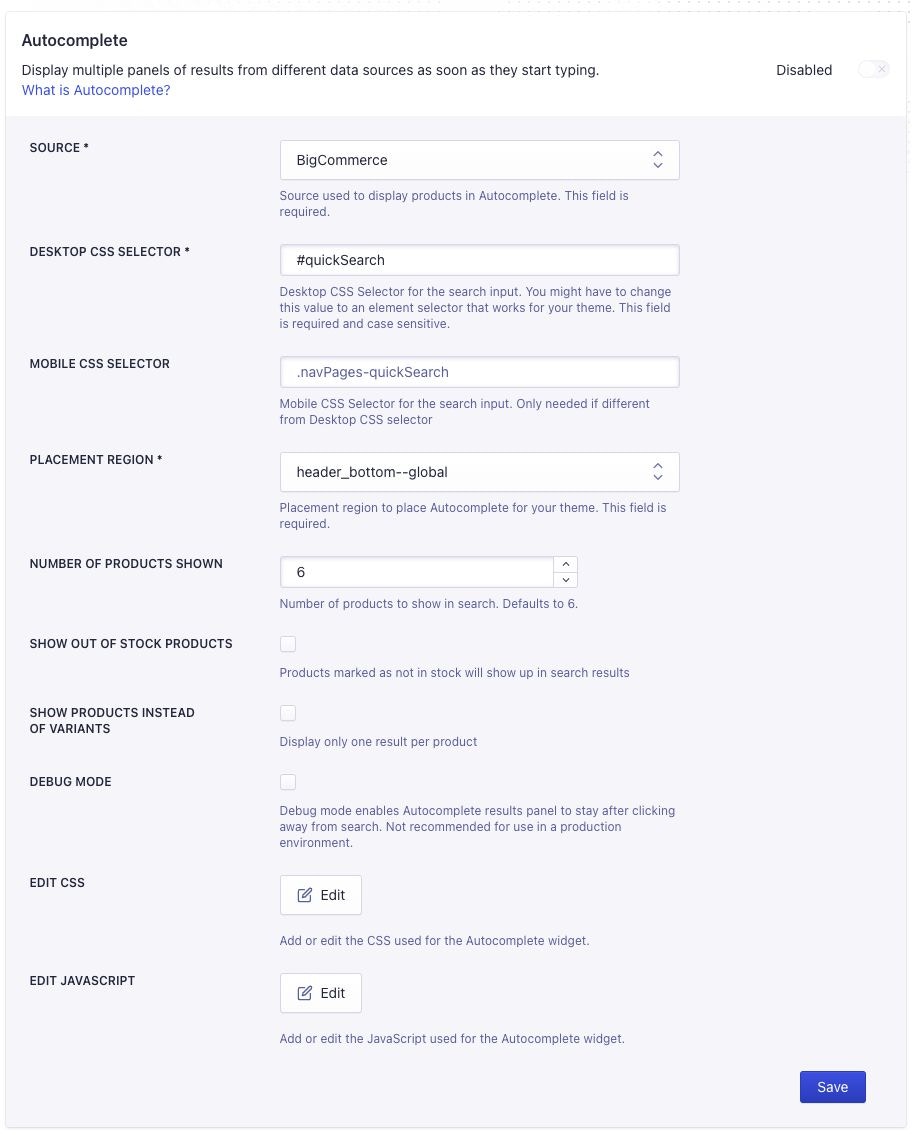
- Click Reset to default at the bottom of the editor.
- Confirm that you want to reset the CSS or JavaScript code to its default. This removes your customizations.
- Click Save at the bottom of the editor, then click Save on the main Search settings page to publish your changes.
Update CSS and JavaScript
When there are updates available for the Autocomplete or InstantSearch CSS and JavaScript code, the Search settings tab shows Updates available badges. To update the CSS or JavaScript, click the Edit button. Algolia performs updates periodically, so you might not see an update available immediately. The editor shows the differences between your existing code and the new code. Paste or edit your custom code, then click Apply Changes.