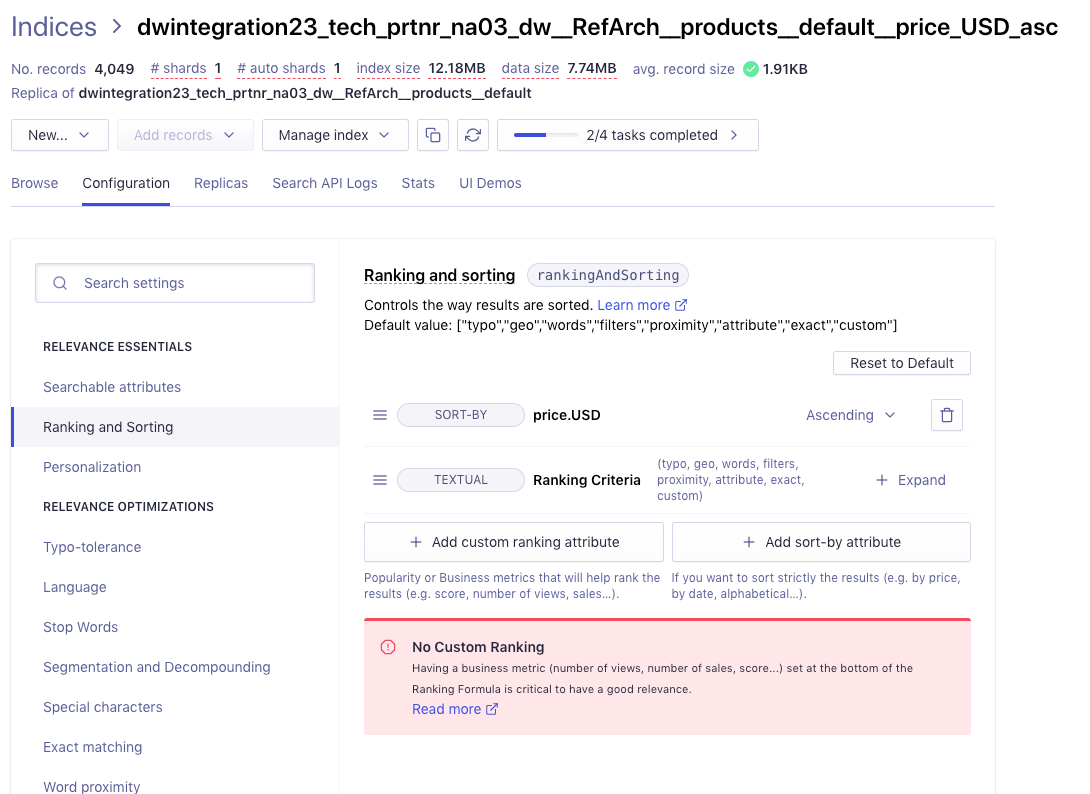${hostname}__${site-id}__products__${locale}${hostname}__${site-id}__categories__${locale}${hostname}__${site-id}__contents__${locale}(optional)
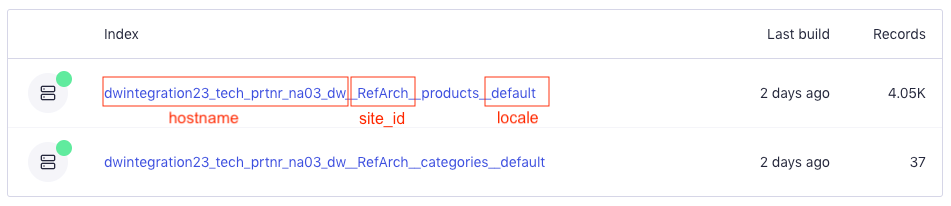
Locales for indexing custom preference or the localesForIndexing job step parameter.
Configure your searchable attributes
Decide which attributes to make searchable when setting up your index. Add them in the Configuration > Searchable attributes section of the dashboard. For more information, see Searchable attributes. To begin with, consider adding the following attributes:name, short_description, and long_description.
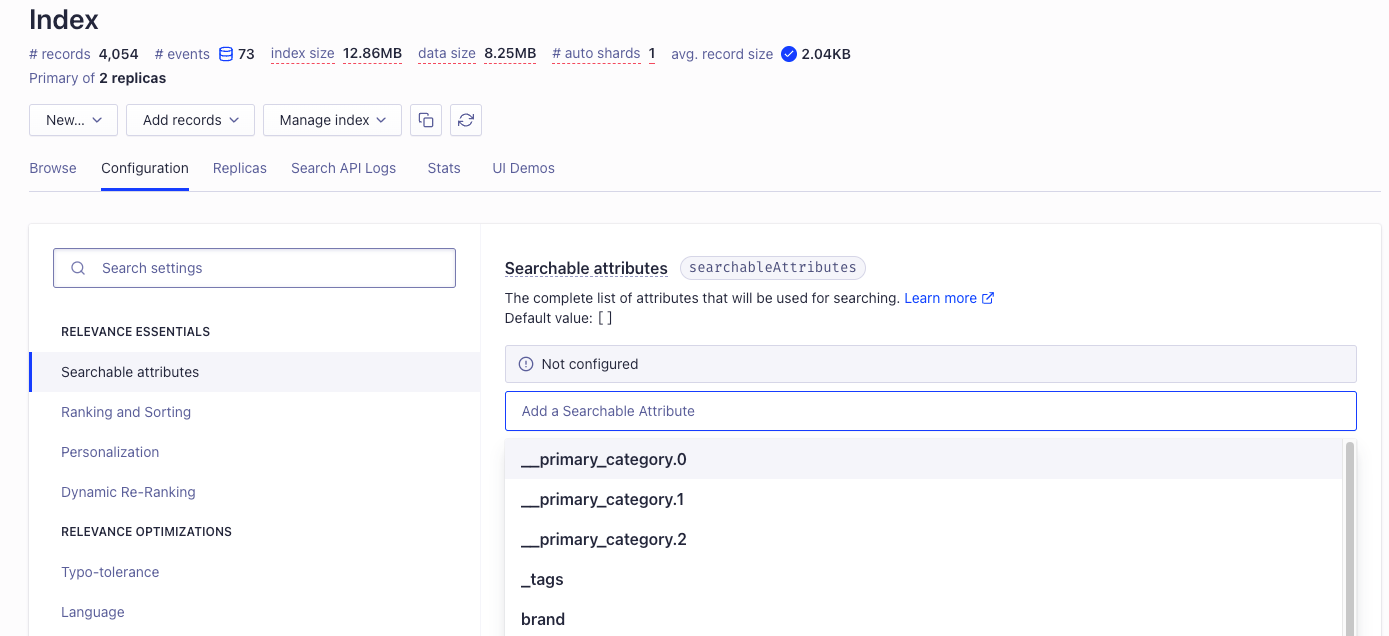
Configure your facets
Define the attributes you want to be available as facets in the Configuration > Facets tab on the Algolia dashboard. You should add at least the following attributes:- The Algolia cartridges support all the currencies your site uses. The
priceattribute relates to each currency. For example, if your site is using USD and EUR, addprice.USDandprice.EUR. __primary_category.0,__primary_category.1,__primary_category.2- Facets relevant to your products, such as
brand,size, andcolor.
The actual facets depend on your attribute names and your record model.
For example, if you choose the product-level record model, some facets would become
variants.price.USD, variants.size, variants.color.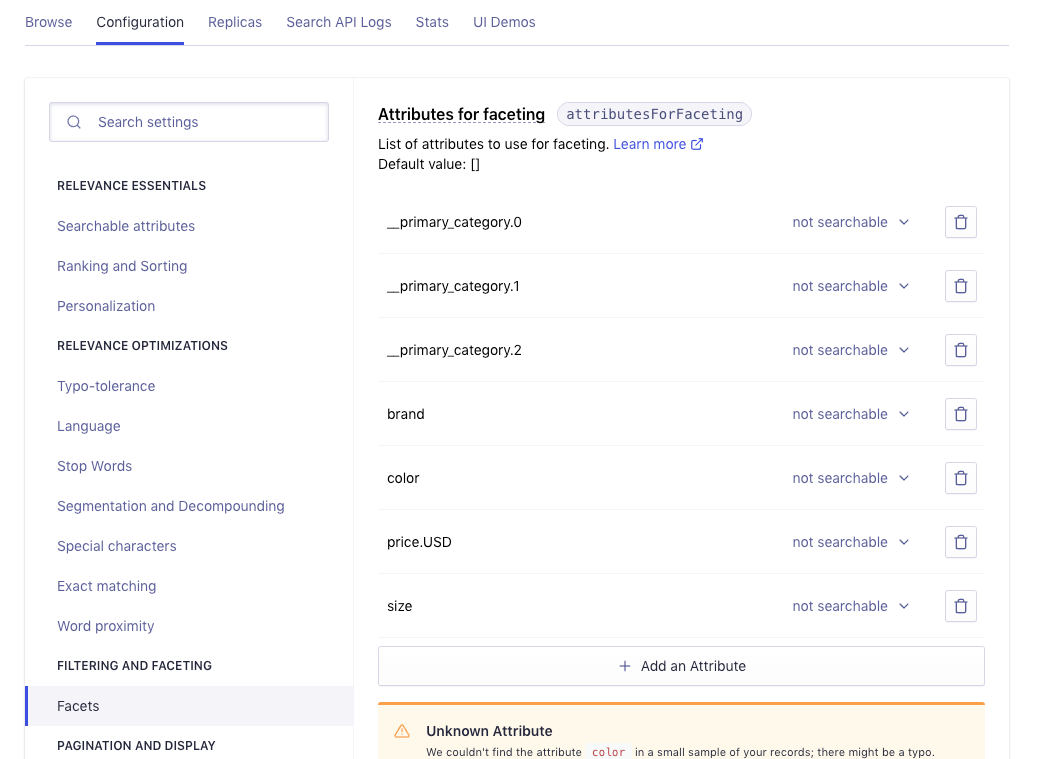
__primary_category attributes.
These attributes are suitable for hierarchical faceting
in Algolia, such as Women > Dresses > Evening Dresses: __primary_category.0, __primary_category.1, and __primary_category.2.
With faceting, Algolia offers capabilities that are similar to Salesforce product variation grouping.
Configure results grouping
Results are grouped by default when you use the product-level record model. For the variant-level record model, if your catalog is large, it’s common practice to group related variants in the results by displaying one result per base product. To do that:- Add the
masterIDattribute to the list of Additional Product Attributes. - Enable the
distinctfeature on themasterIDattribute.
Configure your replicas
You can use replicas to let your users sort search results in different ways, such as sorting by price in ascending and descending order. To create the replicas for sorting on price:- Select your products index and go to Replicas.
-
Create two replicas:
hostname__site-id__products__price_USD_aschostname__site-id__products__price_USD_desc
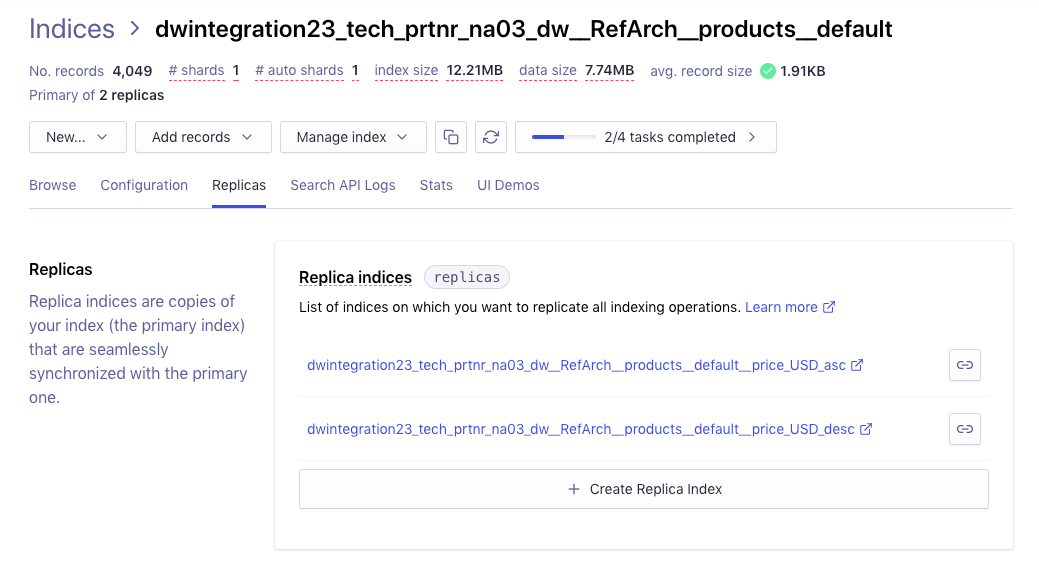
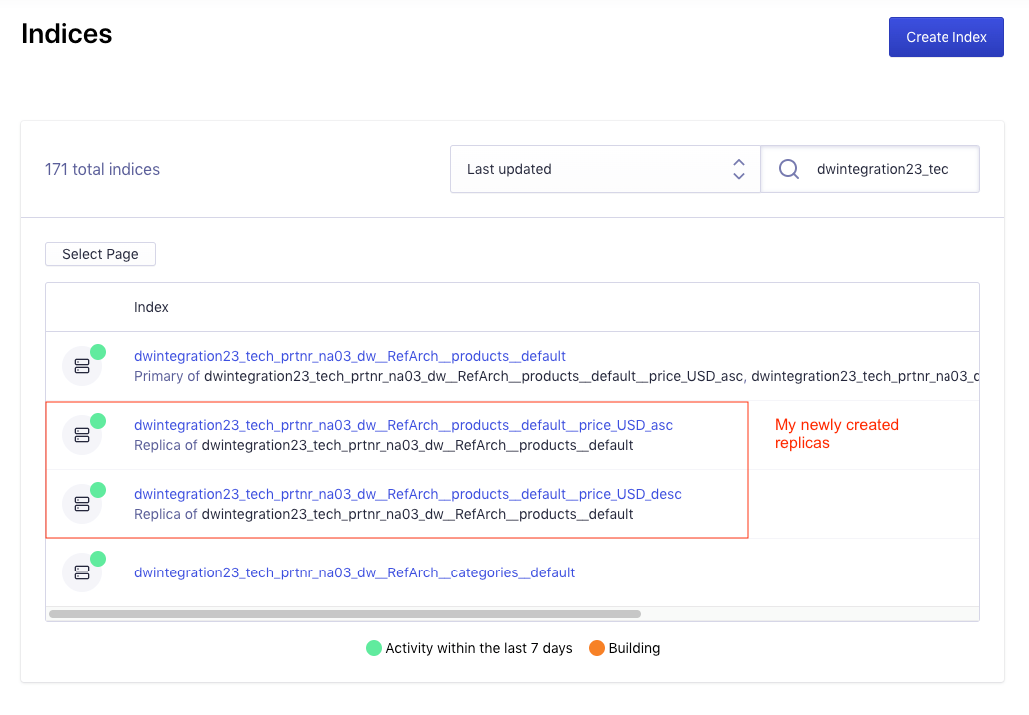
-
Configure each replica to sort by price.