As of December 31, 2023, Shopify no longer allows apps to modify theme code.
To integrate Autocomplete and InstantSearch, use the Algolia AI Search & Discovery app’s App Embed and App Blocks.
To get started, see Quickstart and Algolia configuration.
Indexing
As soon as you update your credentials, Algolia begins indexing your content. Algolia stores your data in indices. View and edit your indices in the Indices tab of your Algolia dashboard. An Algolia index is composed of records: a record could be one of your products or a blog post in Shopify. These products have attributes, which are stored as key-value pairs. For example, a product attribute could be the description of a shirt, a link to a picture of it, or its price. Default attributes for different Shopify records are described in the schemas section of the documentation. You can index four types of Shopify data:- Products (and their variants)
- Collections
- Blog posts and articles
- Pages
Store configuration
After your data is indexed and you have installed the Algolia AI Search & Discovery app in your theme, you can integrate the following Algolia features:- An autocomplete menu implemented with the
autocompletewidget. - A search results page that includes a bundle of
instantsearchwidgets.
If this doesn’t fit your needs, you can customize the frontend code.
Search options
Sort orders
This option only applies if you plan to use the Algolia InstantSearch results page.
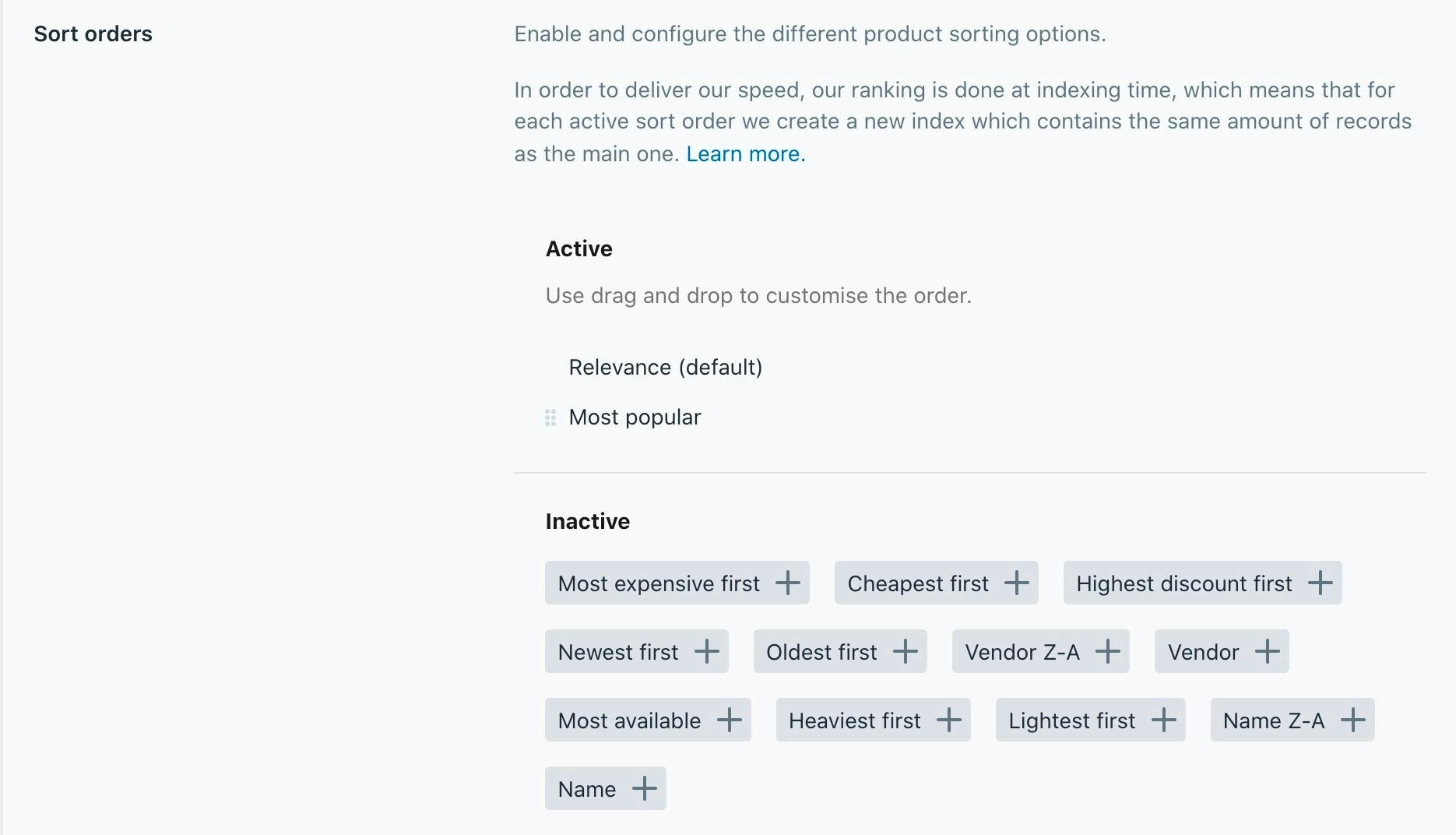
Faceting
This option only applies if you plan to use the Algolia InstantSearch results page.
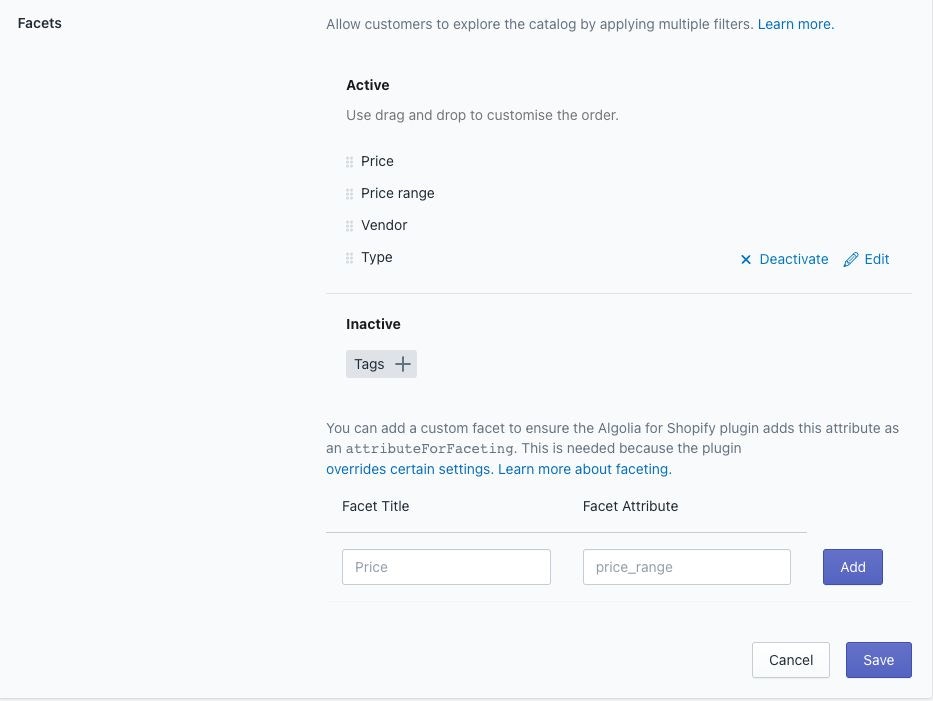
Facet types
The Algolia AI Search & Discovery app offers six facet types:- slider. A simple slider for numeric values.
- conjunctive. Filters using AND between refinements.
- disjunctive. Filters using OR between refinements.
- menu. A list of possible values from which one can be selected.
- hierarchical: a hierarchical facet for nested menus. For example, use it to display Shopify’s product taxonomy.
- hidden. A hidden facet in the active list is added to the
attributesForFacetingsetting but not displayed on the search page.
Facet sources
Facets can come from four different sources:- Default attributes. These attributes are detailed in the schemas section
- Variant options. If you’re using aspects like “Color” to distinguish your variants, this will show up here
- Named tags
- Metafields.
Facets on product collections
To facet on collections of products, go to the Collection pages tab of the Algolia AI Search & Discovery app and enable it.- Collections indexing enables searching within collections.
- Collection page indexing enables collection faceting for the InstantSearch results page.
Add custom facets
You can add custom facets in the Algolia AI Search & Discovery app to ensure they’re added as attributes for faceting.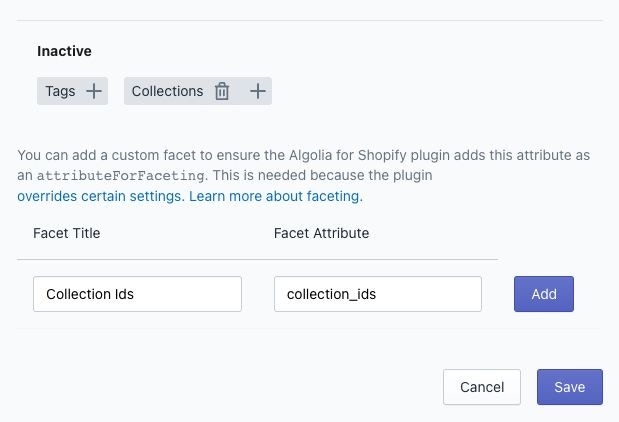
Where to configure settings: Shopify or Algolia dashboard?
Algolia AI Search & Discovery handles these settings:- Indexing (products, collections, indexing queue)
- Sorting strategies
- Facets
- Click and conversion events
- UI widgets (InstantSearch and Autocomplete)
- Searchable and irretrievable attributes (on top of the default ones)
- Relevance settings
- Synonyms
- Query Suggestions
- Rules (transform queries, return custom data)
- Personalization and AI features
attributesForFaceting) and the sort order of the products index.
Updating settings for faceting and sort order from within the Shopify admin overwrites changes made to these settings in the Algolia dashboard.
Prevent syncing facets to Algolia indices
Select Prevent Syncing Facets to Algolia indices if you prefer to manage facets in the Algolia dashboard. When enabled, the Algolia AI Search & Discovery extension no longer syncs facet information (attributesForFaceting) with your indices.
This means it won’t add, remove, or reorder facets automatically.
