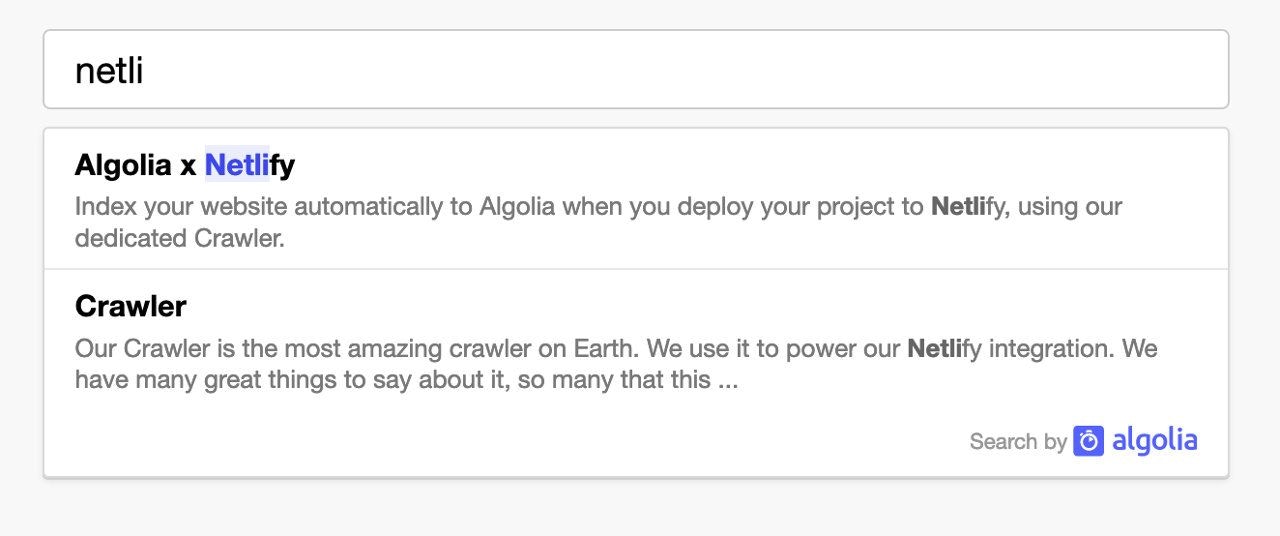Link your site to Algolia
-
Go to Algolia Crawler for Netlify and click Sign in to Algolia with Netlify.
If you don’t have an Algolia account yet, Algolia creates a new account for you.
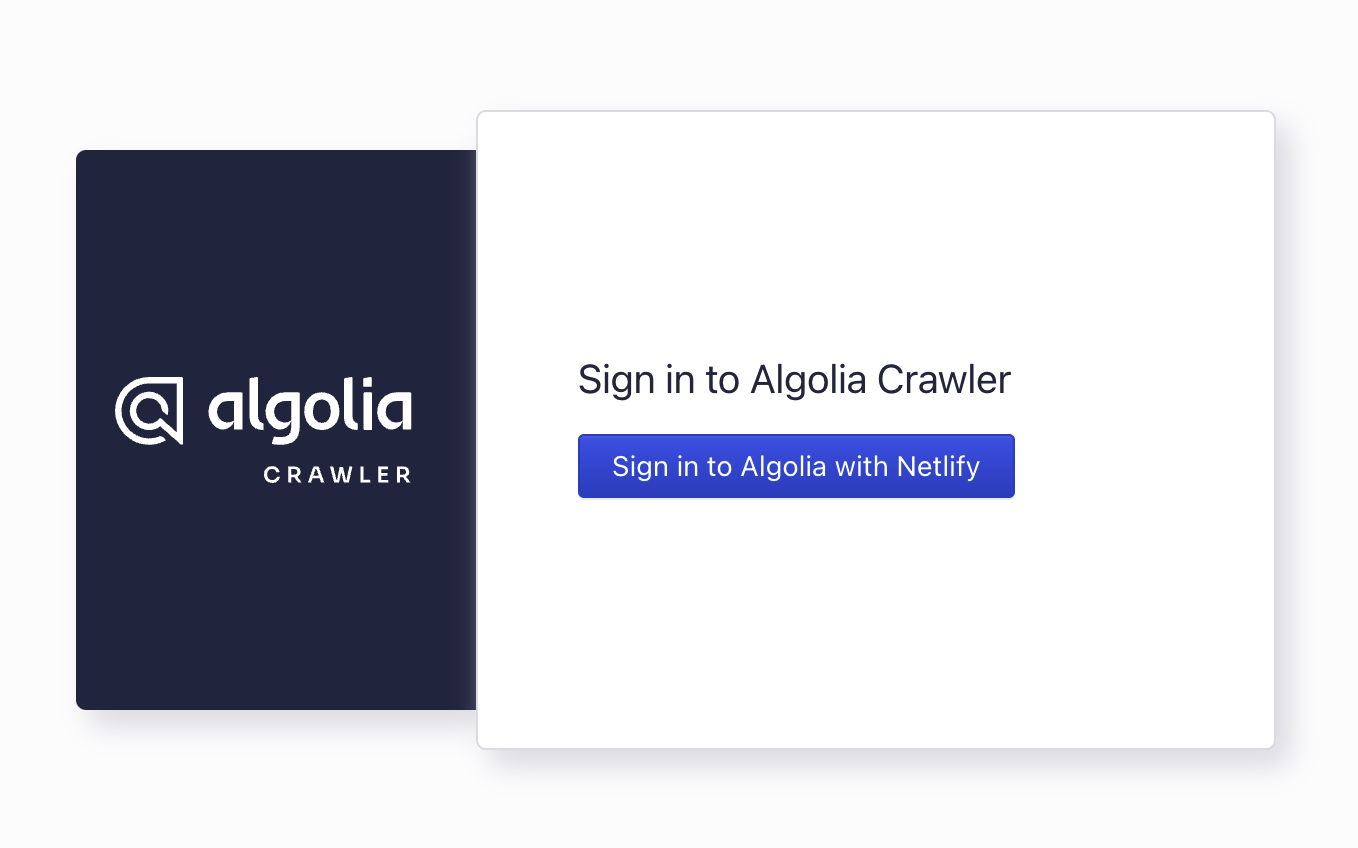
-
Allow Algolia to access your Netlify account,
so that the plugin can update your plugin settings and add environment variables.
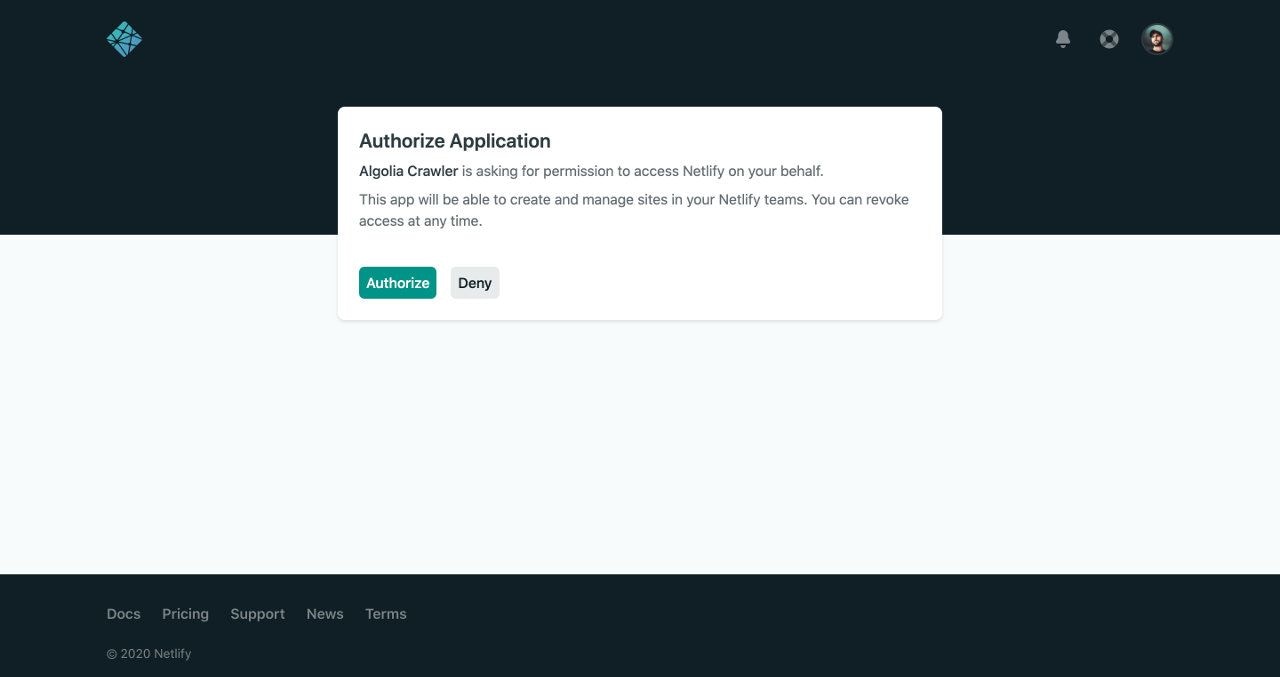
-
In the Crawler Admin Console,
search for your site and click Install.
Algolia adds the necessary environment variables to your Netlify site.
These environment variables start with
ALGOLIA_. Algolia also creates a new Algolia application for your site.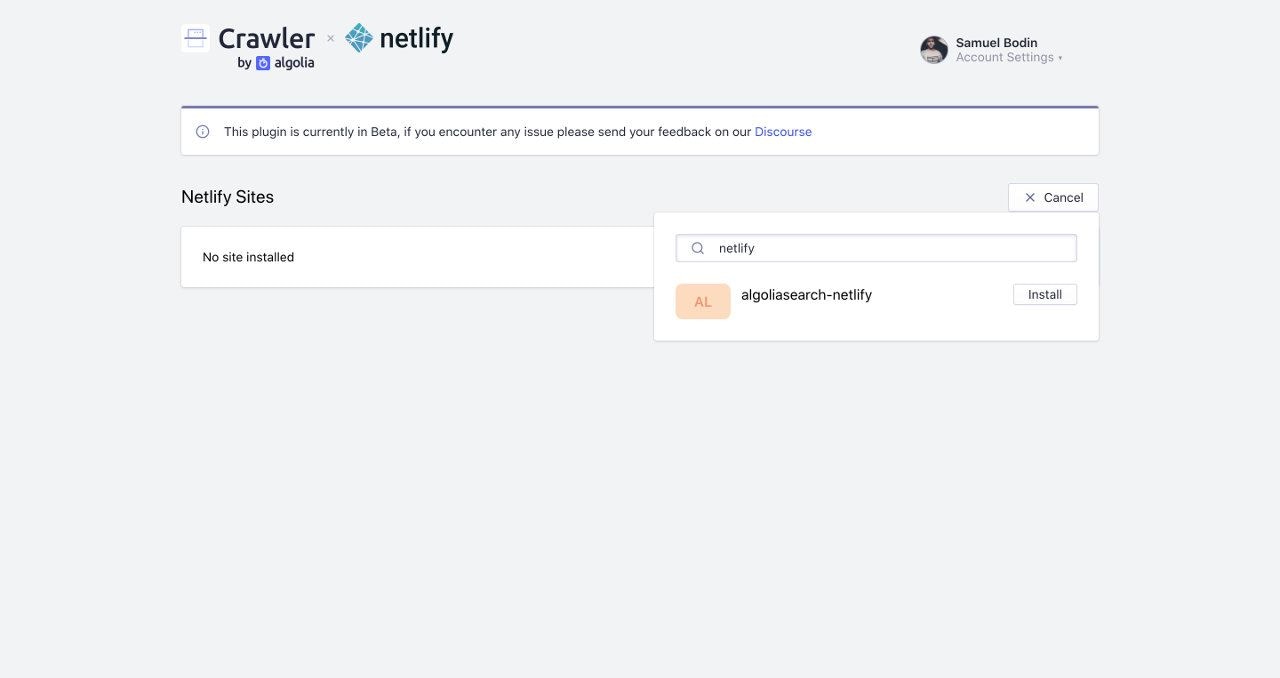
-
Confirm by clicking Install plugin.
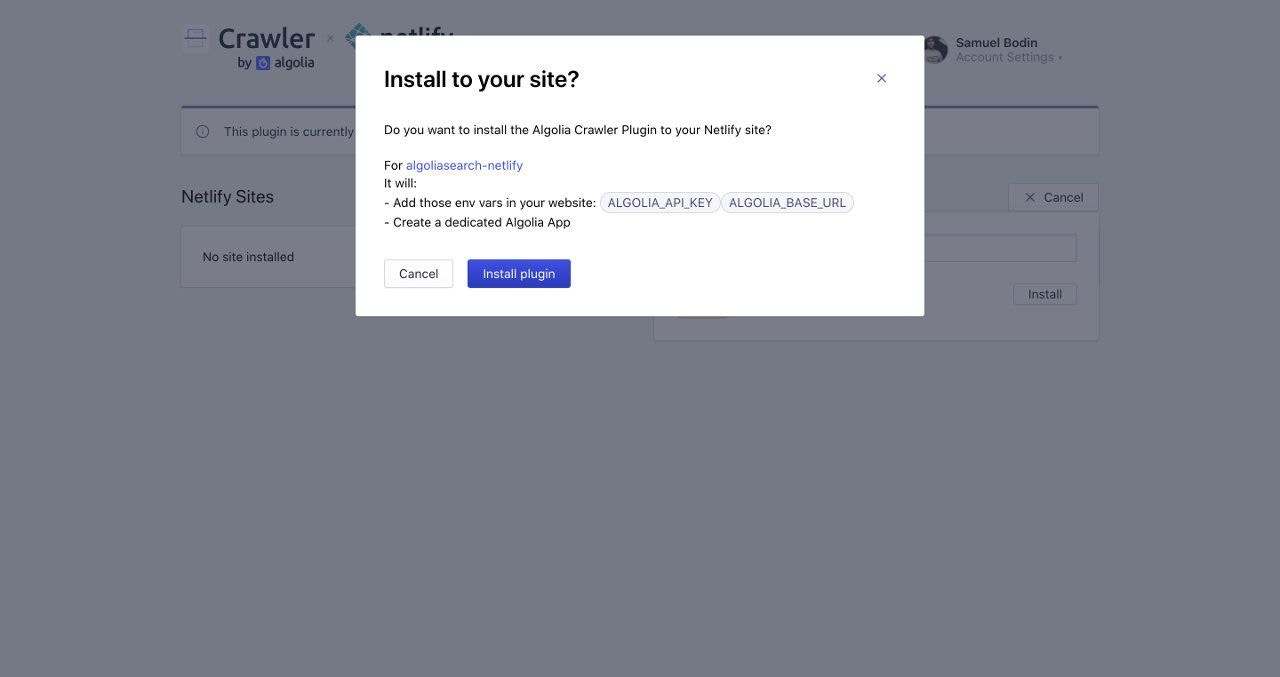
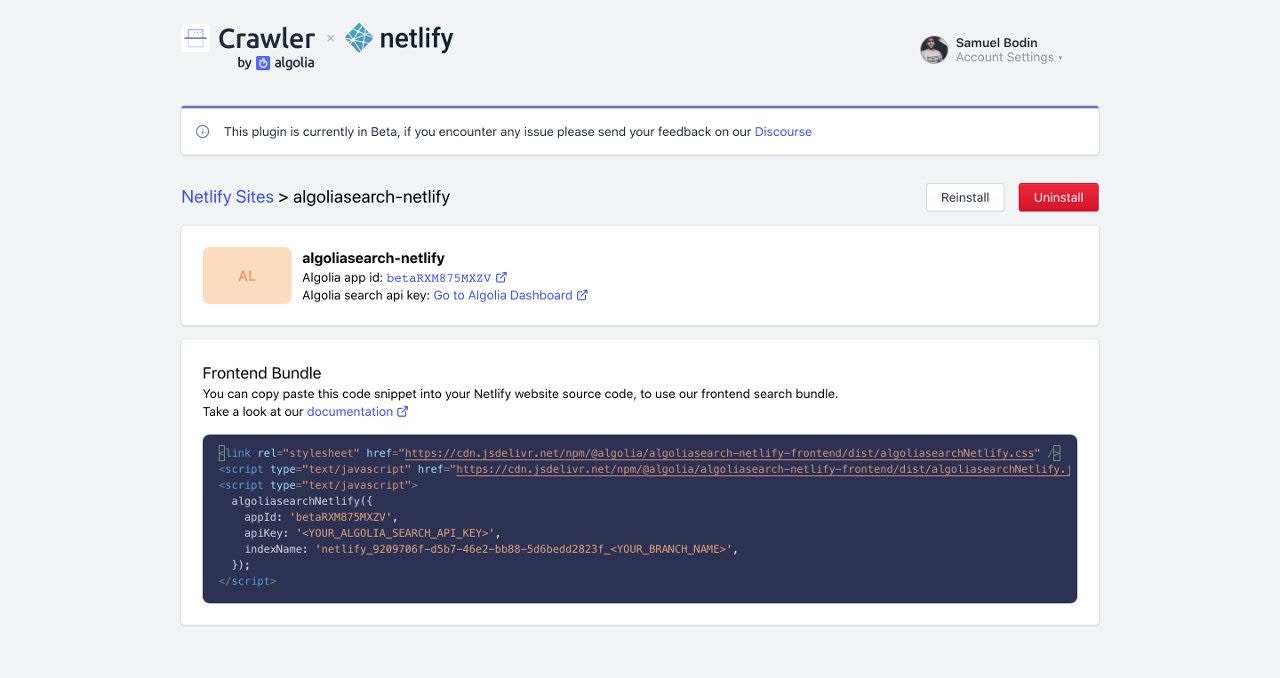
Indexing
After installing the plugin, each Netlify deploy triggers a crawl, which updates an Algolia index. To manually trigger a new deploy in Netlify, select any deploy and click Retry deploy > Deploy site. When it receives a build hook, the Algolia Crawler processes your website asynchronously. This operation takes some time, so there is a short delay between the first deploy and the first crawl. Your site and your Algolia index are out of sync during that delay. You can find information about your current crawler in the Netlify deploy logs.By default, Algolia indexes the
main or master branch.
Algolia can still create one crawler with one index per git branch.
This lets you use a production index on main and development index on develop.
To enable multiple branches, you need to configure the branches plugin input.
If you’re using the Algolia for Netlify frontend library,
you need to pass the branch name in the library parameters.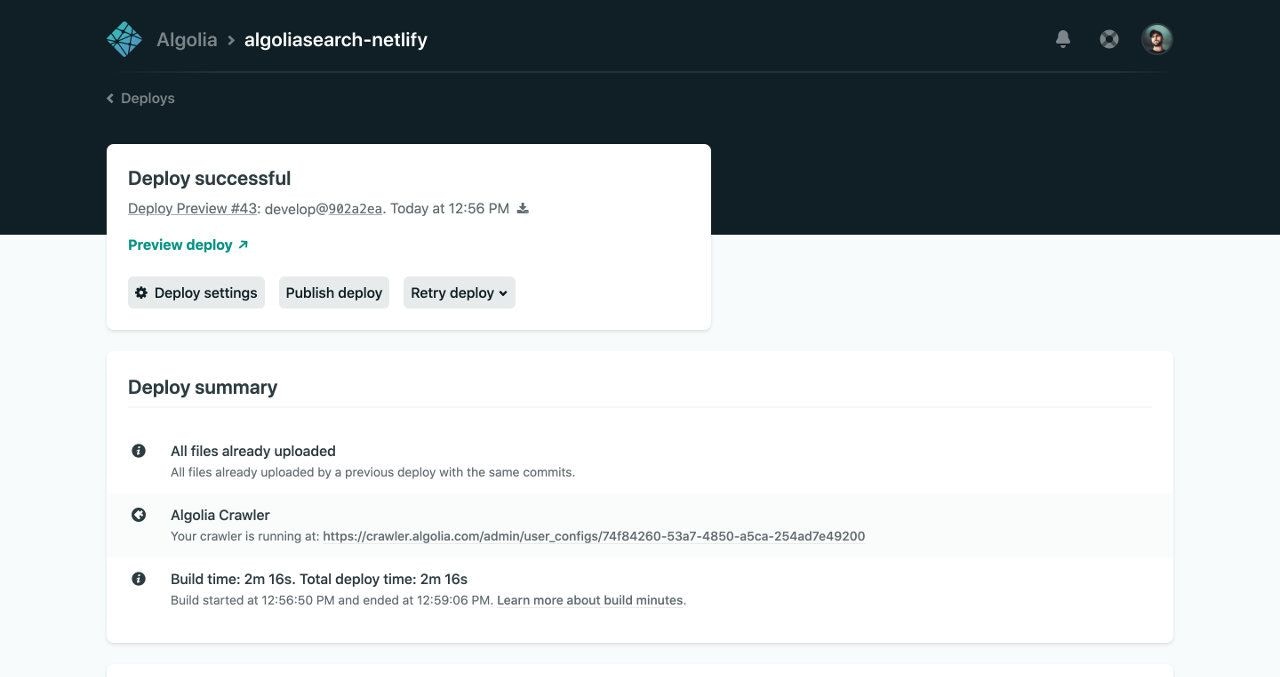
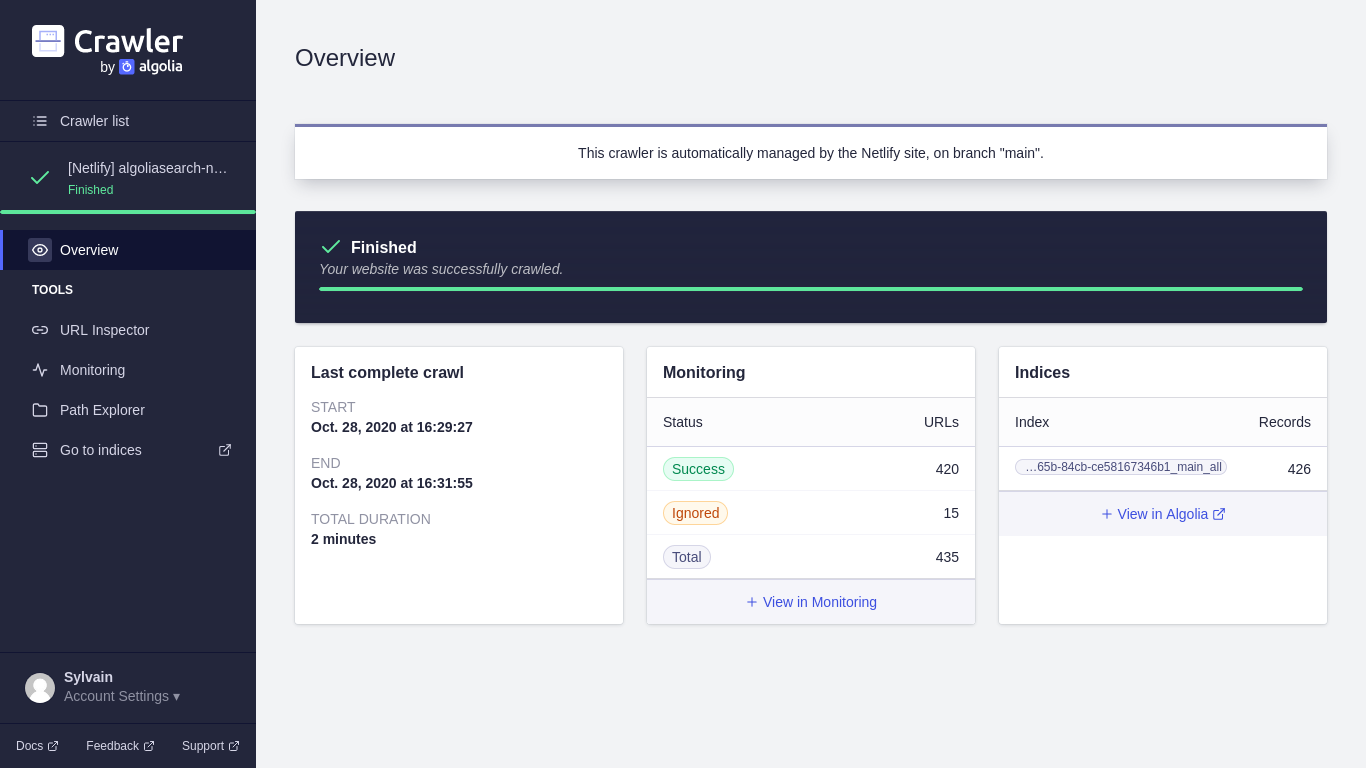
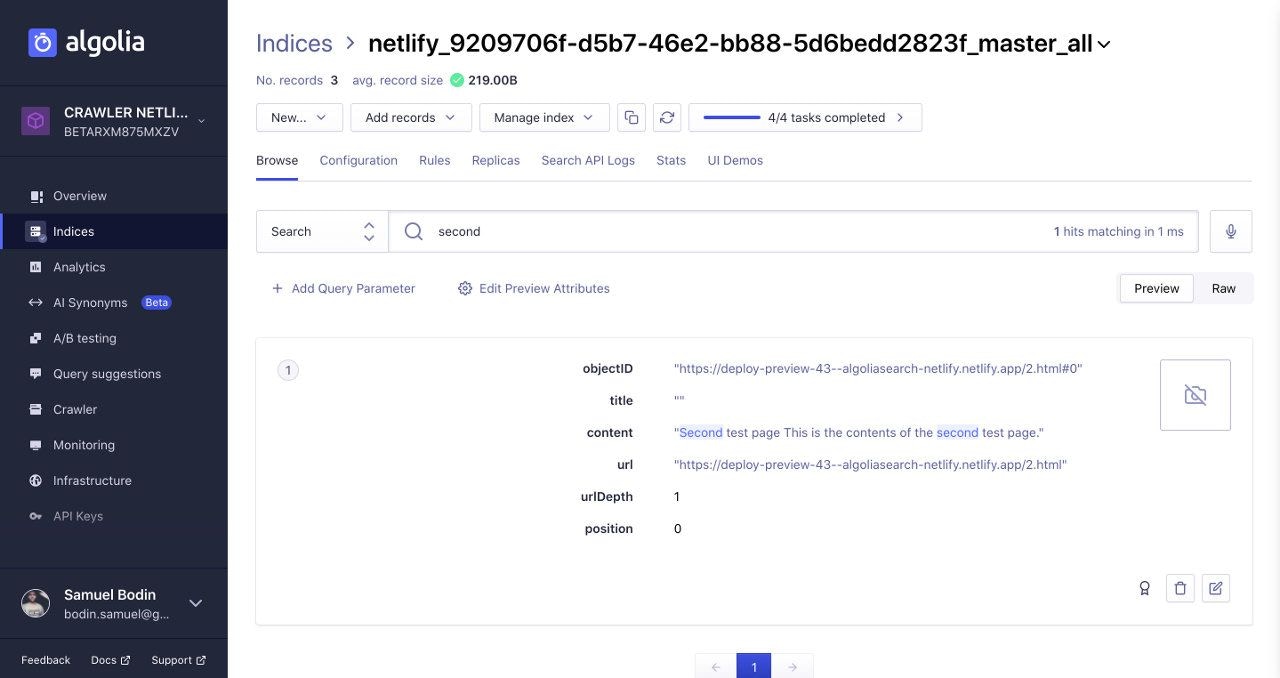
Install the frontend bundle
You can install a frontend bundle for searching in your Algolia index and navigating the search results. You can find the code snippet in your Crawler Admin Console. Make sure to replace these variable placeholders:| Placeholder | Description |
|---|---|
ALGOLIA_APP_ID | The unique identifier of your Algolia application |
ALGOLIA_API_KEY | Your Algolia search-only API key |
NETLIFY_SITE_ID | The unique identifier of your Netlify site (Algolia includes this for you in the snippet from the Crawler Admin Console) |
TARGET_GIT_BRANCH | Your target git branch, either a fixed branch, like main, or a dynamic branch using an environment variable process.env.HEAD. For more information, see Using multiple branches. |
HTML
<div id="search"> element.