Set up Adobe Analytics access
Get your company and report suite IDs
- Go to your Adobe Analytics interface
- Go to Admin > All Admin > Company settings home > API Access.
- Note down your Company ID and Report Suite ID for when you create a service account later.
Add developer permissions to your product profile
The Crawler’s connection to Adobe Analytics requires Developer permissions:- Go to Adobe Admin Console and select Adobe Analytics in the Products list.
- Select or create a Product Profile and click the Developers tab.
- Click Add Developer.
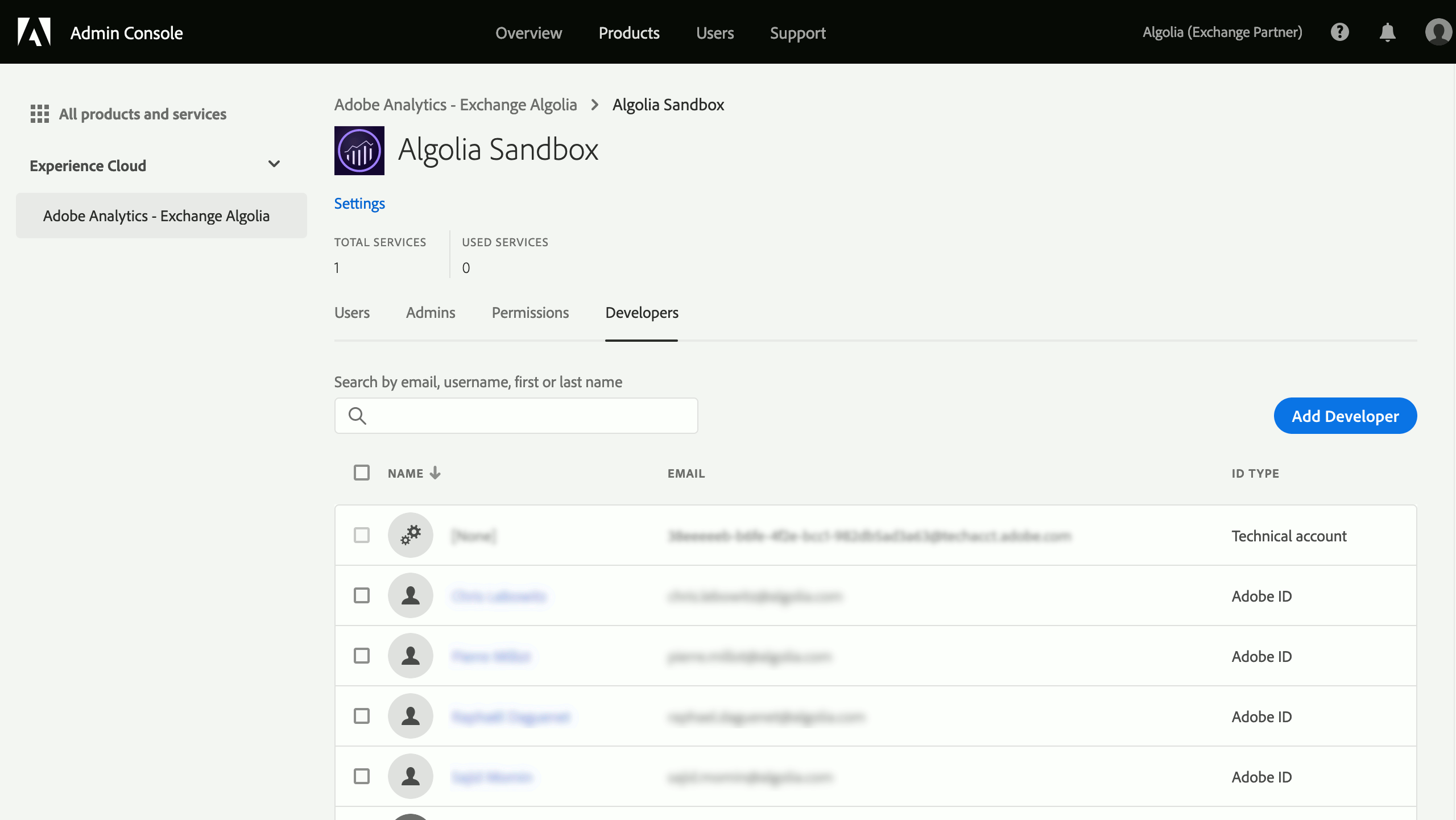
Grant permissions for the report suite
In the Product Profile of the Adobe Admin Console:- Go to the Permissions tab.
- Click Report Suites and add your report suite to the Included Permission Items.
- Do the same for the Metrics and Dimensions you want to use with the crawler.
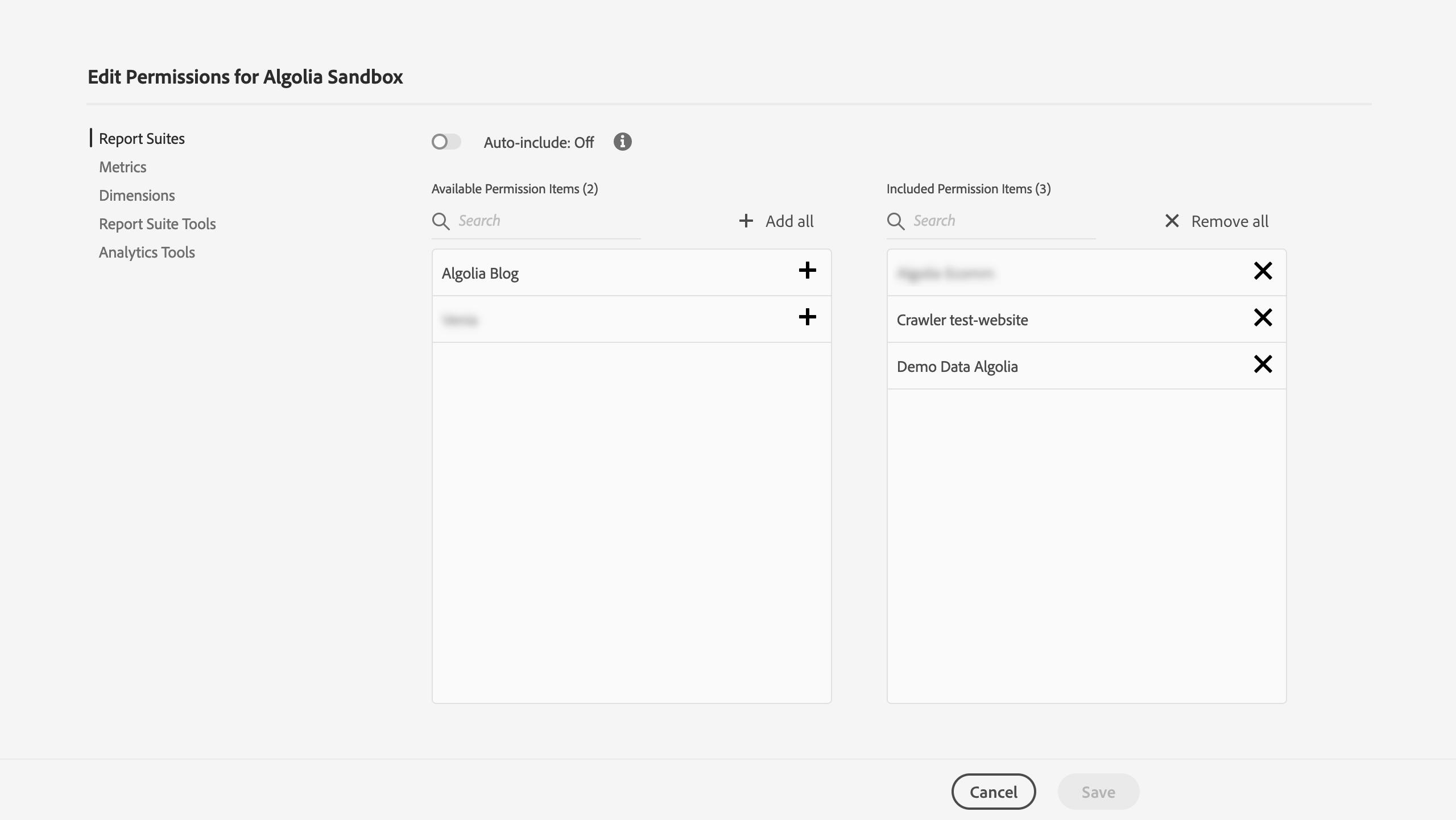
Create a service account
- Go to Adobe Developer Console and sign in with the developer account you added.
- In the Projects tab, click Create new project or use an existing one.
- In the project, click + Add to Project > API, select the Adobe Analytics API, and click Next.
- When asked for the authentication type, select OAuth Server-to-Server.
- Use your Company ID and Report Suite ID when setting up the service account.
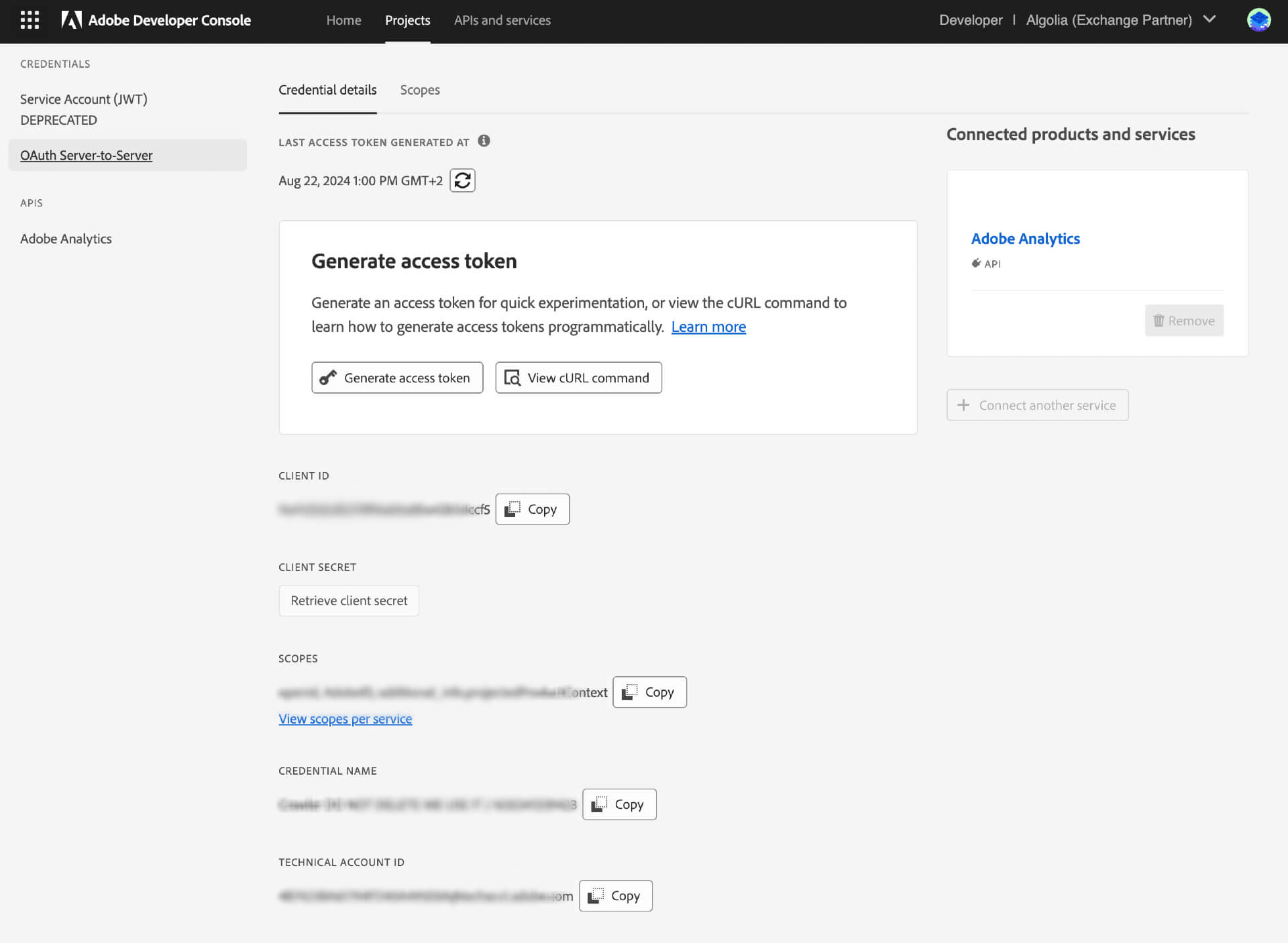
Push page URLs into a conversion variable
The Crawler uses Adobe’sPage dimension to map analytics data to each visited URL.
By default, this dimension collects data from the pageName variable and falls back to the pageURL variable
The
pageURL dimension isn’t available in Adobe Analysis Workspace.-
Enable a new conversion variable (eVar).
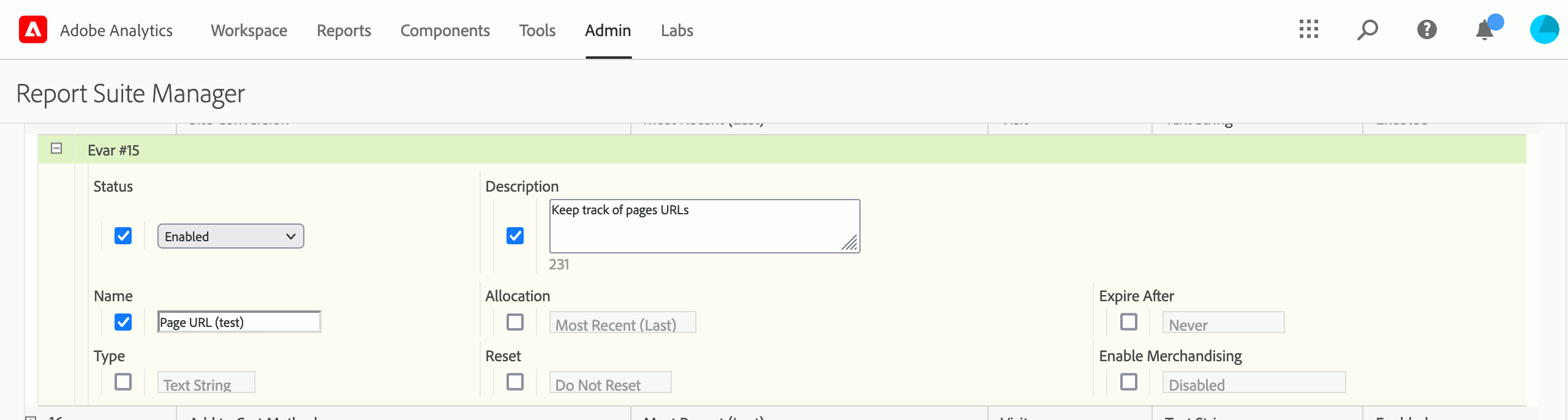
-
Use a processing rule to copy the page URL into the conversion variable.
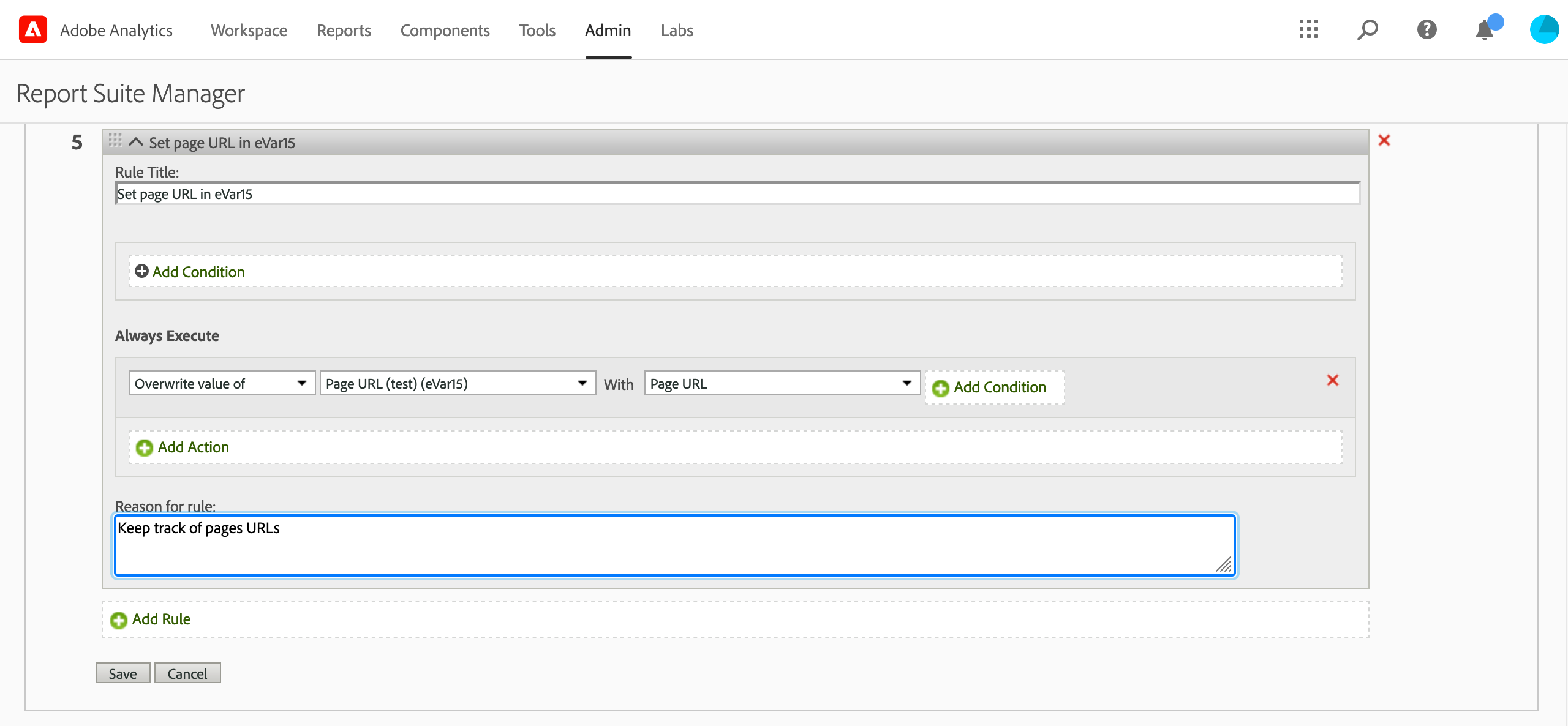
Create a new external data source
- On the Crawler page, open the External Data tab.
- Click Add External Data.
-
As External Data type, select Adobe Analytics**, and fill in the form:
- Unique name: references this external data in your crawler configuration.
- Client ID and Client Secret: the credentials obtained when you created your service account
- Scopes: a comma-separated list of the scopes you require. To see the scopes available for your account, go to your project on the Adobe Developer Console.
Add the external data source to your crawler configuration
Edit the crawler configuration to use the external data you just created:- Select a crawler and click the Editor tab.
-
Add the external data’s Unique name to your
externalDataproperty. For example:externalData: ['myAdobeAnalyticsData'] - Save your changes.
Integrate analytics into records
Edit yourrecordExtractor so that it integrates metrics from Adobe Analytics into the records it produces:
- Select a crawler and click the Editor tab.
-
Read metric values from the external data source you added and store them as attributes for your resulting records.
If the current page has Adobe Analytics data,
the associated metrics are present in the
dataSourcesparameter of yourrecordExtractor:JavaScript - In the URL Tester, enter the URL of a page with Adobe Analytics data.
- Click Run test.
- When the test completes, click External data. You should see the data extracted from Adobe Analytics for that page.
/ to your URL or test with another URL.